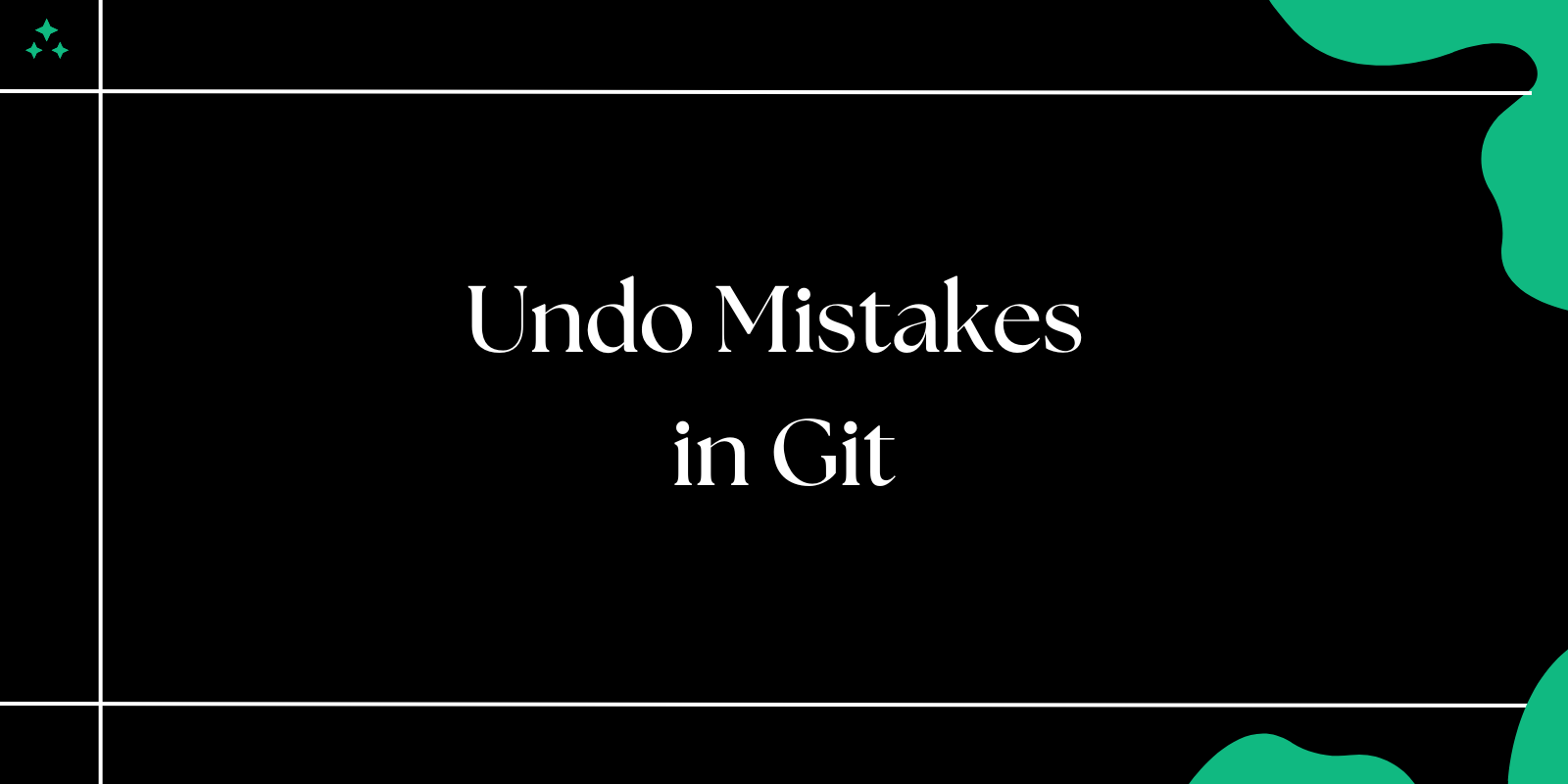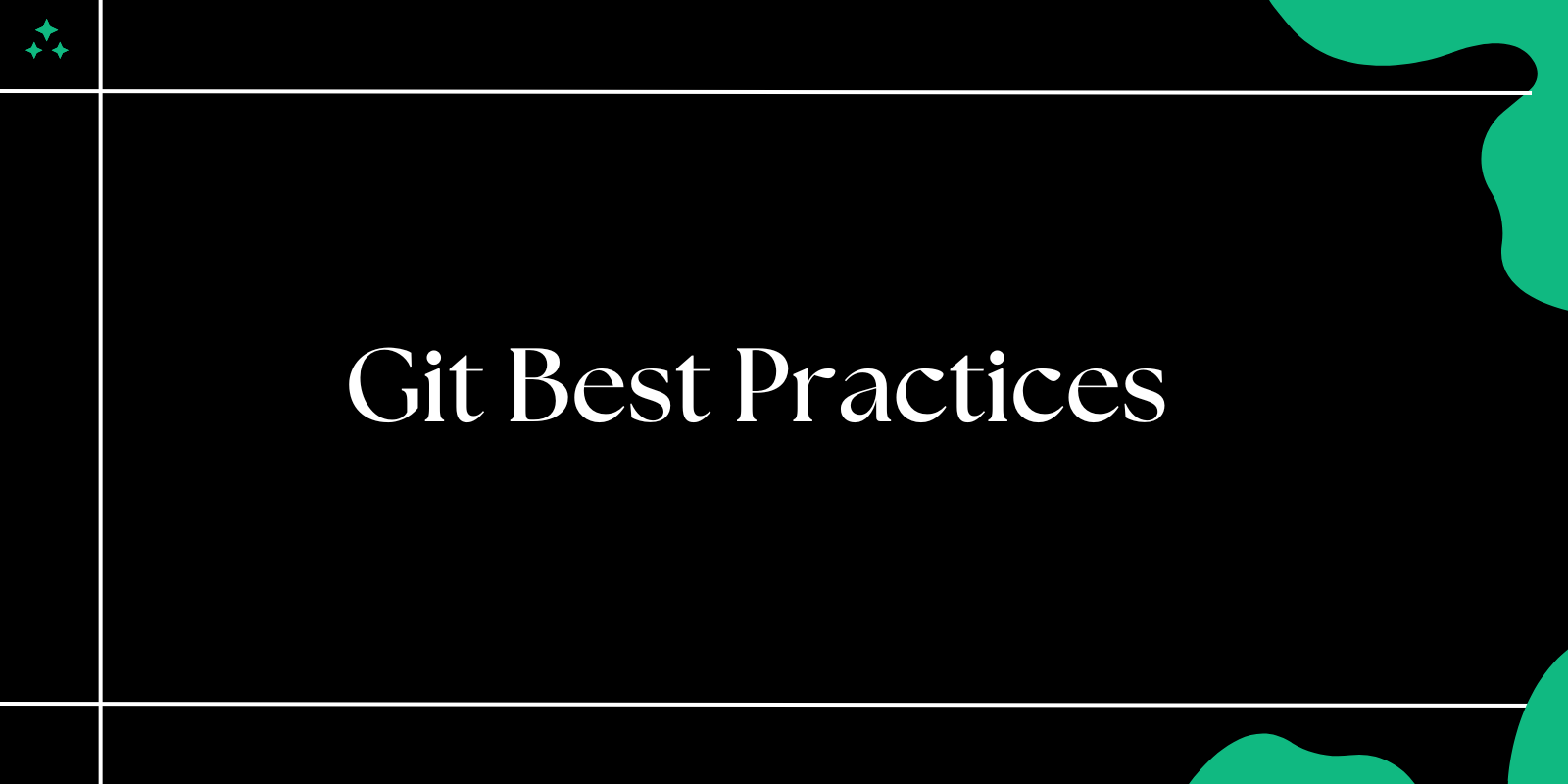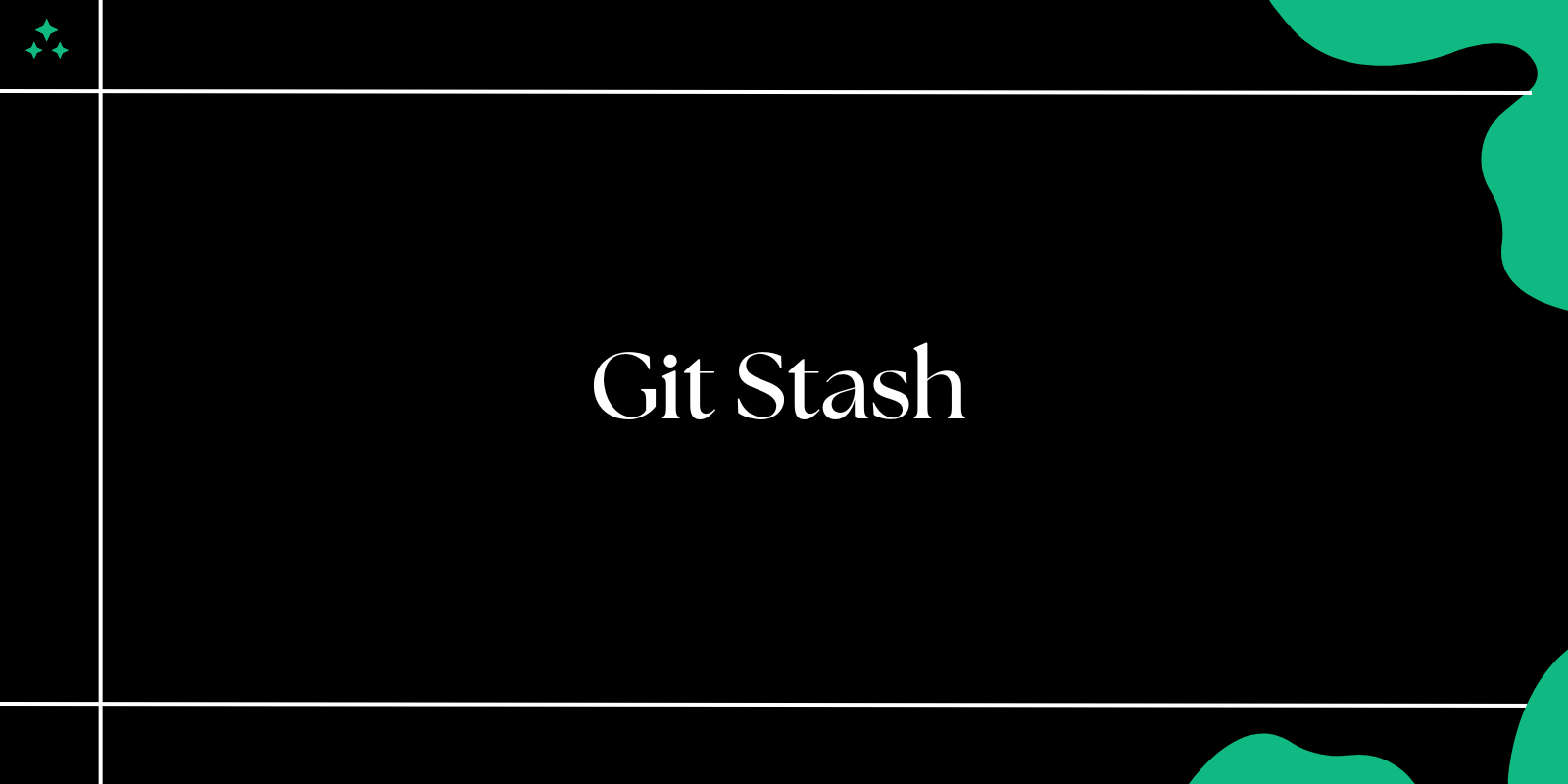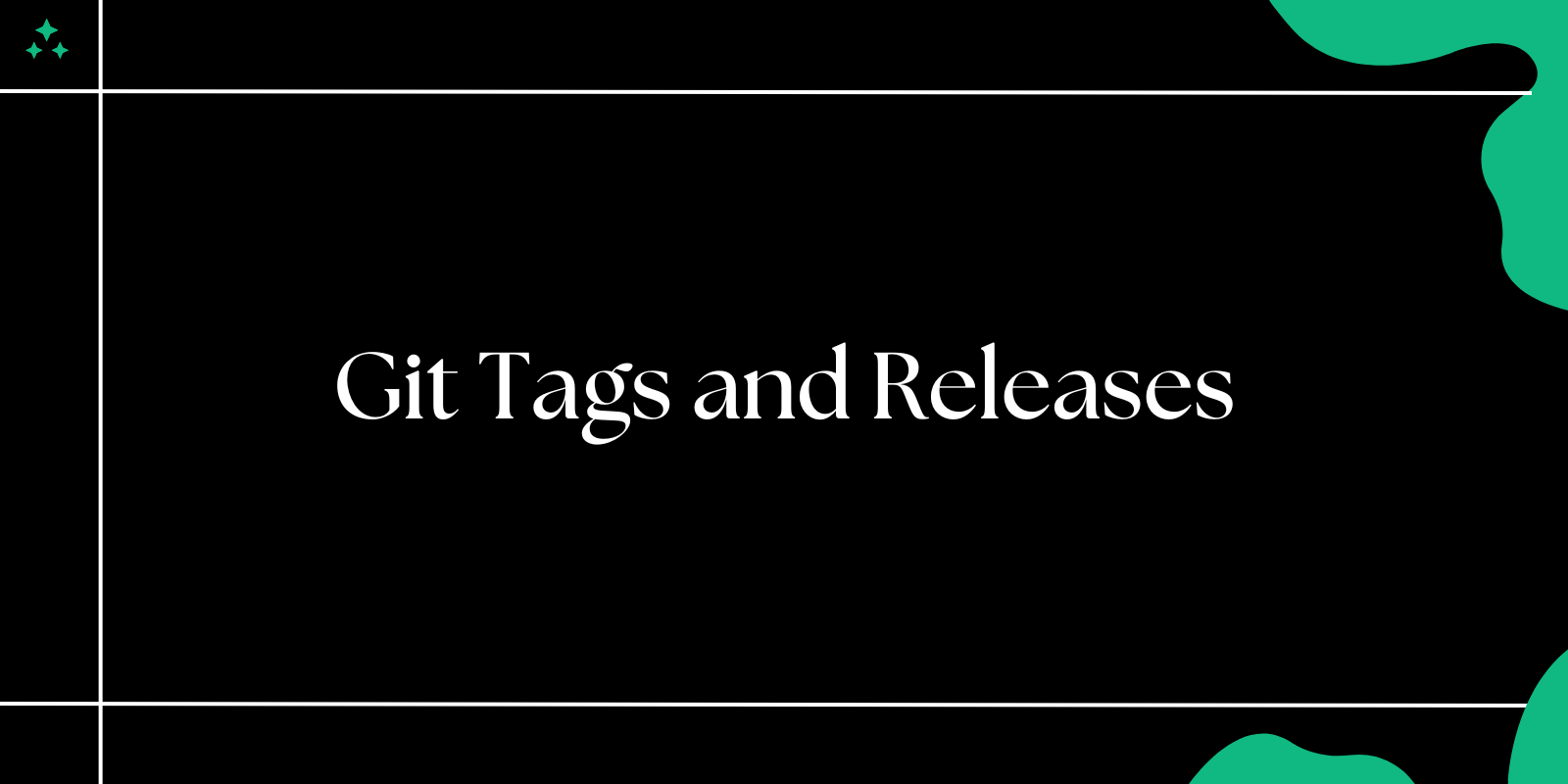Introduction
Git is an essential tool for developers to manage code changes and collaborate effectively. However, mistakes are inevitable, whether it's committing the wrong changes, modifying the wrong branch, or deleting important work. The good news is that Git provides powerful tools to undo those mistakes: Revert, Reset, and Checkout.
In this guide, we’ll explain the differences between these commands, their use cases, and how to apply them effectively. By the end, you'll have the confidence to navigate Git's history and fix errors without breaking a sweat.
Why Understanding Undo Commands is Crucial?
Mistakes in version control can range from minor errors (e.g., a typo in a commit message) to significant ones (e.g., overwriting important changes). Without understanding Git's undo commands, you risk losing valuable work or complicating your project’s history. Commands like revert, reset, and checkout provide ways to correct errors safely and cleanly.
Overview of Revert, Reset, and Checkout
| Command | Purpose | Impact on History | Best Used For |
|---|---|---|---|
git revert | Creates a new commit that undoes changes from a specific commit. | Preserves history (non-destructive). | Undoing a commit in a public branch. |
git reset | Moves the current branch to a different commit. | Modifies history (destructive). | Removing unwanted commits locally. |
git checkout | Switches branches or restores files from history. | Does not modify history. | Exploring or recovering files. |
Using git revert to Undo a Commit
The git revert command creates a new commit that negates the changes made in a specific commit. It is a non-destructive operation, meaning it doesn’t remove any history but rather adds a new "undo" commit.
Syntax:
git revert <commit-hash>
Example:
- View your commit history:
git log --oneline
Output:
f9d8c33 Add login feature
4b7c1ab Update README file
a1e2f67 Initial commit
- Revert the "Update README file" commit:
git revert 4b7c1ab
- Git creates a new commit:
Revert "Update README file"
Use Case:
- Undo changes on a shared branch (e.g.,
main) where rewriting history can cause issues for others.
Using git reset to Rewrite History
The git reset command is more invasive. It moves the current branch pointer to a different commit and optionally resets your working directory and staging area.
Modes of git reset:
- Soft: Keeps all changes in the staging area.
- Mixed: Removes changes from the staging area but keeps them in the working directory.
- Hard: Discards all changes in both the staging area and working directory.
Syntax:
git reset [--soft | --mixed | --hard] <commit-hash>
Example:
- View your commit history:
git log --oneline
Output:
f9d8c33 Add login feature
4b7c1ab Update README file
a1e2f67 Initial commit
- Reset to "Initial commit" and discard all changes:
git reset --hard a1e2f67
- Verify the branch pointer:
git log --oneline
Output:
a1e2f67 Initial commit
Use Case:
- Removing unwanted commits from your local history before pushing changes to a remote repository.
Using git checkout to Explore or Recover Files
The git checkout command is versatile. It can switch between branches, restore specific files, or navigate to a previous commit.
Syntax:
git checkout <branch-name>
git checkout <commit-hash> -- <file-path>
Example 1: Switching Branches
git checkout feature-branch
Example 2: Restoring a File
- Suppose you modified
index.htmland want to restore it to the last committed version:
git checkout -- index.html
Example 3: Exploring an Old Commit
- Check out a specific commit:
git checkout a1e2f67
- Return to the latest branch:
git checkout main
Use Case:
- Temporarily navigating history or recovering files without changing the branch pointer.
Choosing the Right Command
| Scenario | Recommended Command |
|---|---|
| Undoing a commit on a public/shared branch | git revert |
| Cleaning up local commits before pushing | git reset |
| Recovering a mistakenly modified file | git checkout |
| Exploring the state of an old commit | git checkout |
Best Practices for Undoing Mistakes in Git
- Understand the Impact: Before running any undo command, know whether it modifies history destructively.
- Use
git log: Always review your commit history before performing any operation. - Create Backups: For critical branches, create a backup branch before using commands like
resetorcheckout. - Communicate with Team Members: On shared branches, avoid destructive operations like
reset --hard.
Conclusion
Mistakes in Git are unavoidable, but with tools like revert, reset, and checkout, you can handle them effectively. Each command serves specific purposes, from undoing commits on public branches to cleaning up local histories and recovering lost files.
By understanding these commands and their use cases, you’ll gain confidence in managing your project’s version control. Next time you encounter a mistake in Git, you’ll know exactly which tool to use to fix it.