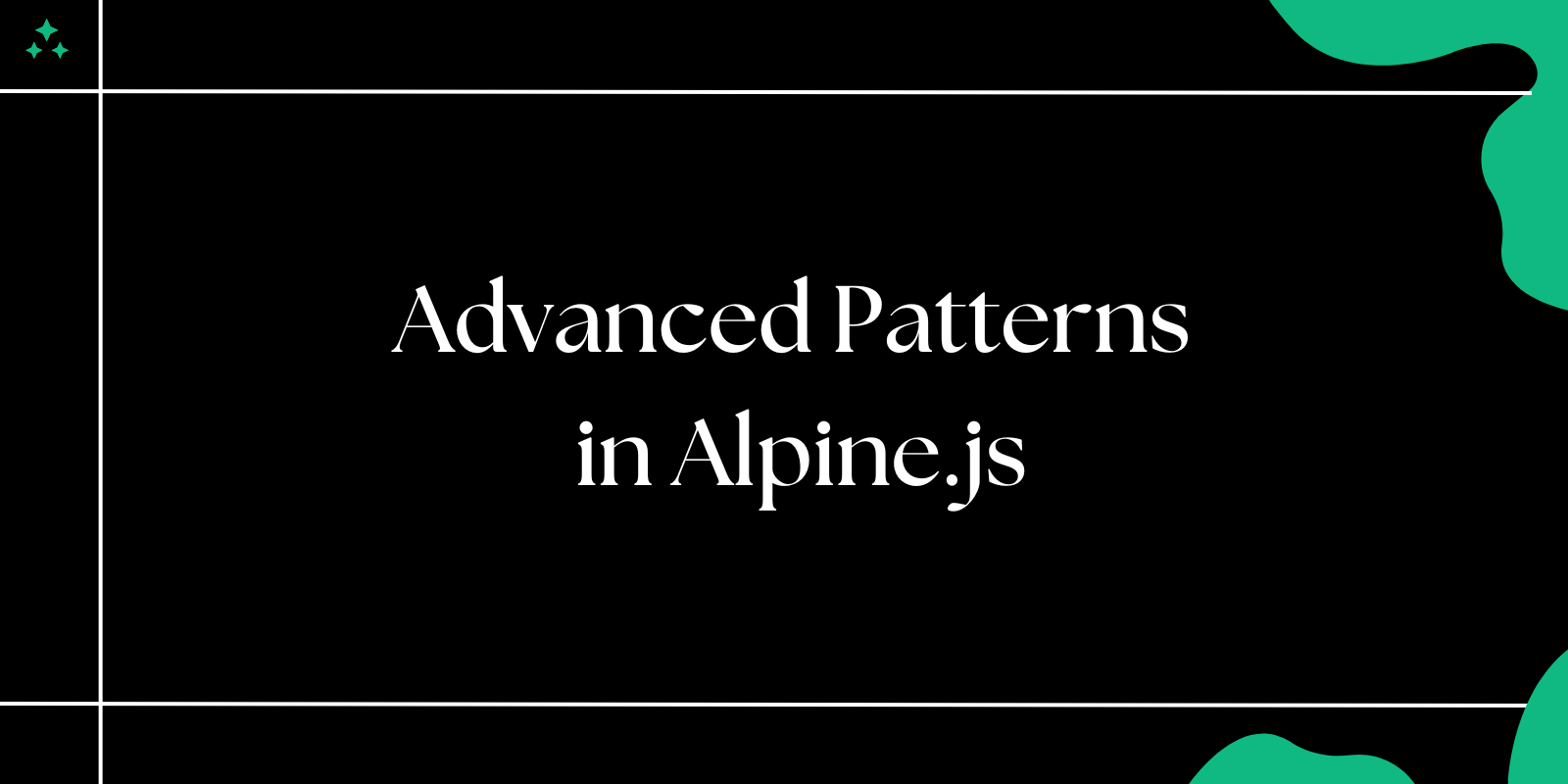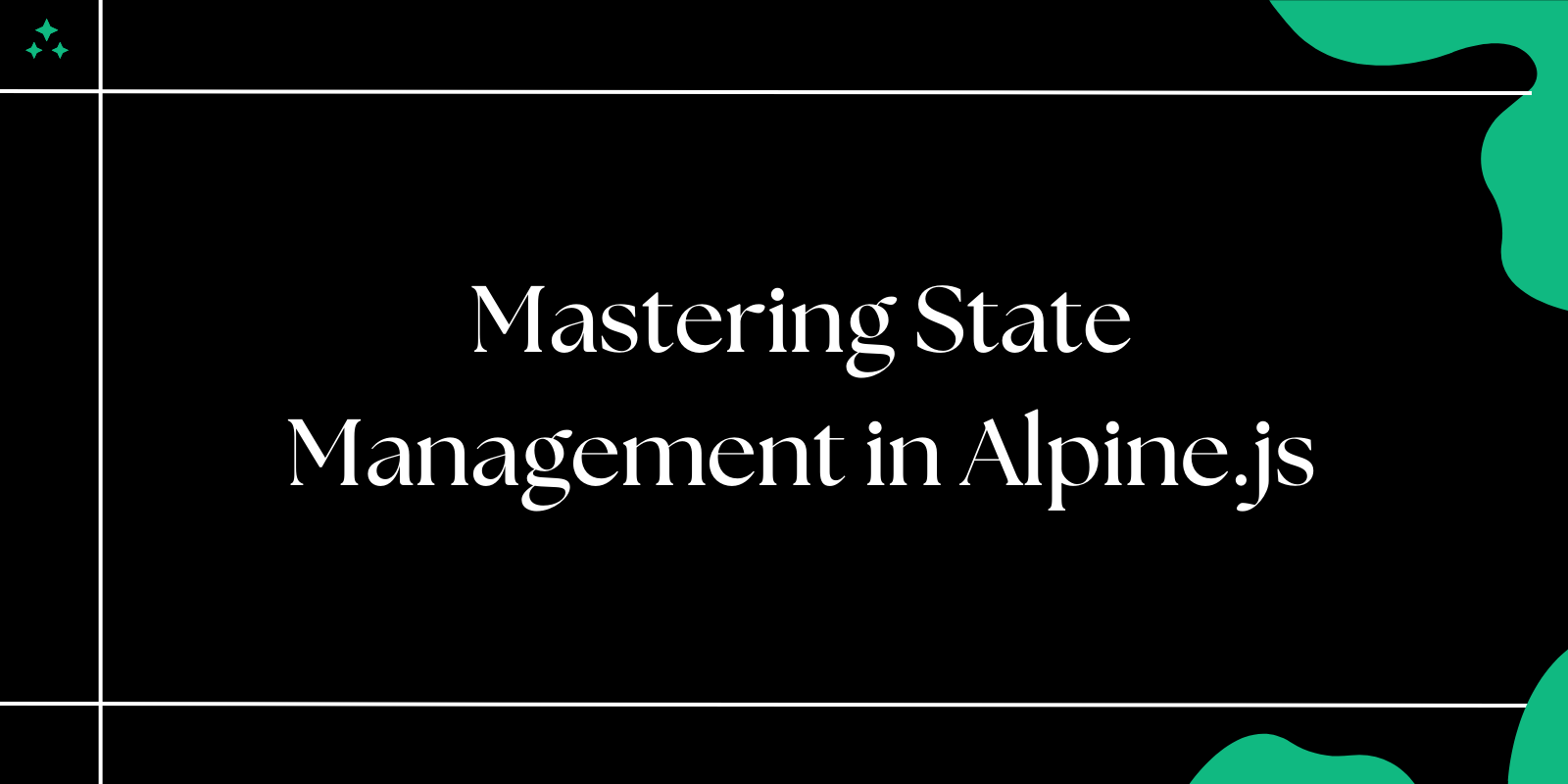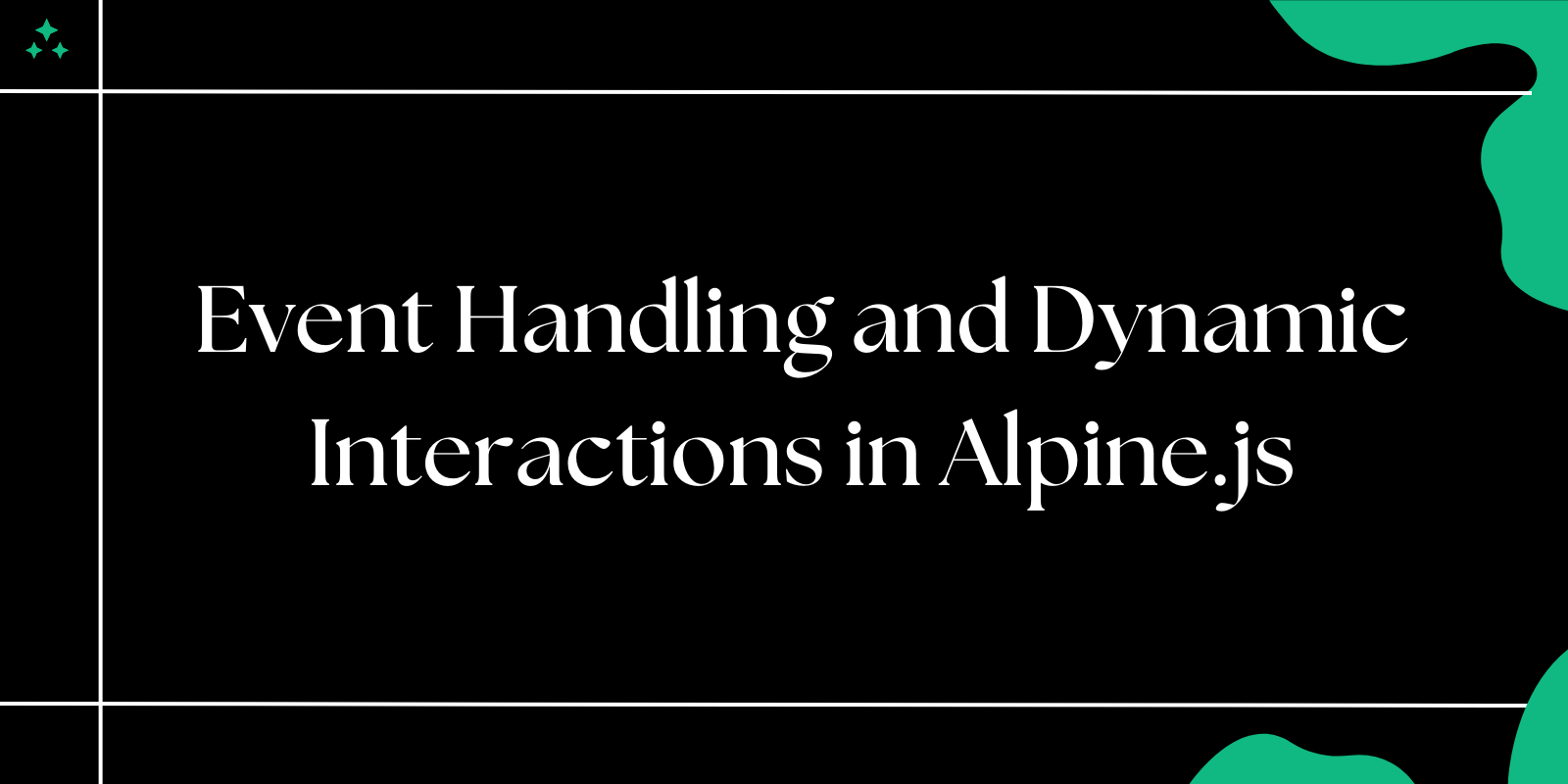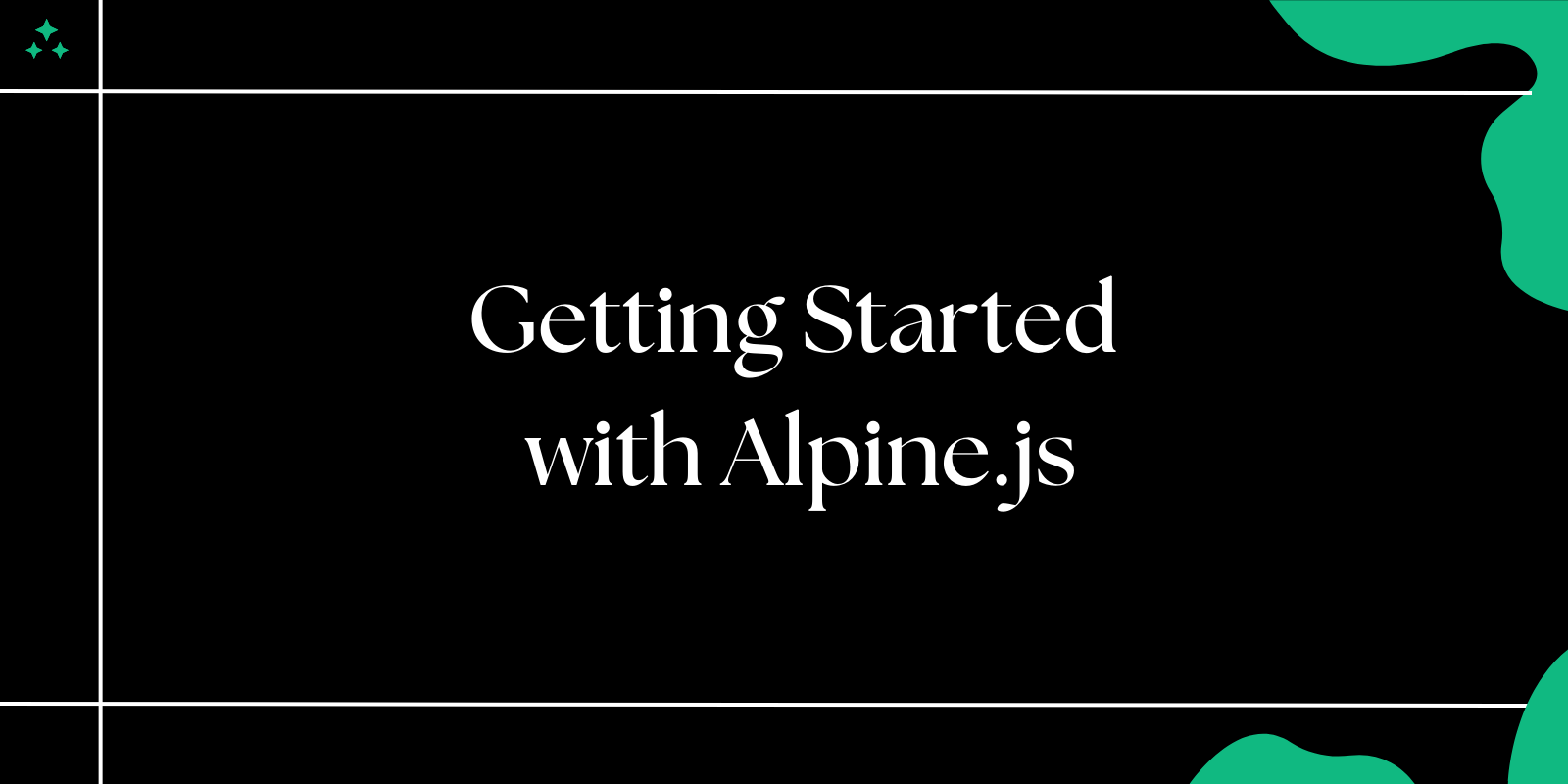Introduction
Alpine.js stands out in the JavaScript framework landscape by delivering powerful reactivity in just 15KB. Unlike heavier frameworks that require build steps and complex tooling, Alpine.js lets you add sophisticated interactivity directly in your HTML. While many developers reach for it to replace jQuery for simple DOM manipulation, Alpine.js excels at managing complex UI patterns that traditionally required extensive custom JavaScript.
The framework's declarative approach means you describe what your UI should look like in different states, rather than imperatively manipulating the DOM. This mental model shift makes building components like tabs, modals, and dropdowns not just easier, but more maintainable and predictable.
In this guide, we'll explore how to build these essential UI components, covering the architectural decisions, common pitfalls, and production-ready patterns that make Alpine.js a compelling choice for modern web development.
Building Robust Tab Components
Tabs remain one of the most versatile UI patterns for organizing content. A well-implemented tab system needs to handle state management, keyboard navigation, and accessibility concerns while maintaining clean, readable code.
Basic Tab Implementation
<div x-data="{ activeTab: 'overview' }" class="tab-container">
<!-- Tab Navigation -->
<div class="tab-nav" role="tablist">
<button
@click="activeTab = 'overview'"
:class="{ 'active': activeTab === 'overview' }"
:aria-selected="activeTab === 'overview'"
role="tab"
type="button">
Overview
</button>
<button
@click="activeTab = 'features'"
:class="{ 'active': activeTab === 'features' }"
:aria-selected="activeTab === 'features'"
role="tab"
type="button">
Features
</button>
<button
@click="activeTab = 'pricing'"
:class="{ 'active': activeTab === 'pricing' }"
:aria-selected="activeTab === 'pricing'"
role="tab"
type="button">
Pricing
</button>
</div>
<!-- Tab Content -->
<div class="tab-content">
<div x-show="activeTab === 'overview'" role="tabpanel" x-transition>
<h3>Product Overview</h3>
<p>Comprehensive product information and key highlights...</p>
</div>
<div x-show="activeTab === 'features'" role="tabpanel" x-transition>
<h3>Feature Details</h3>
<p>In-depth feature breakdown and technical specifications...</p>
</div>
<div x-show="activeTab === 'pricing'" role="tabpanel" x-transition>
<h3>Pricing Plans</h3>
<p>Flexible pricing options to match your needs...</p>
</div>
</div>
</div>
Enhanced Tab System with Dynamic Content
For more complex scenarios, you might need tabs that load content dynamically or handle URL routing:
<div x-data="tabManager()" x-init="initFromURL()">
<div class="tab-nav" role="tablist">
<template x-for="tab in tabs" :key="tab.id">
<button
@click="selectTab(tab.id)"
:class="{ 'active': activeTab === tab.id, 'loading': tab.loading }"
:aria-selected="activeTab === tab.id"
:disabled="tab.loading"
role="tab"
type="button"
x-text="tab.label">
</button>
</template>
</div>
<div class="tab-content">
<template x-for="tab in tabs" :key="tab.id">
<div
x-show="activeTab === tab.id"
role="tabpanel"
x-transition
x-html="tab.content">
</div>
</template>
</div>
</div>
<script>
function tabManager() {
return {
activeTab: 'overview',
tabs: [
{ id: 'overview', label: 'Overview', content: '<p>Loading...</p>', loading: false },
{ id: 'features', label: 'Features', content: '<p>Loading...</p>', loading: false },
{ id: 'pricing', label: 'Pricing', content: '<p>Loading...</p>', loading: false }
],
selectTab(tabId) {
this.activeTab = tabId;
this.updateURL(tabId);
this.loadTabContent(tabId);
},
async loadTabContent(tabId) {
const tab = this.tabs.find(t => t.id === tabId);
if (!tab || tab.loaded) return;
tab.loading = true;
try {
const response = await fetch(`/api/tabs/${tabId}`);
tab.content = await response.text();
tab.loaded = true;
} catch (error) {
tab.content = '<p>Error loading content. Please try again.</p>';
} finally {
tab.loading = false;
}
},
updateURL(tabId) {
const url = new URL(window.location);
url.searchParams.set('tab', tabId);
window.history.replaceState({}, '', url);
},
initFromURL() {
const urlParams = new URLSearchParams(window.location.search);
const tabFromURL = urlParams.get('tab');
if (tabFromURL && this.tabs.some(t => t.id === tabFromURL)) {
this.activeTab = tabFromURL;
}
this.loadTabContent(this.activeTab);
}
}
}
</script>
💡 Tip: Using x-transition provides smooth animations between tab switches. Alpine.js automatically handles the CSS transition classes, making the experience feel polished without additional JavaScript.
⚠️ Warning: When using x-html for dynamic content, ensure you're sanitizing any user-generated content to prevent XSS attacks. Consider using a library like DOMPurify for production applications.
Professional Modal Implementation
Modals require careful attention to accessibility, focus management, and user experience. A production-ready modal handles keyboard interactions, focus trapping, and proper ARIA attributes.
Accessible Modal Component
<div x-data="modalManager()" @keydown.escape.window="closeModal()">
<!-- Trigger Button -->
<button @click="openModal('contact')" type="button">
Contact Us
</button>
<!-- Modal Overlay -->
<div
x-show="isOpen"
x-transition:enter="transition ease-out duration-300"
x-transition:enter-start="opacity-0"
x-transition:enter-end="opacity-100"
x-transition:leave="transition ease-in duration-200"
x-transition:leave-start="opacity-100"
x-transition:leave-end="opacity-0"
class="modal-overlay"
@click="closeModal()"
x-cloak>
<!-- Modal Content -->
<div
class="modal-content"
@click.stop
x-transition:enter="transition ease-out duration-300"
x-transition:enter-start="opacity-0 transform scale-95"
x-transition:enter-end="opacity-100 transform scale-100"
x-transition:leave="transition ease-in duration-200"
x-transition:leave-start="opacity-100 transform scale-100"
x-transition:leave-end="opacity-0 transform scale-95"
role="dialog"
:aria-labelledby="modalId + '-title'"
aria-modal="true"
x-trap="isOpen">
<header class="modal-header">
<h2 :id="modalId + '-title'" x-text="modalTitle"></h2>
<button
@click="closeModal()"
class="modal-close"
aria-label="Close modal"
type="button">
×
</button>
</header>
<div class="modal-body" x-html="modalContent"></div>
<footer class="modal-footer" x-show="showFooter">
<button @click="closeModal()" type="button">Cancel</button>
<button @click="handleConfirm()" type="button" class="primary">
Confirm
</button>
</footer>
</div>
</div>
</div>
<script>
function modalManager() {
return {
isOpen: false,
modalId: '',
modalTitle: '',
modalContent: '',
showFooter: true,
onConfirm: null,
openModal(type, config = {}) {
this.modalId = type;
// Configure modal based on type
const modalConfigs = {
contact: {
title: 'Contact Us',
content: this.getContactForm(),
showFooter: false
},
confirm: {
title: config.title || 'Confirm Action',
content: config.message || 'Are you sure?',
showFooter: true
},
info: {
title: config.title || 'Information',
content: config.content || '',
showFooter: false
}
};
const modalConfig = modalConfigs[type] || modalConfigs.info;
this.modalTitle = modalConfig.title;
this.modalContent = modalConfig.content;
this.showFooter = modalConfig.showFooter;
this.onConfirm = config.onConfirm || null;
this.isOpen = true;
document.body.style.overflow = 'hidden';
// Focus management
this.$nextTick(() => {
const firstFocusable = this.$el.querySelector('[x-trap] button, [x-trap] input, [x-trap] textarea, [x-trap] select');
if (firstFocusable) firstFocusable.focus();
});
},
closeModal() {
this.isOpen = false;
document.body.style.overflow = '';
this.onConfirm = null;
},
handleConfirm() {
if (this.onConfirm && typeof this.onConfirm === 'function') {
this.onConfirm();
}
this.closeModal();
},
getContactForm() {
return `
<form @submit.prevent="submitContact()">
<div class="form-group">
<label for="name">Name</label>
<input type="text" id="name" x-model="contactForm.name" required>
</div>
<div class="form-group">
<label for="email">Email</label>
<input type="email" id="email" x-model="contactForm.email" required>
</div>
<div class="form-group">
<label for="message">Message</label>
<textarea id="message" x-model="contactForm.message" rows="4" required></textarea>
</div>
<button type="submit" class="primary">Send Message</button>
</form>
`;
}
}
}
</script>
Modal Usage Examples
<!-- Simple confirmation modal -->
<button @click="$refs.modal.openModal('confirm', {
title: 'Delete Item',
message: 'This action cannot be undone. Continue?',
onConfirm: () => deleteItem(itemId)
})">
Delete
</button>
<!-- Information modal with custom content -->
<button @click="$refs.modal.openModal('info', {
title: 'User Guide',
content: '<p>Here are the steps to get started...</p>'
})">
Help
</button>
📌 Note: The x-trap directive automatically handles focus trapping within the modal, ensuring keyboard navigation stays within the modal boundaries for accessibility compliance.
⚠️ Warning: Always prevent body scrolling when a modal is open by setting document.body.style.overflow = 'hidden'. Remember to reset it when the modal closes to avoid UI issues.
Advanced Dropdown Components
Dropdowns are deceptively complex, requiring careful handling of positioning, keyboard navigation, and click-outside behavior. Here's how to build dropdown components that work reliably across different contexts.
Multi-Feature Dropdown System
<div x-data="dropdownManager()" class="dropdown-container">
<!-- Dropdown Trigger -->
<button
@click="toggle()"
@keydown.arrow-down.prevent="open(); focusFirstItem()"
@keydown.arrow-up.prevent="open(); focusLastItem()"
:aria-expanded="isOpen"
:aria-haspopup="true"
class="dropdown-trigger"
type="button">
<span x-text="selectedLabel || placeholder"></span>
<svg class="dropdown-icon" :class="{ 'rotate-180': isOpen }">
<path d="M19 9l-7 7-7-7" stroke="currentColor" stroke-width="2" fill="none"/>
</svg>
</button>
<!-- Dropdown Menu -->
<div
x-show="isOpen"
x-transition:enter="transition ease-out duration-200"
x-transition:enter-start="opacity-0 scale-95"
x-transition:enter-end="opacity-100 scale-100"
x-transition:leave="transition ease-in duration-75"
x-transition:leave-start="opacity-100 scale-100"
x-transition:leave-end="opacity-0 scale-95"
@click.outside="close()"
@keydown.escape="close()"
@keydown.arrow-down.prevent="focusNext()"
@keydown.arrow-up.prevent="focusPrevious()"
@keydown.home.prevent="focusFirst()"
@keydown.end.prevent="focusLast()"
class="dropdown-menu"
role="listbox"
x-cloak>
<!-- Search Input (if searchable) -->
<div x-show="searchable" class="dropdown-search">
<input
type="text"
x-model="searchQuery"
@input="filterItems()"
@keydown.arrow-down.prevent="focusFirstItem()"
placeholder="Search options..."
class="search-input">
</div>
<!-- Dropdown Items -->
<template x-for="(item, index) in filteredItems" :key="item.value">
<div
@click="selectItem(item)"
@keydown.enter.prevent="selectItem(item)"
@keydown.space.prevent="selectItem(item)"
:class="{ 'selected': selectedValue === item.value, 'focused': focusedIndex === index }"
:data-index="index"
class="dropdown-item"
role="option"
:aria-selected="selectedValue === item.value"
tabindex="-1">
<span class="item-label" x-text="item.label"></span>
<span x-show="item.description" class="item-description" x-text="item.description"></span>
<!-- Selected indicator -->
<svg x-show="selectedValue === item.value" class="selected-icon">
<path d="M20 6L9 17l-5-5" stroke="currentColor" stroke-width="2" fill="none"/>
</svg>
</div>
</template>
<!-- No results message -->
<div x-show="filteredItems.length === 0" class="no-results">
<span x-text="searchQuery ? 'No results found' : 'No options available'"></span>
</div>
</div>
</div>
<script>
function dropdownManager() {
return {
isOpen: false,
searchable: true,
searchQuery: '',
selectedValue: null,
selectedLabel: '',
focusedIndex: -1,
placeholder: 'Select an option',
items: [
{ value: 'js', label: 'JavaScript', description: 'Dynamic programming language' },
{ value: 'py', label: 'Python', description: 'Versatile scripting language' },
{ value: 'go', label: 'Go', description: 'Concurrent systems language' },
{ value: 'rust', label: 'Rust', description: 'Systems programming language' },
{ value: 'ts', label: 'TypeScript', description: 'Typed JavaScript superset' }
],
filteredItems: [],
init() {
this.filteredItems = [...this.items];
},
toggle() {
this.isOpen ? this.close() : this.open();
},
open() {
this.isOpen = true;
this.focusedIndex = this.selectedValue ?
this.filteredItems.findIndex(item => item.value === this.selectedValue) : 0;
this.$nextTick(() => {
if (this.searchable) {
this.$el.querySelector('.search-input')?.focus();
} else {
this.focusItem(this.focusedIndex);
}
});
},
close() {
this.isOpen = false;
this.searchQuery = '';
this.filteredItems = [...this.items];
this.focusedIndex = -1;
this.$el.querySelector('.dropdown-trigger').focus();
},
selectItem(item) {
this.selectedValue = item.value;
this.selectedLabel = item.label;
this.close();
// Emit custom event for parent components
this.$dispatch('dropdown-selected', {
value: item.value,
label: item.label,
item: item
});
},
filterItems() {
const query = this.searchQuery.toLowerCase();
this.filteredItems = this.items.filter(item =>
item.label.toLowerCase().includes(query) ||
(item.description && item.description.toLowerCase().includes(query))
);
this.focusedIndex = 0;
},
focusNext() {
this.focusedIndex = Math.min(this.focusedIndex + 1, this.filteredItems.length - 1);
this.focusItem(this.focusedIndex);
},
focusPrevious() {
this.focusedIndex = Math.max(this.focusedIndex - 1, 0);
this.focusItem(this.focusedIndex);
},
focusFirst() {
this.focusedIndex = 0;
this.focusItem(this.focusedIndex);
},
focusLast() {
this.focusedIndex = this.filteredItems.length - 1;
this.focusItem(this.focusedIndex);
},
focusItem(index) {
this.$nextTick(() => {
const item = this.$el.querySelector(`[data-index="${index}"]`);
if (item) item.focus();
});
},
focusFirstItem() {
this.focusedIndex = 0;
this.focusItem(0);
},
focusLastItem() {
this.focusedIndex = this.filteredItems.length - 1;
this.focusItem(this.filteredItems.length - 1);
}
}
}
</script>
Dropdown Navigation Menu
For navigation menus, you might want a simpler approach focused on links and actions:
<div x-data="{ isOpen: false }" class="nav-dropdown">
<button
@click="isOpen = !isOpen"
@keydown.arrow-down.prevent="isOpen = true; $nextTick(() => $refs.firstLink.focus())"
class="nav-trigger">
Menu
</button>
<nav
x-show="isOpen"
x-transition
@click.outside="isOpen = false"
@keydown.escape="isOpen = false; $refs.trigger.focus()"
class="nav-menu">
<a href="/dashboard" x-ref="firstLink" class="nav-link">Dashboard</a>
<a href="/projects" class="nav-link">Projects</a>
<a href="/settings" class="nav-link">Settings</a>
<hr class="nav-divider">
<button @click="logout()" class="nav-action">Sign Out</button>
</nav>
</div>
💡 Tip: Use x-cloak to prevent flash of unstyled content before Alpine.js initializes. Add [x-cloak] { display: none !important; } to your CSS.
📌 Note: The @click.outside directive is incredibly useful for dropdowns, but be aware it won't trigger if the clicked element is removed from the DOM, which can happen with certain dynamic content scenarios.
Performance Considerations and Best Practices
Component Architecture
When building complex UI components, consider creating reusable Alpine.js components that can be initialized with different configurations:
<!-- Reusable tab component -->
<div x-data="tabComponent({
tabs: [
{ id: 'overview', label: 'Overview', url: '/api/overview' },
{ id: 'details', label: 'Details', url: '/api/details' }
],
defaultTab: 'overview',
lazy: true
})">
<!-- Tab implementation -->
</div>
<script>
function tabComponent(config) {
return {
...baseTabBehavior(),
tabs: config.tabs || [],
activeTab: config.defaultTab || config.tabs[0]?.id,
lazy: config.lazy || false,
init() {
if (!this.lazy) {
this.tabs.forEach(tab => this.loadTabContent(tab.id));
}
}
}
}
function baseTabBehavior() {
return {
// Shared tab logic here
selectTab(tabId) { /* ... */ },
loadTabContent(tabId) { /* ... */ }
}
}
</script>
Memory Management
Alpine.js automatically cleans up event listeners and watchers when elements are removed from the DOM, but be mindful of:
- External API calls: Cancel ongoing requests when components are destroyed
- Timers and intervals: Clear them in cleanup functions
- Global event listeners: Remove them explicitly if added outside Alpine's scope
function componentWithCleanup() {
return {
intervalId: null,
abortController: null,
init() {
this.abortController = new AbortController();
this.intervalId = setInterval(() => this.updateData(), 5000);
},
destroy() {
if (this.intervalId) clearInterval(this.intervalId);
if (this.abortController) this.abortController.abort();
}
}
}
Styling Integration
Alpine.js works exceptionally well with utility-first CSS frameworks like Tailwind CSS, but also integrates smoothly with component-based CSS architectures:
/* Component-scoped styles */
.tab-container {
@apply relative;
}
.tab-nav {
@apply flex border-b border-gray-200;
}
.tab-nav button {
@apply px-4 py-2 font-medium text-gray-500 hover:text-gray-700;
&.active {
@apply text-blue-600 border-b-2 border-blue-600;
}
}
.modal-overlay {
@apply fixed inset-0 bg-black bg-opacity-50 flex items-center justify-center z-50;
}
.dropdown-menu {
@apply absolute top-full left-0 mt-1 bg-white border border-gray-200 rounded-md shadow-lg z-10;
min-width: 200px;
}
Common Pitfalls and Solutions
State Management Anti-patterns
❌ Avoid: Deeply nested reactive objects that cause performance issues
// This can cause unnecessary re-renders
x-data="{
user: {
profile: {
settings: {
preferences: { theme: 'dark' }
}
}
}
}"
✅ Better: Flatten state structure and use computed properties
x-data="{
userTheme: 'dark',
get isDarkMode() { return this.userTheme === 'dark' }
}"
Event Handling Issues
❌ Avoid: Forgetting to prevent default behavior for form submissions
<form @submit="handleSubmit()"> <!-- Missing .prevent -->
✅ Correct: Always use .prevent for custom form handling
<form @submit.prevent="handleSubmit()">
Accessibility Oversights
Always include proper ARIA attributes and keyboard navigation:
<!-- Good accessibility practices -->
<button
@click="toggle()"
:aria-expanded="isOpen"
:aria-controls="menuId"
aria-haspopup="true">
Menu
</button>
<div
:id="menuId"
role="menu"
x-show="isOpen"
@keydown.escape="close()">
<!-- Menu items -->
</div>
Conclusion
Alpine.js proves that sophisticated UI components don't require complex build processes or heavyweight frameworks. By leveraging its reactive data binding, event handling, and transition system, you can create professional-grade tabs, modals, and dropdowns that are both maintainable and performant.
The key to success with Alpine.js lies in understanding its reactive model and embracing its declarative approach. Rather than thinking in terms of DOM manipulation, focus on describing how your UI should respond to state changes. This paradigm shift leads to cleaner code, fewer bugs, and components that are easier to reason about.
As you build more complex applications, remember that Alpine.js components can be composed and reused. Create component factories for common patterns, establish consistent naming conventions, and always prioritize accessibility in your implementations.
The examples provided here serve as starting points for your own components. Adapt them to your specific needs, add additional features as required, and most importantly, test them thoroughly across different browsers and interaction methods to ensure a robust user experience.