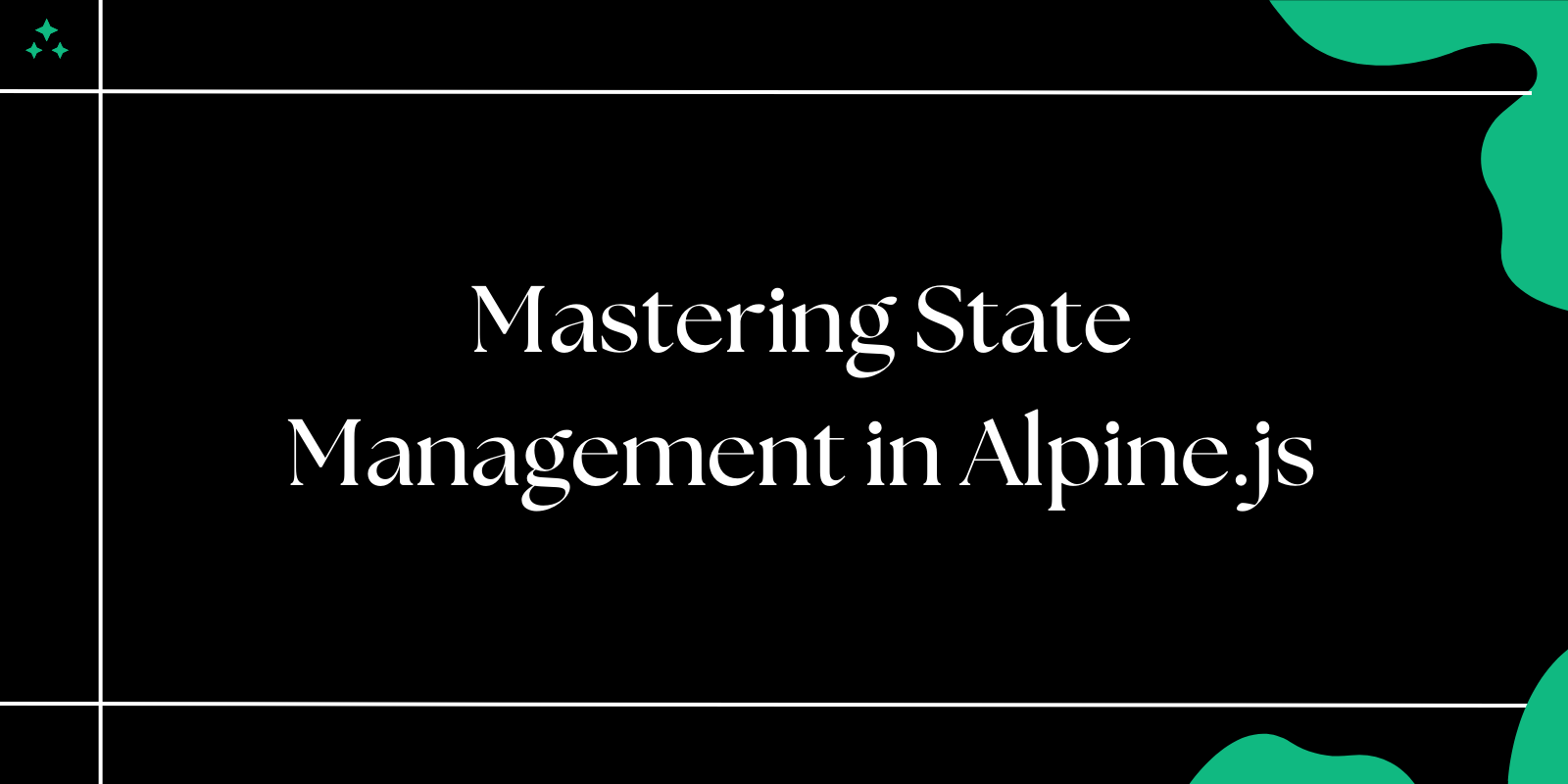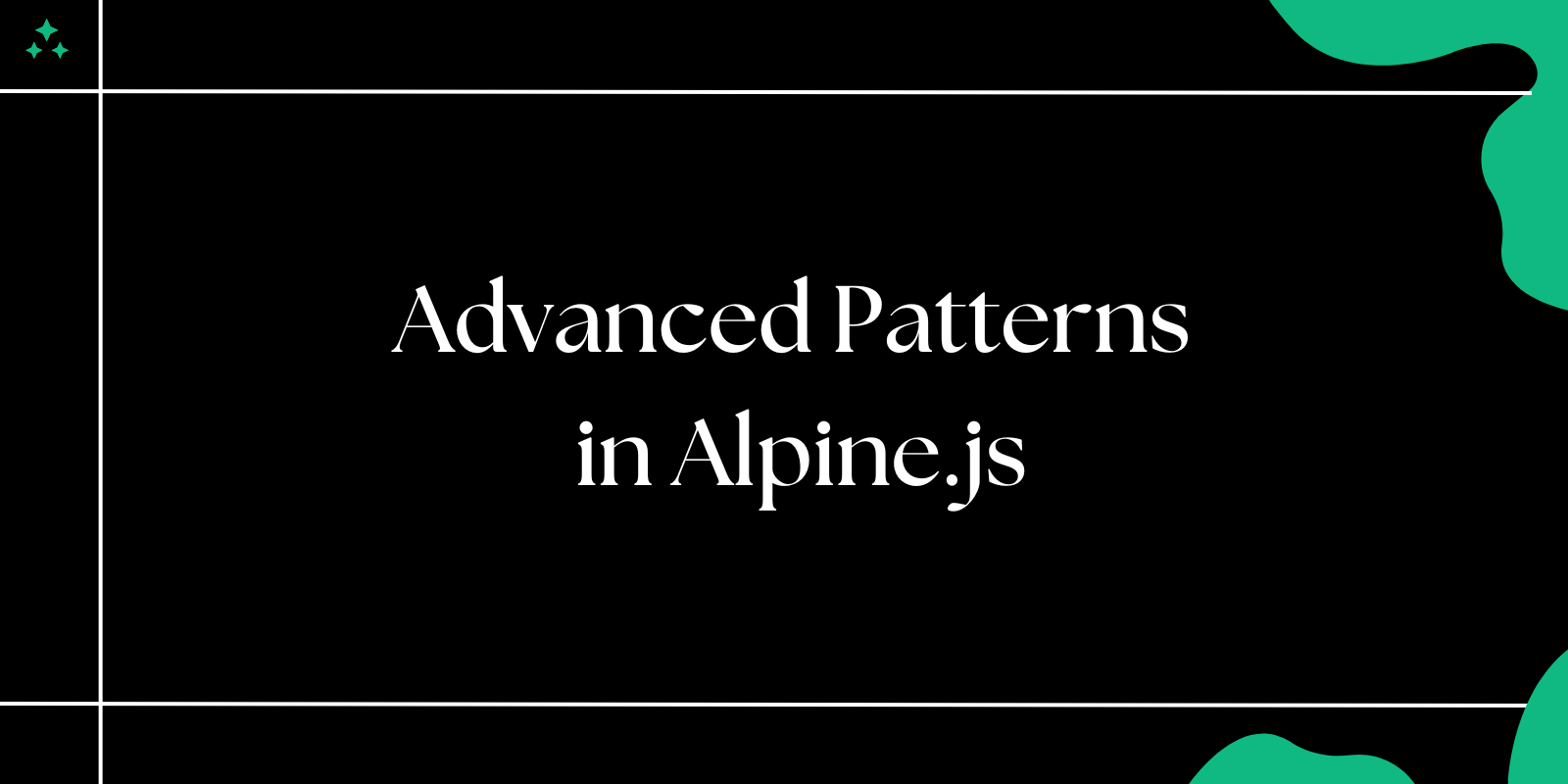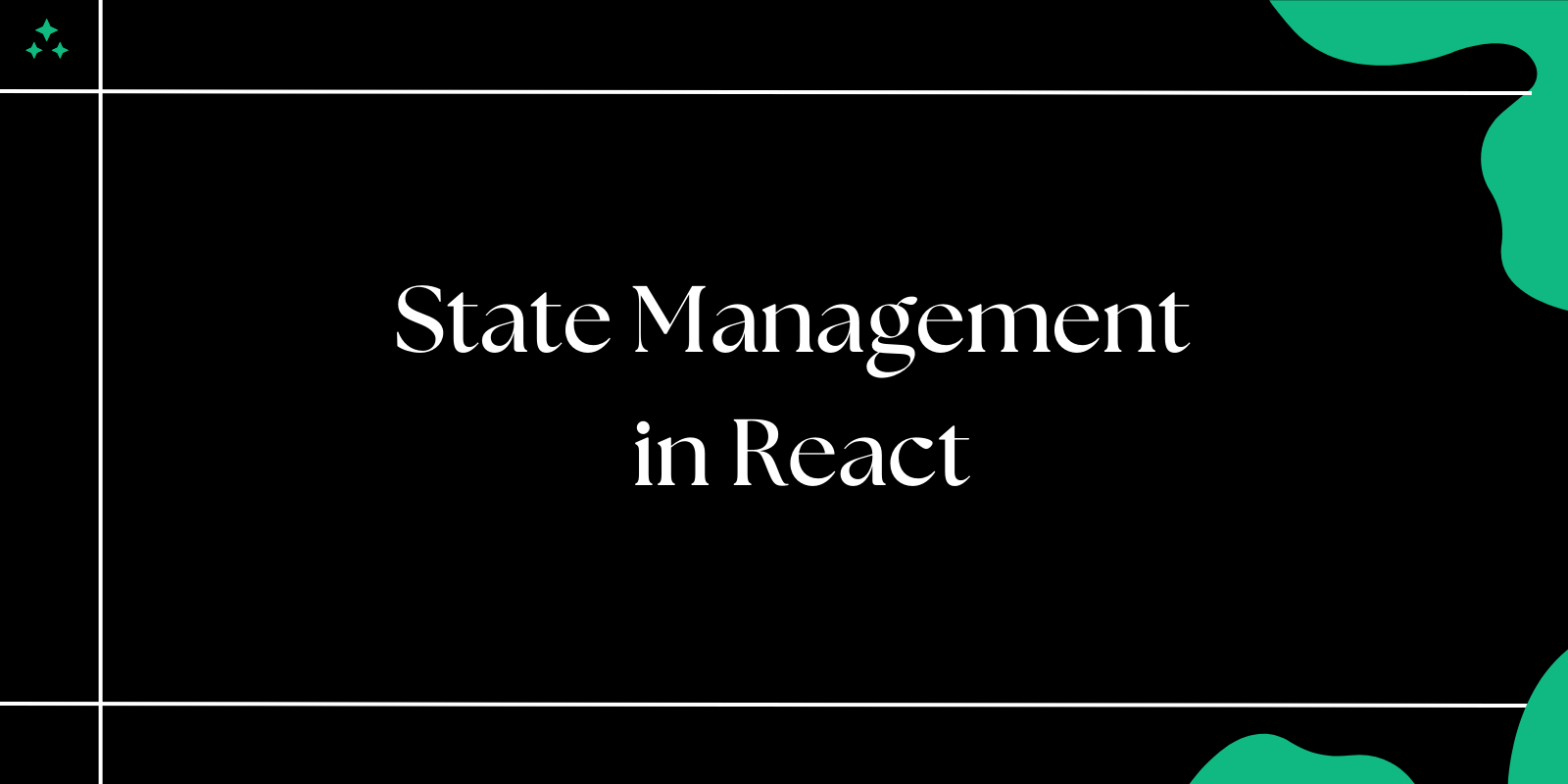Introduction
Alpine.js is a lightweight JavaScript framework that allows developers to add interactivity to their applications with minimal effort. One of its key features is state management, which can be achieved using $store and $data. These tools help manage and share state between components, making it easier to build dynamic and interactive interfaces.
In this blog, we will dive into the concepts of $store and $data in Alpine.js, learn how they work, and explore practical examples to master state management.
What is $store in Alpine.js?
$store is a global state management feature in Alpine.js that enables you to share data across multiple components. It acts as a centralized store for your application state, similar to Vuex in Vue.js or Redux in React.
Setting Up a Store
To define a global store, use the Alpine.store() method:
<script>
document.addEventListener('alpine:init', () => {
Alpine.store('counter', {
value: 0,
increment() {
this.value++;
},
decrement() {
this.value--;
}
});
});
</script>
Accessing Store Data
Use $store to access the store in your Alpine.js components:
<div x-data>
<p>Count: <span x-text="$store.counter.value"></span></p>
<button @click="$store.counter.increment()">Increment</button>
<button @click="$store.counter.decrement()">Decrement</button>
</div>
Here, $store.counter.value retrieves the value property from the counter store, and the increment() and decrement() methods update it.
What is $data in Alpine.js?
$data is a local state management feature tied to a specific Alpine.js component. It allows you to manage the state of individual components without affecting others.
Defining Local State
You can define local state directly within the x-data attribute:
<div x-data="{ count: 0 }">
<p>Count: <span x-text="count"></span></p>
<button @click="count++">Increment</button>
<button @click="count--">Decrement</button>
</div>
Here, the count variable is local to the component, and its state changes when the buttons are clicked.
Combining $store and $data
In complex applications, you can use $store for global state and $data for local state within individual components.
Example: Shopping Cart
<script>
document.addEventListener('alpine:init', () => {
Alpine.store('cart', {
items: [],
addItem(item) {
this.items.push(item);
},
removeItem(index) {
this.items.splice(index, 1);
}
});
});
</script>
<div x-data="{ newItem: '' }">
<input type="text" x-model="newItem" placeholder="Add item" />
<button @click="$store.cart.addItem(newItem); newItem = ''">Add to Cart</button>
<ul>
<template x-for="(item, index) in $store.cart.items" :key="index">
<li>
<span x-text="item"></span>
<button @click="$store.cart.removeItem(index)">Remove</button>
</li>
</template>
</ul>
</div>
In this example:
$store.cart.itemsmanages the global shopping cart state.newItemis a local state variable used to handle input data.
Why Use $store and $data?
- Use
$storefor state that needs to be shared across multiple components, such as user authentication, theme settings, or application-wide counters. - Use
$datafor state that is localized to a specific component, such as form inputs, modals, or toggles.
Common Pitfalls and Best Practices
- Avoid Overusing
$store: Not all data needs to be global. Overloading$storecan lead to unnecessary complexity. - Keep
$dataSimple: Use$datafor straightforward, component-specific logic to avoid cluttering local state. - Combine
$storeand$dataWisely: Use$storefor shared state and$datafor component-specific state to maintain clarity.
Conclusion
Mastering state management in Alpine.js with $store and $data allows you to create highly interactive and maintainable web applications. By understanding their respective roles and combining them effectively, you can build robust components that are easy to manage and extend.
Start experimenting with $store and $data today to unlock the full potential of Alpine.js in your projects!