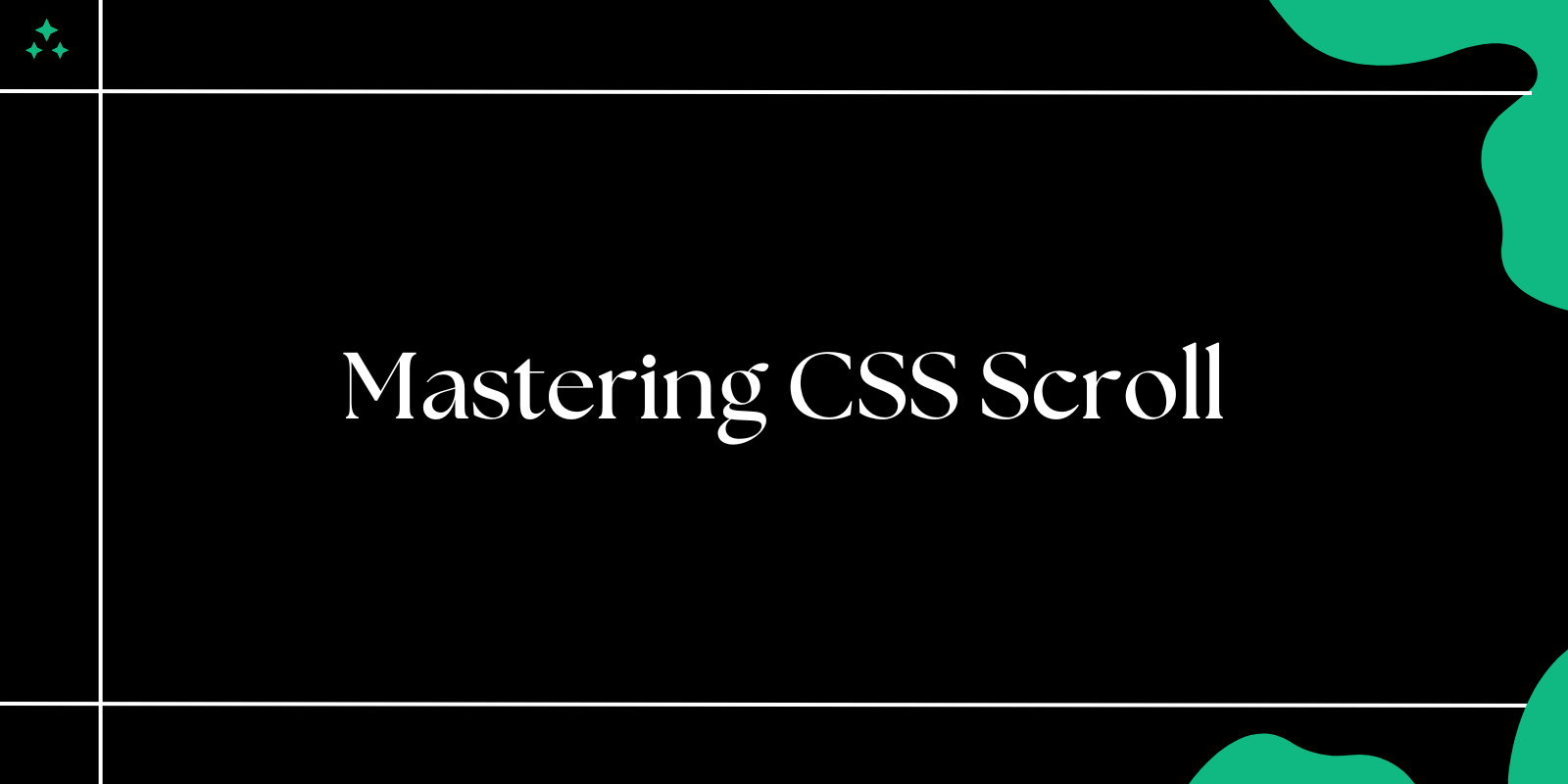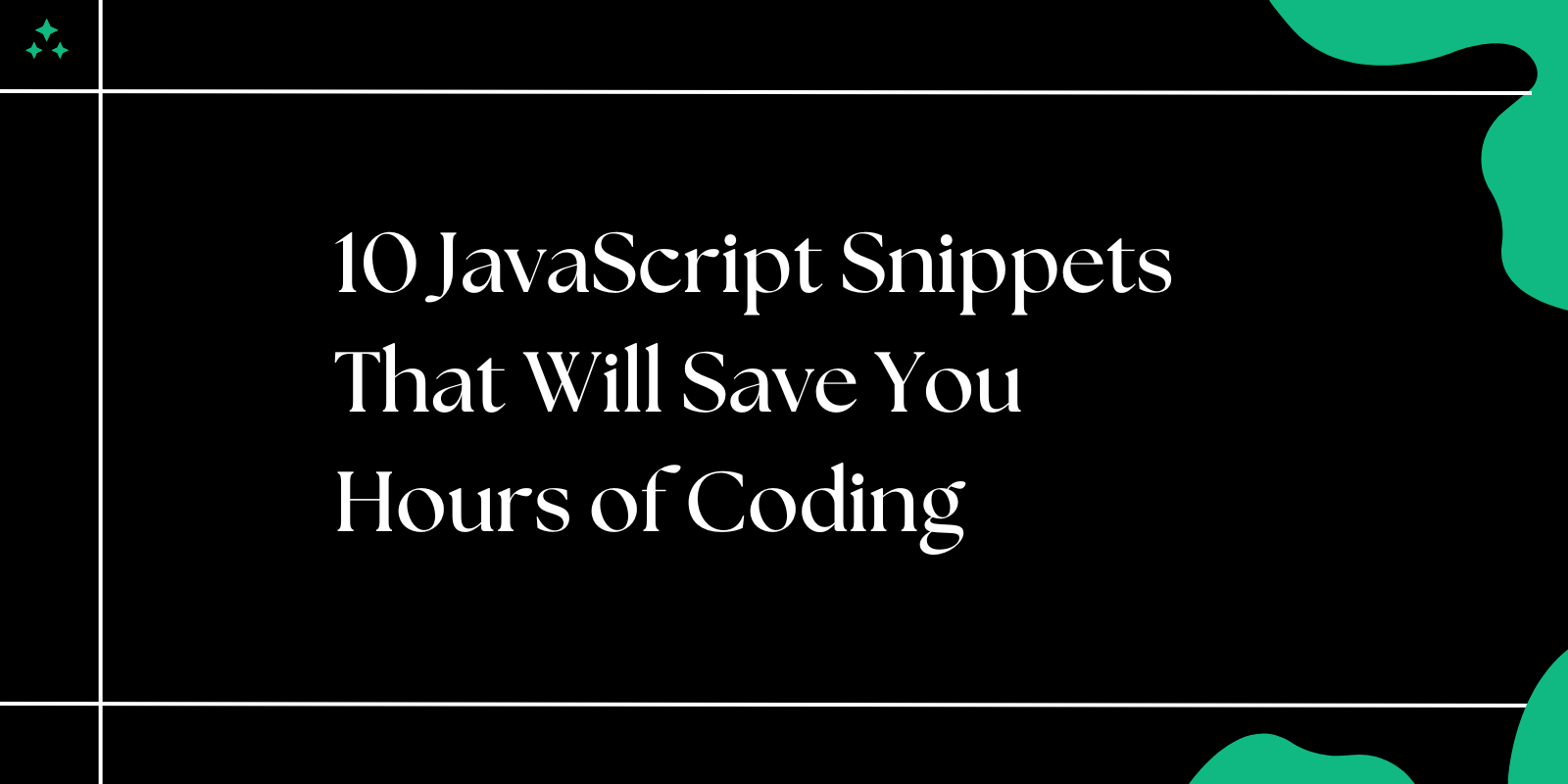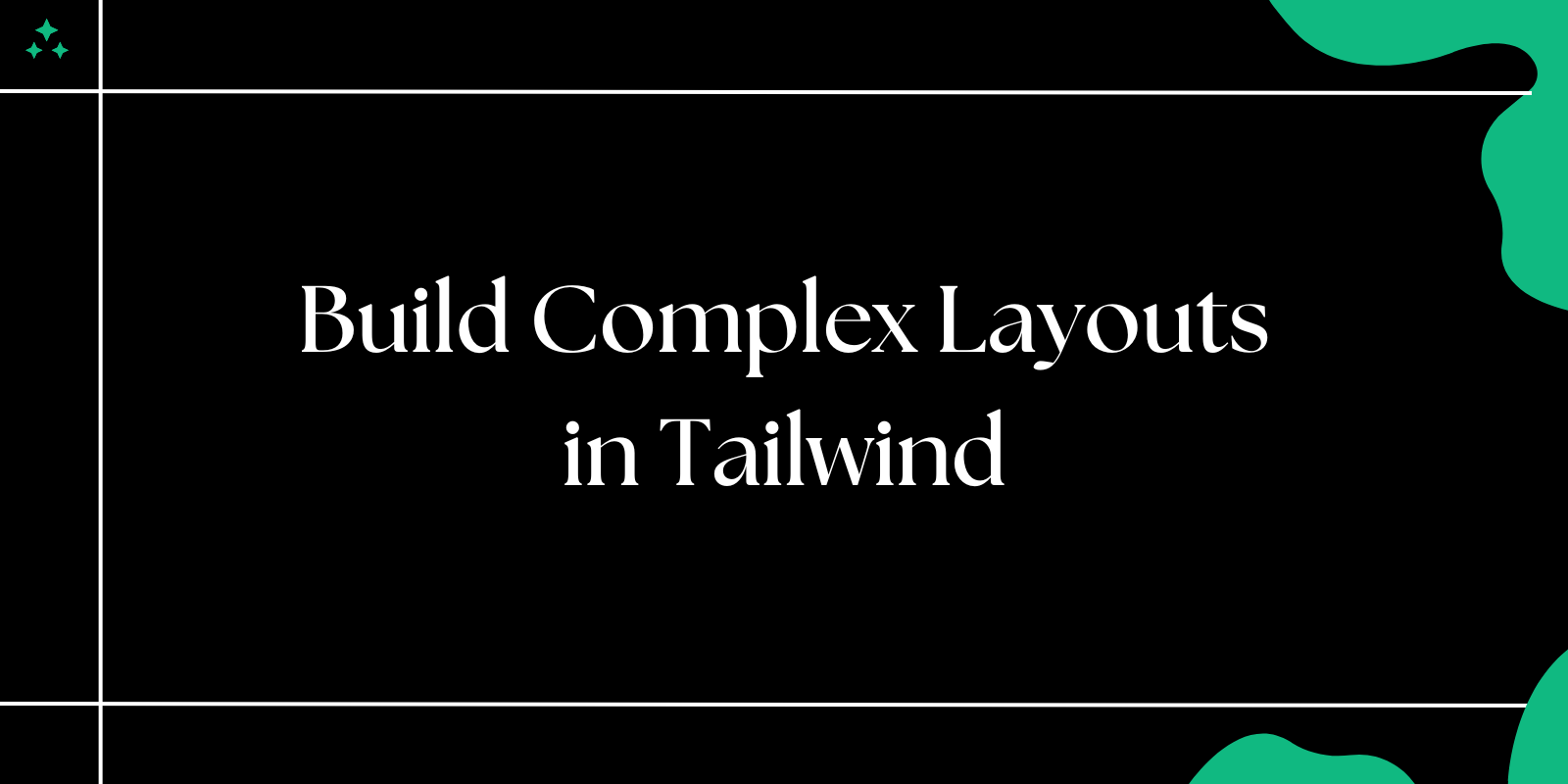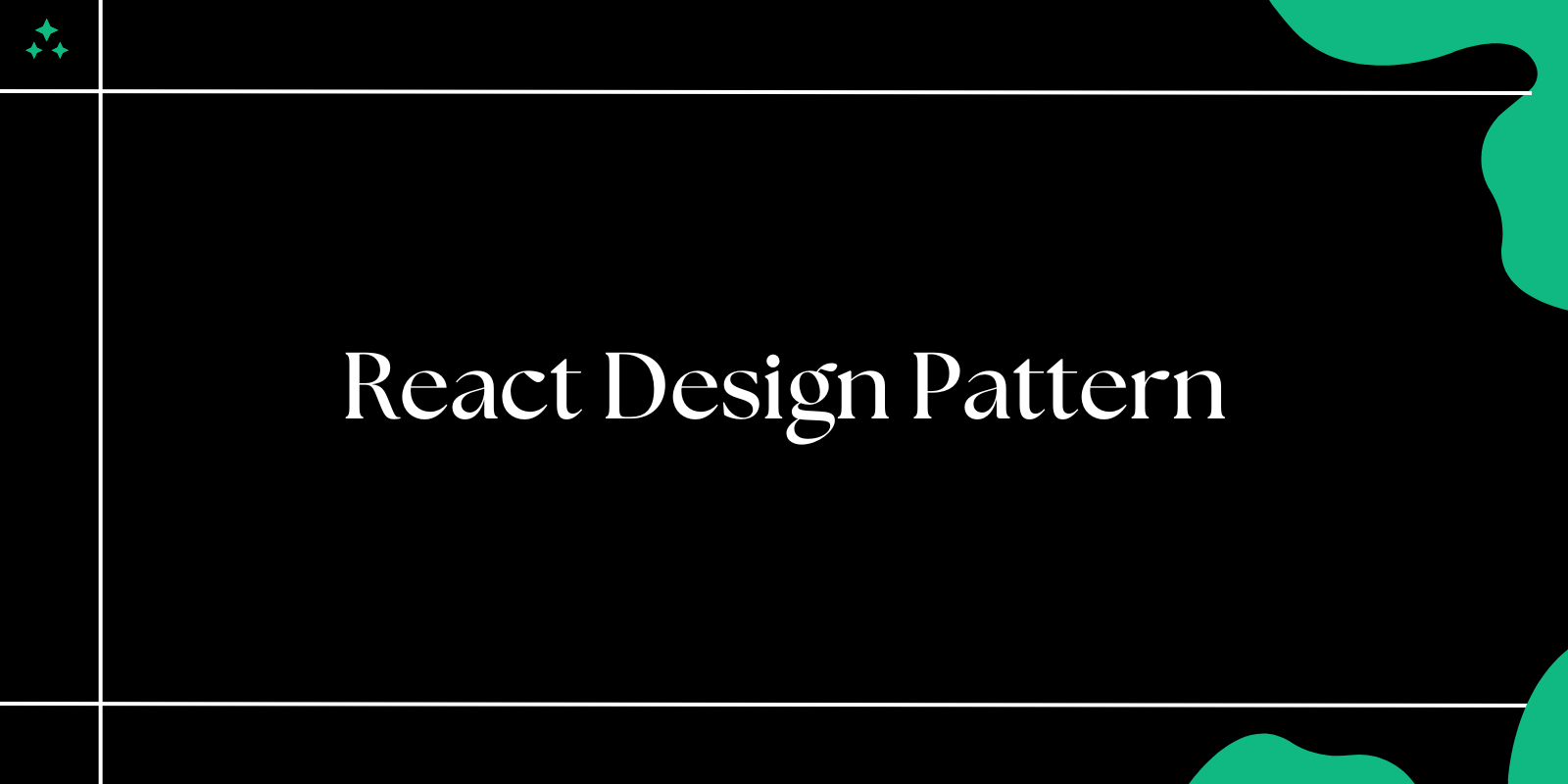Scrolling is a critical aspect of web design, impacting how users navigate your site and consume content. While traditional scrolling offers fluid motion, CSS Scroll Snap takes it a step further by allowing you to lock elements into place as the user scrolls. This feature enhances usability and creates visually appealing, intuitive interfaces.
In this guide, we’ll dive into CSS Scroll Snap, its properties, and practical use cases, along with examples to help you integrate it into your projects.
What Is CSS Scroll Snap?
CSS Scroll Snap is a CSS module that allows developers to define "snap points" along a scrollable container. These snap points align content precisely, giving users a controlled scrolling experience. It’s especially useful for image carousels, product galleries, and timeline views.
Key Properties of CSS Scroll Snap
CSS Scroll Snap relies on three primary properties:
1. scroll-snap-type
This property defines how the scroll container behaves.
- Values:
none: Default; no snapping occurs.xory: Snaps horizontally or vertically.blockorinline: Snaps in block or inline directions.both: Enables snapping in both directions.
.container {
scroll-snap-type: x mandatory;
}
- Keywords:
mandatory: Snaps immediately when scrolling stops.proximity: Snaps only when close to a snap point.
2. scroll-snap-align
This property specifies how child elements align with the snap points.
- Values:
start: Aligns the start of the element.center: Aligns the center of the element.end: Aligns the end of the element.
.item {
scroll-snap-align: center;
}
3. scroll-padding and scroll-margin
These properties adjust spacing around snap points for smoother scrolling:
scroll-padding: Padding inside the scroll container.scroll-margin: Margin around the snap target.
.container {
scroll-padding: 10px;
}
.item {
scroll-margin: 20px;
}
Practical Examples of CSS Scroll Snap
1. Horizontal Image Carousel
Create a horizontally scrollable image gallery with snapping:
<div class="carousel">
<div class="item">Image 1</div>
<div class="item">Image 2</div>
<div class="item">Image 3</div>
</div>
.carousel {
display: flex;
overflow-x: auto;
scroll-snap-type: x mandatory;
}
.item {
flex: 0 0 100%;
scroll-snap-align: center;
}
2. Vertical Timeline
Build a timeline with vertical snapping:
<div class="timeline">
<div class="event">Event 1</div>
<div class="event">Event 2</div>
<div class="event">Event 3</div>
</div>
.timeline {
scroll-snap-type: y proximity;
overflow-y: auto;
height: 100vh;
}
.event {
scroll-snap-align: start;
margin: 20px 0;
}
Browser Support for CSS Scroll Snap
CSS Scroll Snap is supported in most modern browsers, including:
- Google Chrome: 69+
- Mozilla Firefox: 68+
- Microsoft Edge: 79+
- Safari: 11+ (with partial support)
To ensure compatibility, test your designs across various browsers and devices.
Best Practices for CSS Scroll Snap
- Use with Purpose: Only implement scroll snap where it adds value, such as galleries or timelines.
- Test Responsiveness: Ensure snapping works across screen sizes and orientations.
- Combine with Smooth Scrolling: Pair scroll snap with
scroll-behavior: smoothfor a seamless experience. - Fallback Designs: Provide alternative designs for browsers that don’t support scroll snap.
html {
scroll-behavior: smooth;
}
Common Pitfalls and How to Avoid Them
- Overuse of Mandatory Snapping: This can frustrate users. Use
proximityfor more natural scrolling. - Ignoring Accessibility: Ensure that snap points don’t interfere with keyboard or assistive device navigation.
- Large Content Areas: Avoid using scroll snap for large sections, as it can disrupt normal scrolling behavior.
Real-World Use Cases
- Product Sliders: Showcase product images with a snapping gallery.
- Content Timelines: Display a history of events or milestones in a scrollable timeline.
- Feature Highlights: Create sections that snap into view for better emphasis.
Conclusion
CSS Scroll Snap is a powerful tool for enhancing the scrolling experience on your website. By implementing snapping points, you can create intuitive, visually appealing designs that improve user engagement.
Whether you’re building an image carousel, a timeline, or a feature showcase, Scroll Snap makes your content stand out.