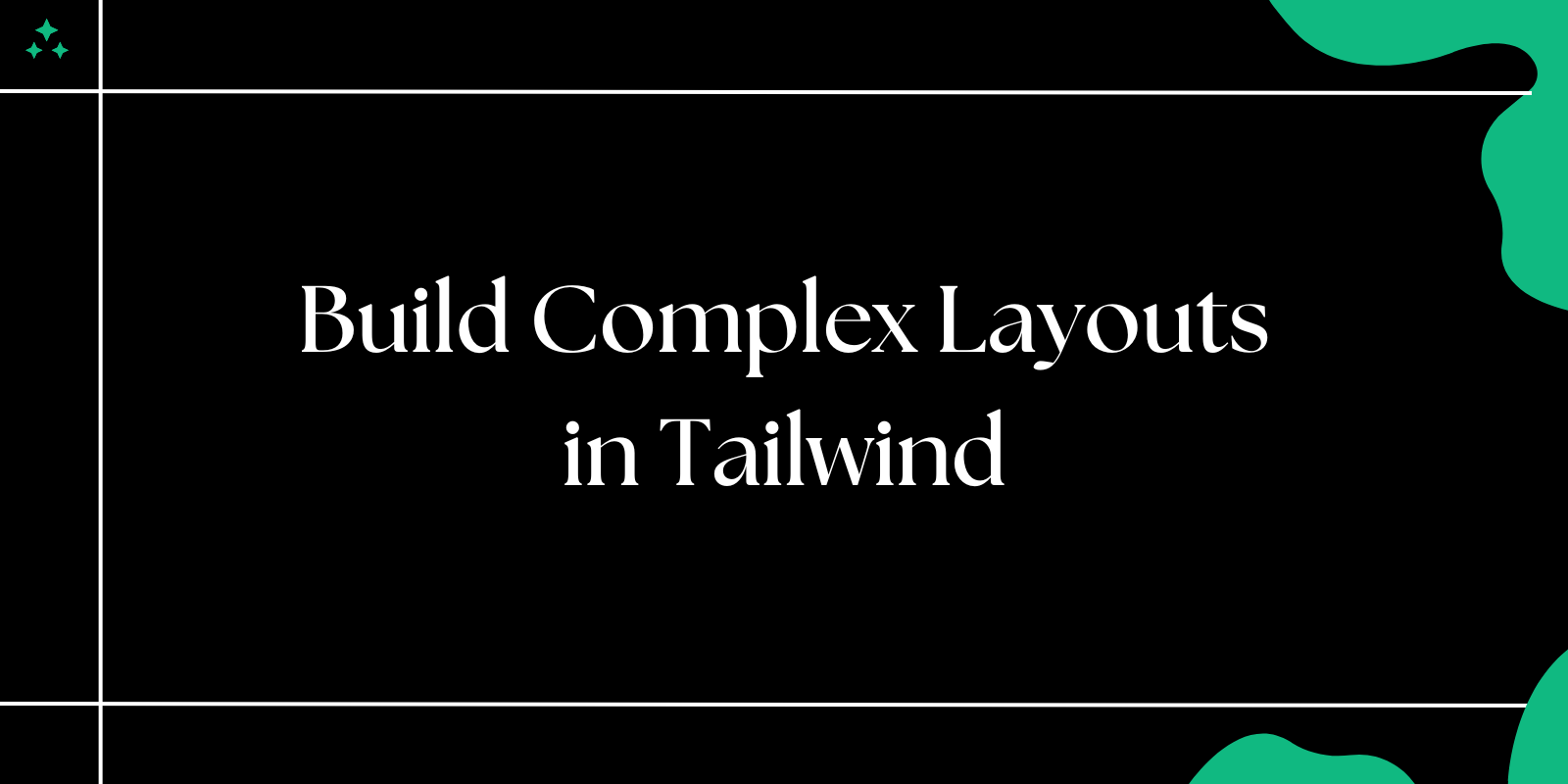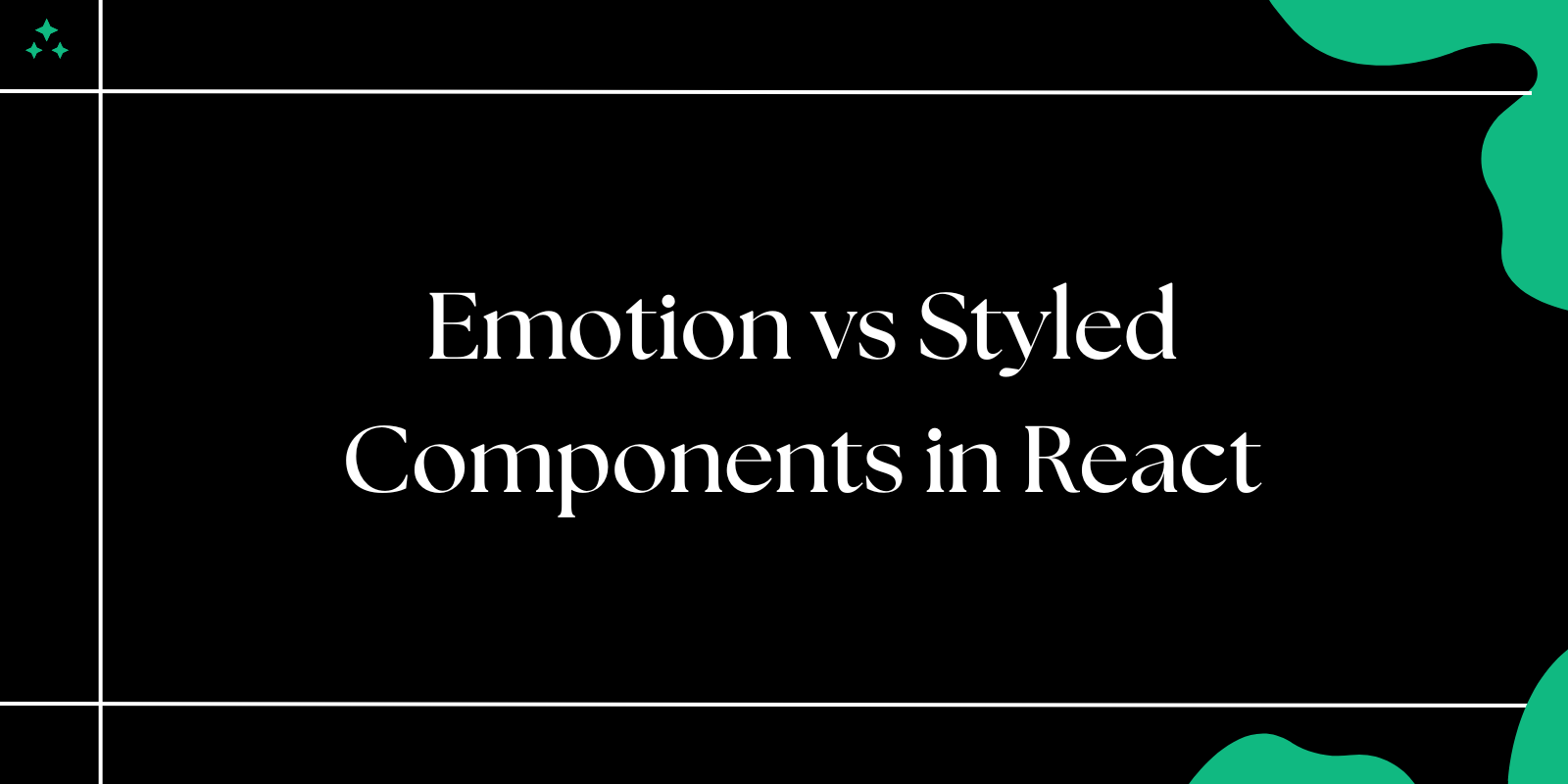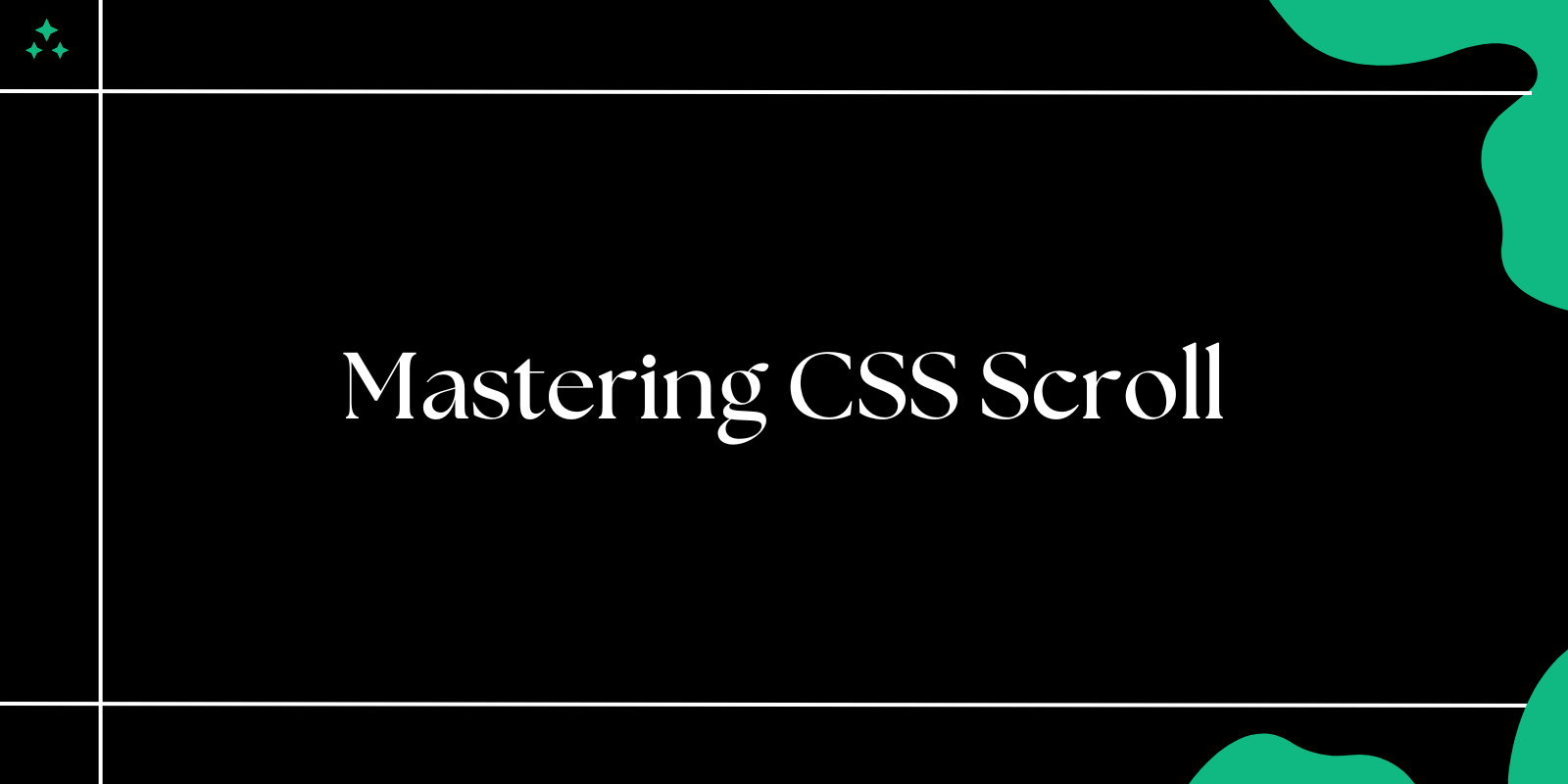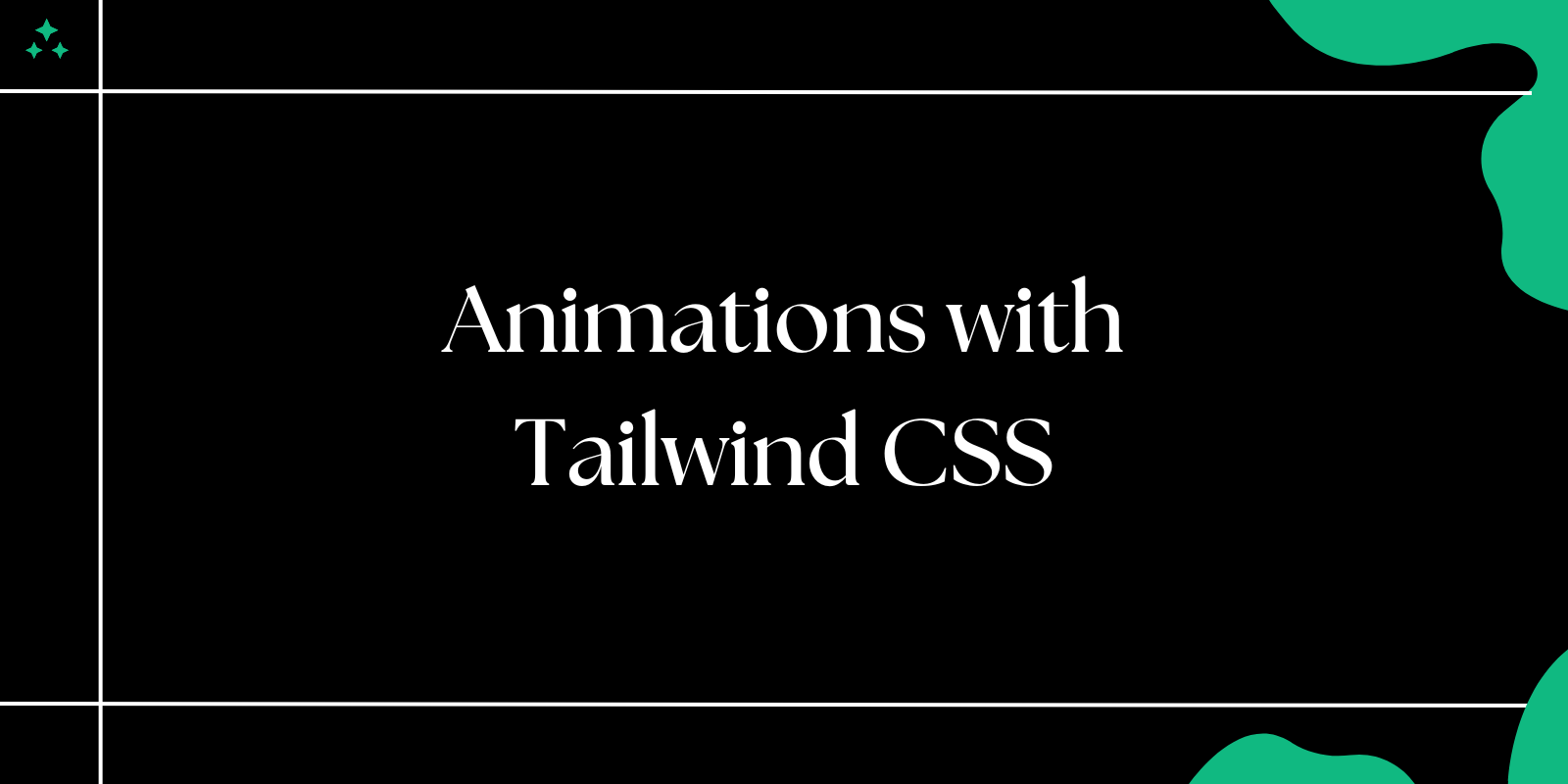Creating complex layouts for modern websites often feels daunting, especially when aiming for responsive designs that look great across devices. Tailwind CSS, with its utility-first approach, simplifies this process by providing a robust set of pre-configured classes that allow developers to construct advanced layouts quickly.
In this guide, we’ll dive into how you can leverage Tailwind CSS to build complex layouts, including grids, flexbox, and responsive strategies for diverse screen sizes.
Why Use Tailwind CSS for Layouts?
Tailwind CSS stands out because of its utility-first philosophy, making layout design faster and more flexible. Key advantages include:
- Predefined Utilities: Tailwind’s ready-to-use utility classes eliminate the need for writing custom CSS for common layout tasks.
- Responsive Defaults: Classes like
sm:,md:, andlg:help you implement mobile-first designs seamlessly. - Highly Customizable: You can tailor the configuration file (
tailwind.config.js) to match your project’s unique design needs.
Setting Up Tailwind CSS for Layouts
Before diving into examples, ensure Tailwind CSS is installed and configured in your project. Use npm to set it up:
npm install -D tailwindcss postcss autoprefixer
npx tailwindcss init
Include Tailwind’s directives in your CSS file:
@tailwind base;
@tailwind components;
@tailwind utilities;
Now you’re ready to start building layouts.
Building a Responsive Grid Layout
Example: Multi-Column Layout with Grid
Grids are essential for complex layouts. Tailwind provides intuitive classes to define columns, gaps, and responsive behavior.
<div class="grid grid-cols-1 sm:grid-cols-2 lg:grid-cols-4 gap-4">
<div class="bg-blue-500 p-4">Item 1</div>
<div class="bg-green-500 p-4">Item 2</div>
<div class="bg-yellow-500 p-4">Item 3</div>
<div class="bg-red-500 p-4">Item 4</div>
</div>
Explanation:
grid: Initializes a grid container.grid-cols-1: Defines one column by default.sm:grid-cols-2: Switches to two columns on small screens.lg:grid-cols-4: Expands to four columns on large screens.gap-4: Adds consistent spacing between grid items.
Using Flexbox for Dynamic Layouts
Flexbox is another versatile tool for creating layouts, especially for dynamic content.
Example: Horizontal Navigation Bar
<nav class="flex items-center justify-between bg-gray-800 p-4 text-white">
<div>Logo</div>
<ul class="flex space-x-4">
<li><a href="#">Home</a></li>
<li><a href="#">About</a></li>
<li><a href="#">Contact</a></li>
</ul>
</nav>
Explanation:
flex: Enables the flex container.items-center: Vertically centers items.justify-between: Distributes space between elements.space-x-4: Adds horizontal spacing between list items.
Combining Grid and Flexbox
For more complex designs, combining grid and flexbox creates powerful layouts.
Example: Blog Page Layout
<div class="grid grid-cols-1 lg:grid-cols-3 gap-6">
<!-- Main Content -->
<main class="col-span-2">
<article class="bg-white shadow p-6">Main Content</article>
</main>
<!-- Sidebar -->
<aside class="bg-gray-100 shadow p-6">
Sidebar Content
</aside>
</div>
Explanation:
grid-cols-1: Single column for smaller screens.lg:grid-cols-3: Three columns on larger screens.col-span-2: Main content spans two columns, while the sidebar takes one.
Managing Responsiveness with Tailwind
Tailwind simplifies responsive design with its breakpoint prefixes. For example:
sm:(640px)md:(768px)lg:(1024px)xl:(1280px)
Example: Responsive Card Layout
<div class="grid grid-cols-1 sm:grid-cols-2 md:grid-cols-3 gap-6">
<div class="p-4 border rounded shadow">Card 1</div>
<div class="p-4 border rounded shadow">Card 2</div>
<div class="p-4 border rounded shadow">Card 3</div>
</div>
This layout adapts to different screen sizes, increasing the number of columns on larger devices.
Customizing Tailwind for Unique Layouts
Tailwind’s configuration file lets you customize breakpoints, spacing, and more. For instance, you can define custom grid templates:
Example: Custom Grid Template
Add this to tailwind.config.js:
module.exports = {
theme: {
extend: {
gridTemplateColumns: {
'custom': '200px 1fr 2fr',
},
},
},
};
Use the new class in your layout:
<div class="grid grid-cols-custom gap-4">
<div class="bg-blue-500">Sidebar</div>
<div class="bg-green-500">Main Content</div>
<div class="bg-yellow-500">Additional Info</div>
</div>
Tips for Building Complex Layouts with Tailwind CSS
- Start Small: Begin with a basic structure and refine it incrementally.
- Use Responsive Utilities: Leverage breakpoint prefixes (
sm:,lg:, etc.) for mobile-first design. - Optimize Spacing: Use consistent padding and margin utilities (
p-4,m-4) for visual harmony. - Test Responsiveness: Regularly check your layout on different devices.
- Keep Classes Organized: Use meaningful class names and group similar utilities for readability.
Conclusion
Tailwind CSS transforms the way developers approach complex layouts by providing a robust set of utilities that make design faster and more flexible. Whether you're building a multi-column grid, dynamic navigation bar, or responsive page, Tailwind equips you with the tools to execute your vision efficiently.
By combining Tailwind’s grid and flexbox utilities with responsive design principles and custom configurations, you can create layouts that are both sophisticated and maintainable. Start exploring Tailwind today to see how it can streamline your workflow and elevate your web design projects.
Happy coding!