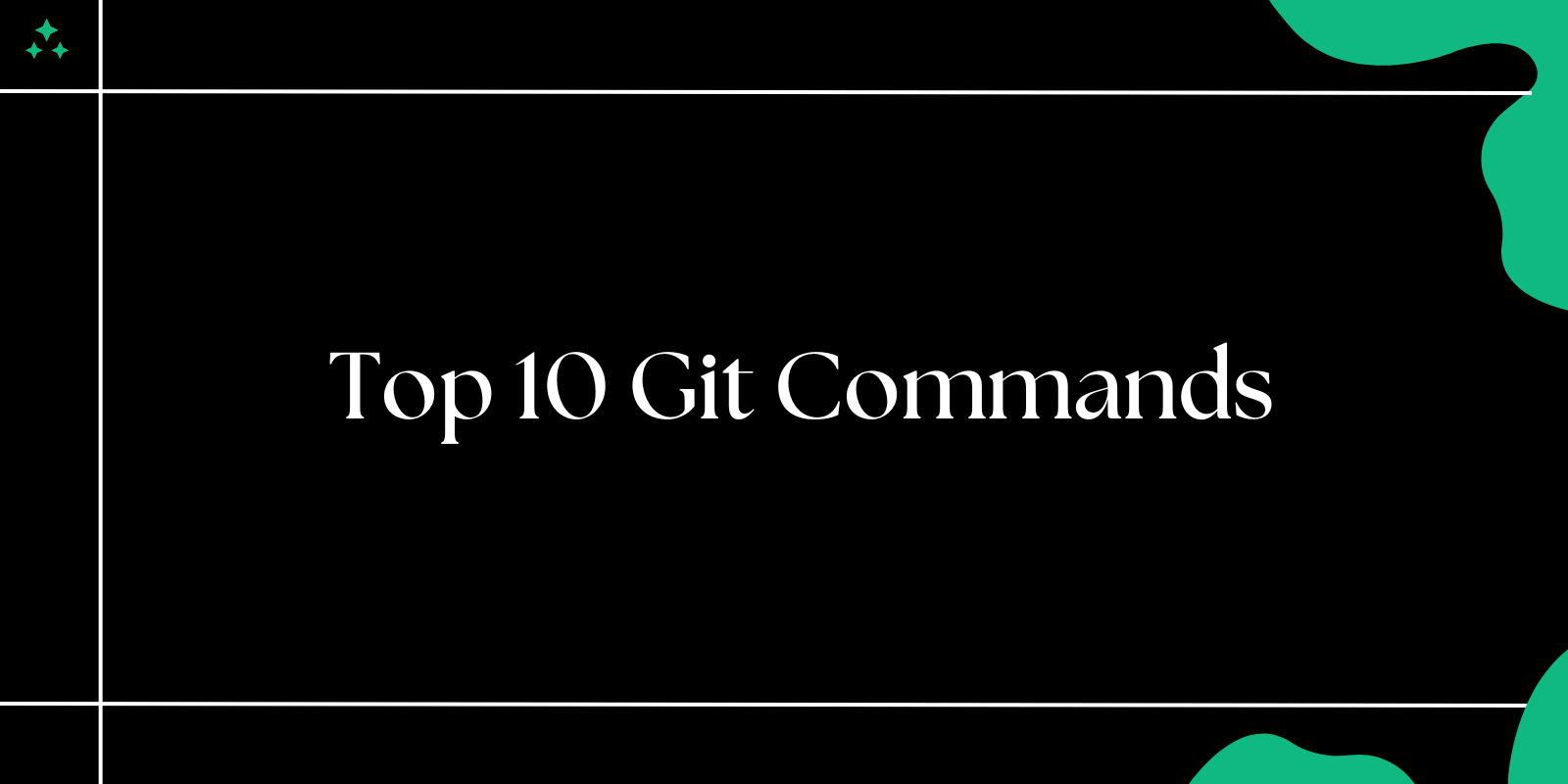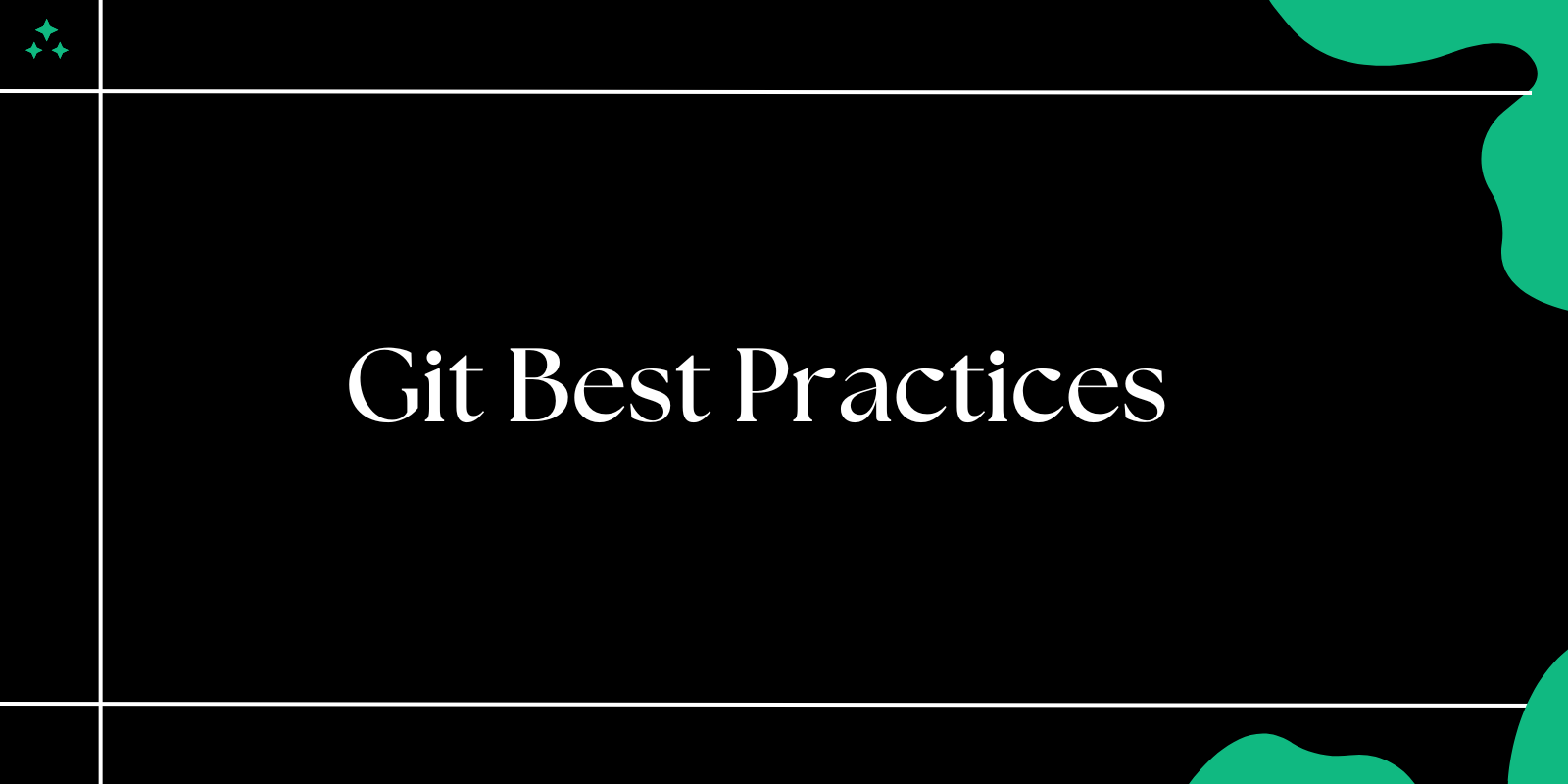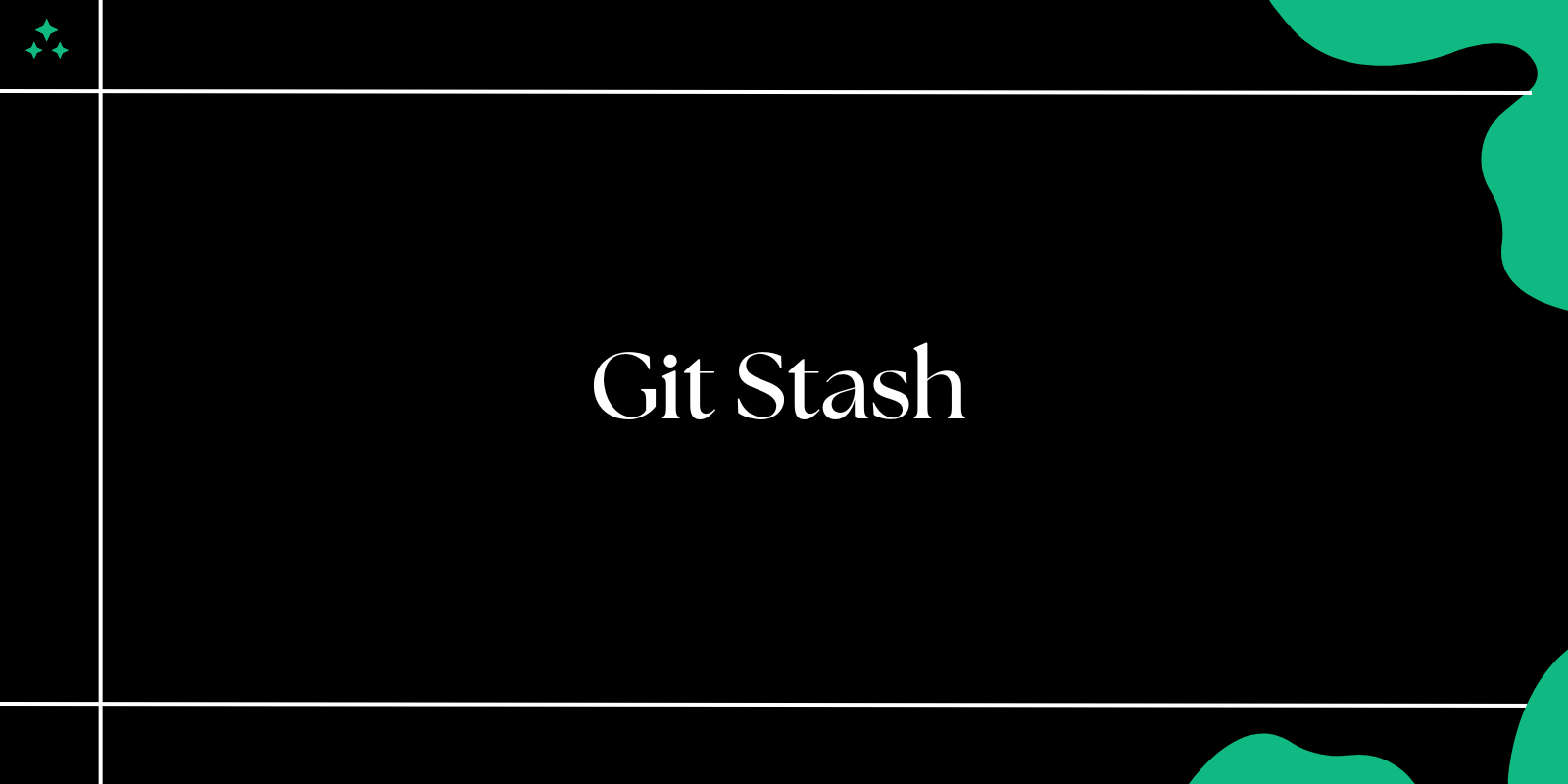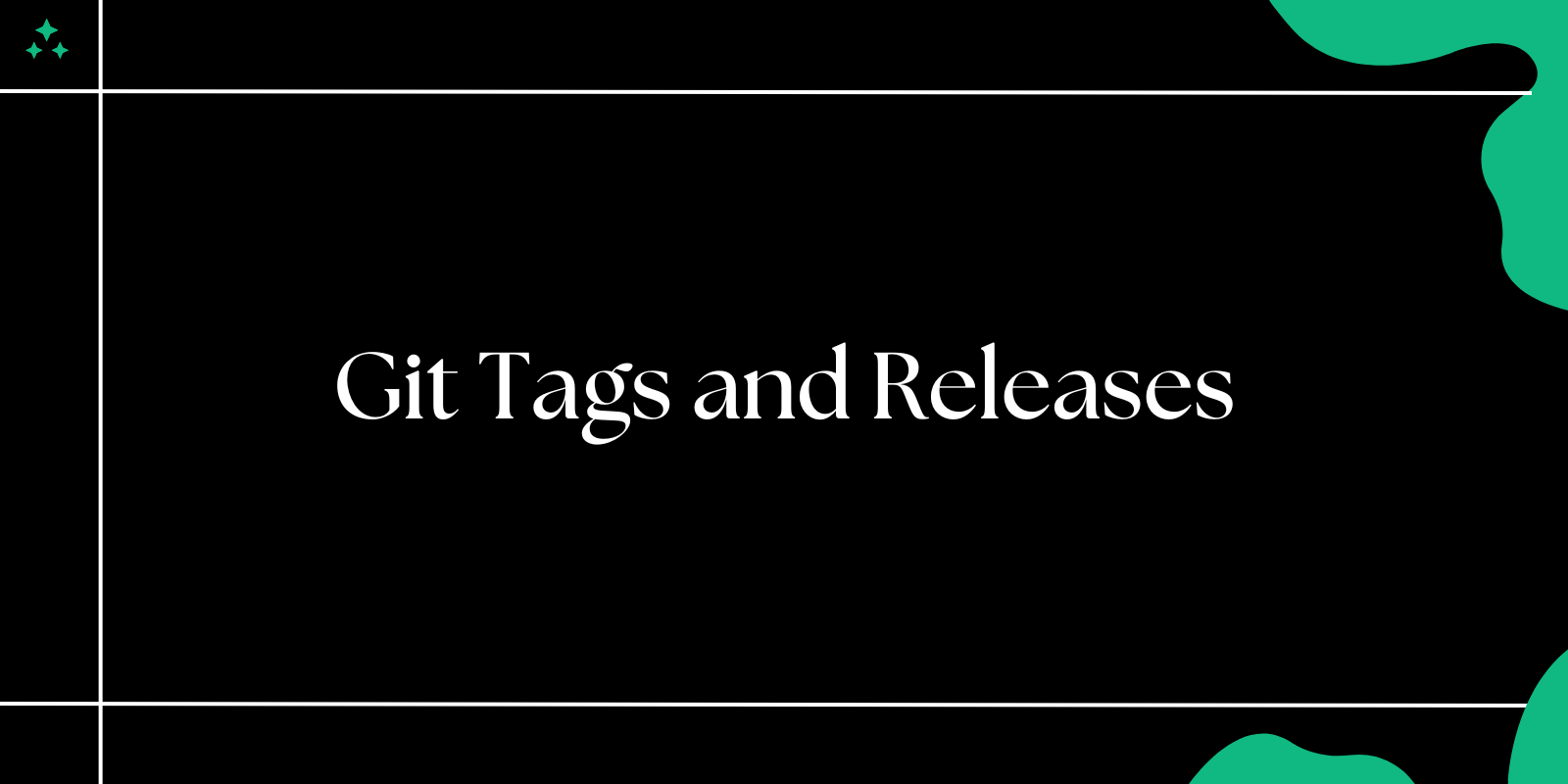Git is the cornerstone of modern software development, enabling efficient collaboration and version control. Whether you're a beginner or an experienced developer, mastering essential Git commands is a must.
In this blog, we'll explore the top 10 Git commands every developer should know and how to use them effectively.
1. git init: Initialize a Repository
This command creates a new Git repository in your project folder. It's the first step to version control.
git init
When to Use: Start versioning a new project.
2. git clone: Clone a Repository
Use this command to copy an existing repository from a remote source like GitHub or GitLab.
git clone <repository-url>
Example:
git clone https://github.com/user/project.git
When to Use: Work on an existing project.
3. git add: Stage Changes
Stage files for the next commit using git add. It marks changes in the working directory for inclusion in the next snapshot.
git add <file-name>
Example:
git add index.html
To stage all changes:
git add .
When to Use: After modifying files and before committing changes.
4. git commit: Save Changes
Record changes in the repository with a meaningful commit message.
git commit -m "Your commit message"
Example:
git commit -m "Add navigation bar"
When to Use: After staging changes with git add.
5. git status: Check Repository Status
Check the state of your working directory and staging area. This command lists modified files and their status.
git status
When to Use: Before committing, to review changes.
6. git log: View Commit History
Review the commit history of your repository.
git log
For a compact history:
git log --oneline
When to Use: Understand project history or trace changes.
7. git branch: Manage Branches
Create, list, or delete branches with git branch.
- List branches:
git branch
- Create a new branch:
git branch <branch-name>
- Delete a branch:
git branch -d <branch-name>
When to Use: Implement new features or manage parallel development.
8. git checkout: Switch Branches
Switch between branches or revert to a specific commit.
git checkout <branch-name>
Example:
git checkout feature-branch
When to Use: Work on a different branch or test specific code versions.
9. git merge: Merge Branches
Combine changes from one branch into another.
git merge <branch-name>
Example:
git merge feature-branch
When to Use: Integrate feature branches into the main branch.
10. git pull: Fetch and Merge Updates
Retrieve the latest changes from the remote repository and merge them into your local branch.
git pull <remote-name> <branch-name>
Example:
git pull origin main
When to Use: Keep your local repository up-to-date.
Bonus Commands:
git push: Push Changes:
Send your local commits to the remote repository.
git push <remote-name> <branch-name>
git stash: Temporarily Save Changes:
Save uncommitted changes without committing them.
git stash
Tips for Using Git Commands
- Write Meaningful Commit Messages: Describe changes clearly for future reference.
- Use Branches: Keep the main branch clean by working on feature branches.
- Regularly Pull Changes: Avoid conflicts by syncing with the remote repository.
- Learn Undo Commands: Commands like
git resetandgit reverthelp correct mistakes.
Conclusion
These 10 Git commands form the foundation of efficient version control. By mastering them, you'll improve your workflow and collaborate effectively in any project. Start practicing these commands today and take your Git skills to the next level!