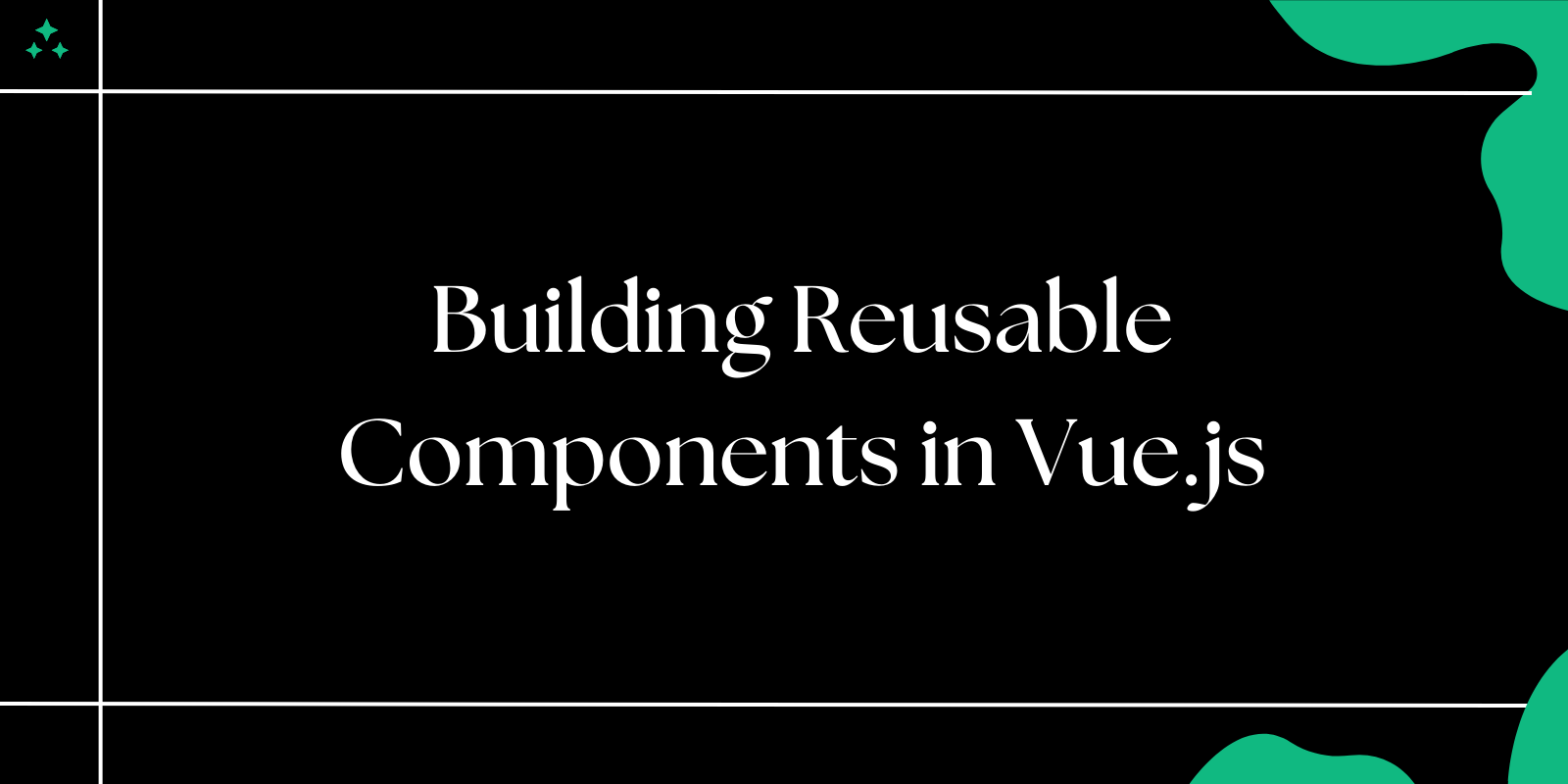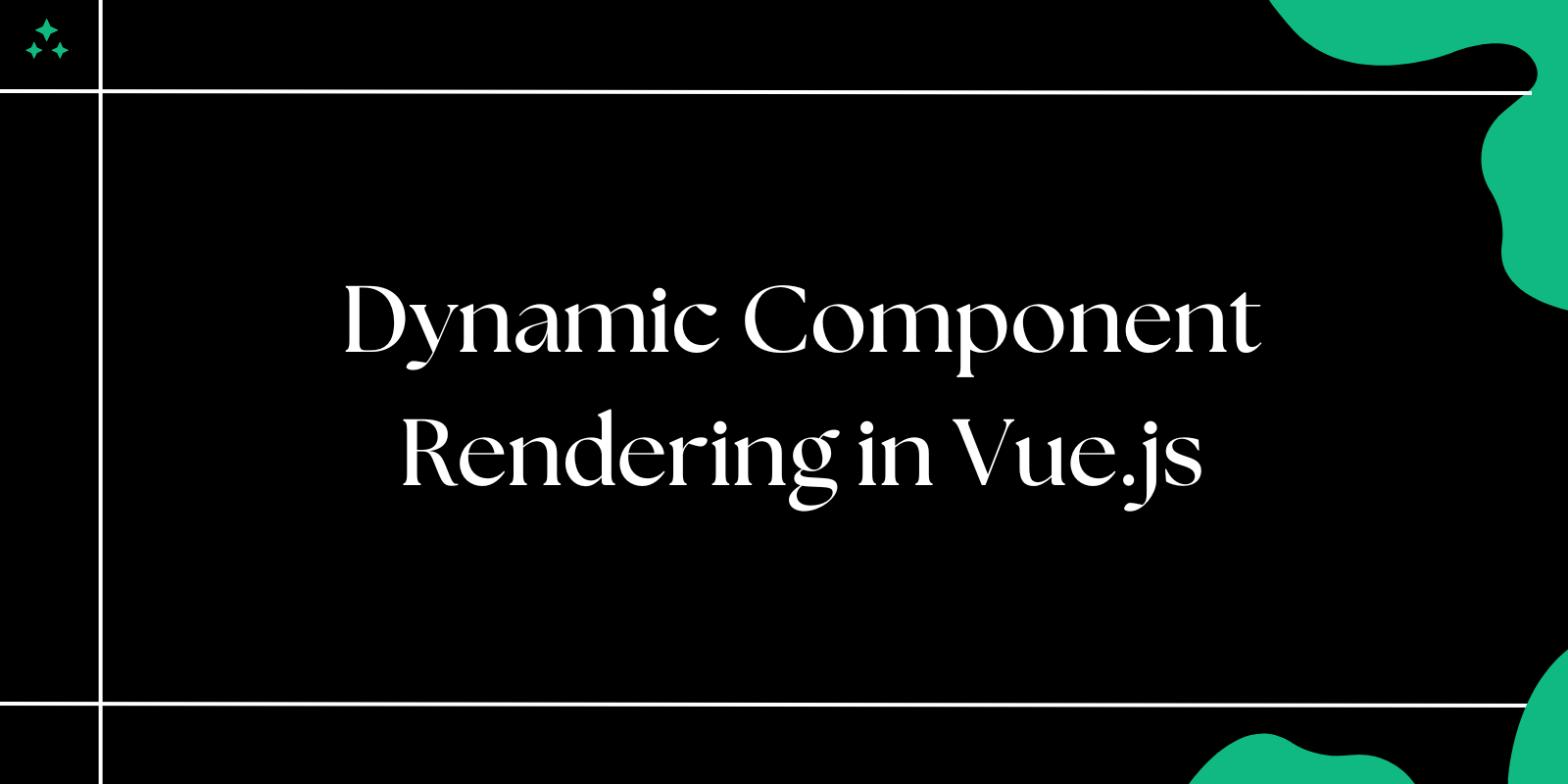Introduction
Component reusability in Vue.js isn't just about writing less code-it's about creating a sustainable architecture that scales with your application. After working with Vue across multiple projects, the difference between applications built with well-designed reusable components versus those with ad-hoc implementations becomes stark. The former evolve gracefully, while the latter become maintenance nightmares.
This guide explores the principles, patterns, and practices that transform ordinary Vue components into flexible, maintainable building blocks for your applications.
Why Reusable Components Matter
The benefits of reusable components extend far beyond code reduction:
- Modularity: Components become self-contained units with clear interfaces, making complex applications easier to reason about
- Consistency: Shared components ensure uniform behavior and styling, reducing design drift across your application
- Efficiency: Development velocity increases as common patterns are abstracted into reusable pieces
- Scalability: Changes propagate through a single component definition rather than scattered code duplications
- Testing: Isolated components are easier to test comprehensively, improving overall code quality
💡 Tip: The true value of reusable components emerges in medium to large applications. Don't over-engineer small projects, but start thinking about reusability patterns early.
Designing Components for Reusability
Effective reusable components start with thoughtful design, not refactoring existing code. Consider these principles during the planning phase:
Identify Abstraction Opportunities
Look for UI patterns that appear multiple times with slight variations. Common candidates include:
- Form inputs with validation states
- Cards with different content types
- Buttons with various styles and behaviors
- Data tables with different column configurations
Define Clear Interfaces
Before writing any code, establish:
- What props the component will accept
- What events it will emit
- How flexible the content areas need to be
- What styling variations are required
Plan for Flexibility vs. Simplicity
Strike a balance between making components flexible enough for different use cases while keeping them simple enough to maintain. Over-generalization can lead to components that are difficult to use and understand.
📌 Note: A component that handles 80% of use cases well is often better than one that handles 100% of use cases poorly.
Example: Creating a Robust Button Component
Let's build a button component that demonstrates key reusability principles:
Step 1: Component Definition
<template>
<button
:class="buttonClasses"
:disabled="disabled || loading"
:type="type"
@click="handleClick"
>
<span v-if="loading" class="btn-spinner"></span>
<slot v-if="!loading" />
<span v-if="loading">{{ loadingText }}</span>
</button>
</template>
<script>
export default {
name: "BaseButton",
props: {
variant: {
type: String,
default: "primary",
validator: (value) => ["primary", "secondary", "outline", "danger"].includes(value)
},
size: {
type: String,
default: "medium",
validator: (value) => ["small", "medium", "large"].includes(value)
},
disabled: {
type: Boolean,
default: false
},
loading: {
type: Boolean,
default: false
},
loadingText: {
type: String,
default: "Loading..."
},
type: {
type: String,
default: "button",
validator: (value) => ["button", "submit", "reset"].includes(value)
}
},
emits: ["click"],
computed: {
buttonClasses() {
return [
"btn",
`btn--${this.variant}`,
`btn--${this.size}`,
{
"btn--loading": this.loading,
"btn--disabled": this.disabled
}
];
}
},
methods: {
handleClick(event) {
if (!this.disabled && !this.loading) {
this.$emit("click", event);
}
}
}
};
</script>
<style scoped>
.btn {
position: relative;
display: inline-flex;
align-items: center;
justify-content: center;
border: 2px solid transparent;
border-radius: 6px;
font-weight: 500;
text-decoration: none;
cursor: pointer;
transition: all 0.2s ease-in-out;
font-family: inherit;
}
.btn:focus {
outline: none;
box-shadow: 0 0 0 3px rgba(66, 153, 225, 0.5);
}
.btn--disabled {
opacity: 0.6;
cursor: not-allowed;
}
/* Size variants */
.btn--small {
padding: 0.375rem 0.75rem;
font-size: 0.875rem;
}
.btn--medium {
padding: 0.5rem 1rem;
font-size: 1rem;
}
.btn--large {
padding: 0.75rem 1.5rem;
font-size: 1.125rem;
}
/* Color variants */
.btn--primary {
background-color: #3b82f6;
color: white;
}
.btn--primary:hover:not(.btn--disabled) {
background-color: #2563eb;
}
.btn--secondary {
background-color: #6b7280;
color: white;
}
.btn--secondary:hover:not(.btn--disabled) {
background-color: #4b5563;
}
.btn--outline {
background-color: transparent;
border-color: #3b82f6;
color: #3b82f6;
}
.btn--outline:hover:not(.btn--disabled) {
background-color: #3b82f6;
color: white;
}
.btn--danger {
background-color: #ef4444;
color: white;
}
.btn--danger:hover:not(.btn--disabled) {
background-color: #dc2626;
}
.btn-spinner {
width: 1rem;
height: 1rem;
border: 2px solid transparent;
border-top: 2px solid currentColor;
border-radius: 50%;
animation: spin 1s linear infinite;
margin-right: 0.5rem;
}
@keyframes spin {
to {
transform: rotate(360deg);
}
}
</style>
Step 2: Component Usage
<template>
<div class="button-examples">
<!-- Basic usage -->
<BaseButton @click="handleSubmit">Submit Form</BaseButton>
<!-- With variants and sizes -->
<BaseButton variant="secondary" size="large" @click="handleCancel">
Cancel
</BaseButton>
<!-- Loading state -->
<BaseButton
:loading="isSubmitting"
loading-text="Submitting..."
@click="handleAsyncAction"
>
Save Changes
</BaseButton>
<!-- Form submission -->
<BaseButton type="submit" variant="primary">
Create Account
</BaseButton>
</div>
</template>
<script>
import BaseButton from "@/components/BaseButton.vue";
export default {
components: {
BaseButton
},
data() {
return {
isSubmitting: false
};
},
methods: {
handleSubmit() {
console.log("Form submitted");
},
handleCancel() {
this.$router.go(-1);
},
async handleAsyncAction() {
this.isSubmitting = true;
try {
await this.saveData();
} finally {
this.isSubmitting = false;
}
}
}
};
</script>
⚠️ Warning: Always include prop validators for critical props. They catch integration errors early and serve as documentation for other developers.
Advanced Reusability Patterns
Props Design Best Practices
Well-designed props are the foundation of reusable components:
// Good: Clear, validated props
props: {
status: {
type: String,
required: true,
validator: (value) => ["success", "warning", "error"].includes(value)
},
message: {
type: String,
required: true
},
dismissible: {
type: Boolean,
default: false
}
}
// Avoid: Overly generic or unclear props
props: {
data: Object, // Too generic
config: Object, // Unclear purpose
options: Array // What kind of options?
}
Event Handling Patterns
Design events that provide useful information to parent components:
// Emit events with descriptive names and useful payloads
methods: {
handleItemClick(item, index) {
this.$emit("item-selected", {
item,
index,
timestamp: Date.now()
});
},
handleValidation(field, isValid, errors) {
this.$emit("field-validated", {
field,
isValid,
errors
});
}
}
Mastering Slots for Maximum Flexibility
Slots transform rigid components into flexible templates. Understanding slot patterns is crucial for building truly reusable components.
Basic Slot Patterns
<template>
<div class="modal">
<div class="modal-header">
<slot name="header">
<h2>Default Title</h2>
</slot>
<button @click="close" class="modal-close">×</button>
</div>
<div class="modal-body">
<slot>
<p>Default content goes here</p>
</slot>
</div>
<div class="modal-footer">
<slot name="footer" :close="close">
<button @click="close">Close</button>
</slot>
</div>
</div>
</template>
Scoped Slots for Data Sharing
Scoped slots allow child components to share data with parent-provided templates:
<template>
<div class="data-table">
<table>
<thead>
<tr>
<th v-for="column in columns" :key="column.key">
{{ column.label }}
</th>
</tr>
</thead>
<tbody>
<tr v-for="(item, index) in items" :key="item.id">
<td v-for="column in columns" :key="column.key">
<slot
:name="column.key"
:item="item"
:value="item[column.key]"
:index="index"
>
{{ item[column.key] }}
</slot>
</td>
</tr>
</tbody>
</table>
</div>
</template>
Usage with custom column rendering:
<template>
<DataTable :items="users" :columns="columns">
<template #status="{ item, value }">
<span :class="['status-badge', `status-${value}`]">
{{ value.toUpperCase() }}
</span>
</template>
<template #actions="{ item }">
<button @click="editUser(item)">Edit</button>
<button @click="deleteUser(item)">Delete</button>
</template>
</DataTable>
</template>
💡 Tip: Use scoped slots when you need to provide data to parent-defined templates. Use regular slots for simple content replacement.
Scoped Styles and CSS Architecture
Scoped styles prevent style conflicts, but understanding their limitations and workarounds is essential for maintainable components.
Effective Scoped Style Patterns
<style scoped>
/* Component-specific styles */
.card {
border: 1px solid #e5e7eb;
border-radius: 8px;
padding: 1rem;
background: white;
}
/* Modifier classes for variants */
.card--elevated {
box-shadow: 0 4px 6px rgba(0, 0, 0, 0.1);
}
.card--interactive {
cursor: pointer;
transition: transform 0.2s ease;
}
.card--interactive:hover {
transform: translateY(-2px);
}
/* Child component styling */
:deep(.child-component) {
margin-bottom: 1rem;
}
/* Responsive styles within component */
@media (max-width: 768px) {
.card {
padding: 0.75rem;
}
}
</style>
CSS Custom Properties for Theme Support
<style scoped>
.button {
background-color: var(--button-bg, #3b82f6);
color: var(--button-text, white);
border-color: var(--button-border, transparent);
border-radius: var(--button-radius, 6px);
}
.button--outline {
background-color: transparent;
color: var(--button-bg, #3b82f6);
border-color: var(--button-bg, #3b82f6);
}
</style>
📌 Note: CSS custom properties make components themeable without prop overhead. Define sensible defaults that work without customization.
Component Composition Strategies
Higher-Order Components
Create specialized versions of base components through composition:
<!-- SubmitButton.vue -->
<template>
<BaseButton
type="submit"
:loading="loading"
:disabled="disabled"
v-bind="$attrs"
@click="$emit('click', $event)"
>
<slot />
</BaseButton>
</template>
<script>
import BaseButton from "./BaseButton.vue";
export default {
name: "SubmitButton",
components: { BaseButton },
inheritAttrs: false,
props: {
loading: Boolean,
disabled: Boolean
},
emits: ["click"]
};
</script>
Renderless Components
Separate logic from presentation for maximum reusability:
<!-- useToggle.js (Composition API) -->
<script>
import { ref, computed } from 'vue';
export default {
name: "ToggleProvider",
props: {
initialValue: {
type: Boolean,
default: false
}
},
setup(props, { slots }) {
const isToggled = ref(props.initialValue);
const toggle = () => {
isToggled.value = !isToggled.value;
};
const setToggle = (value) => {
isToggled.value = value;
};
return () => slots.default({
isToggled: isToggled.value,
toggle,
setToggle
});
}
};
</script>
Usage:
<template>
<ToggleProvider v-slot="{ isToggled, toggle }">
<button @click="toggle">
{{ isToggled ? 'Hide' : 'Show' }} Details
</button>
<div v-if="isToggled" class="details">
Content to toggle
</div>
</ToggleProvider>
</template>
Common Pitfalls and Solutions
Over-Engineering Components
Problem: Creating components that handle every possible use case.
Solution: Start simple and extend based on actual requirements. Follow the 80/20 rule.
Prop Drilling
Problem: Passing props through multiple component layers.
Solution: Use provide/inject for deeply nested component communication:
// Parent component
provide() {
return {
theme: this.theme,
updateTheme: this.updateTheme
};
}
// Descendant component
inject: ['theme', 'updateTheme']
Inconsistent Naming
Problem: Inconsistent prop names across similar components.
Solution: Establish naming conventions and document them:
// Consistent naming patterns
props: {
isLoading: Boolean, // Boolean props start with 'is'
canEdit: Boolean, // or 'can', 'has', 'should'
onSubmit: Function, // Event handlers start with 'on'
submitLabel: String // Related props share prefixes
}
Testing Reusable Components
Comprehensive testing ensures components work reliably across different contexts:
// Button.spec.js
import { mount } from '@vue/test-utils';
import BaseButton from '@/components/BaseButton.vue';
describe('BaseButton', () => {
it('renders slot content', () => {
const wrapper = mount(BaseButton, {
slots: {
default: 'Click me'
}
});
expect(wrapper.text()).toContain('Click me');
});
it('applies correct variant class', () => {
const wrapper = mount(BaseButton, {
props: { variant: 'secondary' }
});
expect(wrapper.classes()).toContain('btn--secondary');
});
it('emits click event when not disabled', async () => {
const wrapper = mount(BaseButton);
await wrapper.trigger('click');
expect(wrapper.emitted('click')).toHaveLength(1);
});
it('prevents click when disabled', async () => {
const wrapper = mount(BaseButton, {
props: { disabled: true }
});
await wrapper.trigger('click');
expect(wrapper.emitted('click')).toBeFalsy();
});
});
Performance Considerations
Lazy Loading Components
// Lazy load heavy components
const HeavyChart = () => import('@/components/HeavyChart.vue');
export default {
components: {
HeavyChart
}
};
Optimize Re-renders
// Use computed properties for expensive calculations
computed: {
processedItems() {
return this.items.map(item => ({
...item,
displayName: this.formatName(item)
}));
}
}
⚠️ Performance Warning: Scoped styles add attribute selectors to every element. For performance-critical components, consider CSS modules or utility classes.
Component Libraries and Ecosystem
When building at scale, consider established component libraries:
| Library | Best For | Trade-offs |
|---|---|---|
| Vuetify | Material Design apps | Large bundle size, opinionated styling |
| Quasar | Cross-platform apps | Learning curve, ecosystem lock-in |
| Element Plus | Admin dashboards | Less customizable, Chinese documentation |
| Headless UI | Custom designs | Requires more CSS work |
💡 Tip: Start with a small set of well-designed custom components. Introduce libraries when you need functionality that would take significant time to build and maintain.
Documentation and Team Adoption
Document components with examples and clear APIs:
/**
* BaseButton - A flexible button component
*
* @example
* <BaseButton variant="primary" @click="handleClick">
* Submit Form
* </BaseButton>
*
* @example
* <BaseButton :loading="isLoading" loading-text="Saving...">
* Save Changes
* </BaseButton>
*/
Use tools like Storybook to create a living component library that serves as both documentation and a testing environment.
Conclusion
Building truly reusable components requires balancing flexibility with simplicity, performance with maintainability, and team needs with technical constraints. The patterns and practices outlined here have proven effective across various Vue.js projects, from small applications to large-scale enterprise systems.
The key is starting simple and evolving your components based on real usage patterns rather than anticipated needs. Focus on solving actual problems rather than building theoretical solutions, and your component library will become a genuine asset to your development process.
Remember that the best reusable component is one that developers actually want to use. Prioritize developer experience alongside user experience, and your components will naturally propagate throughout your codebase.