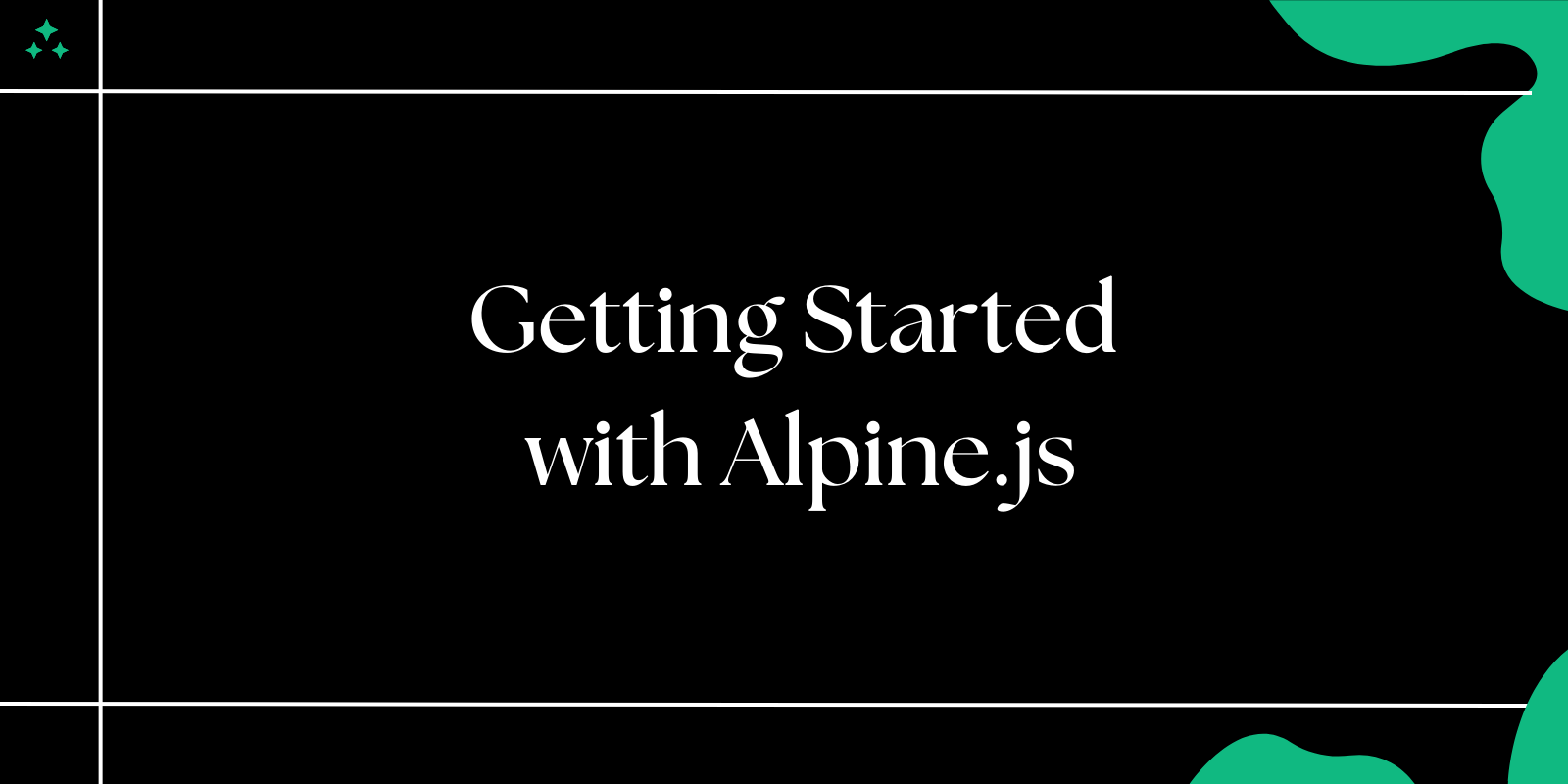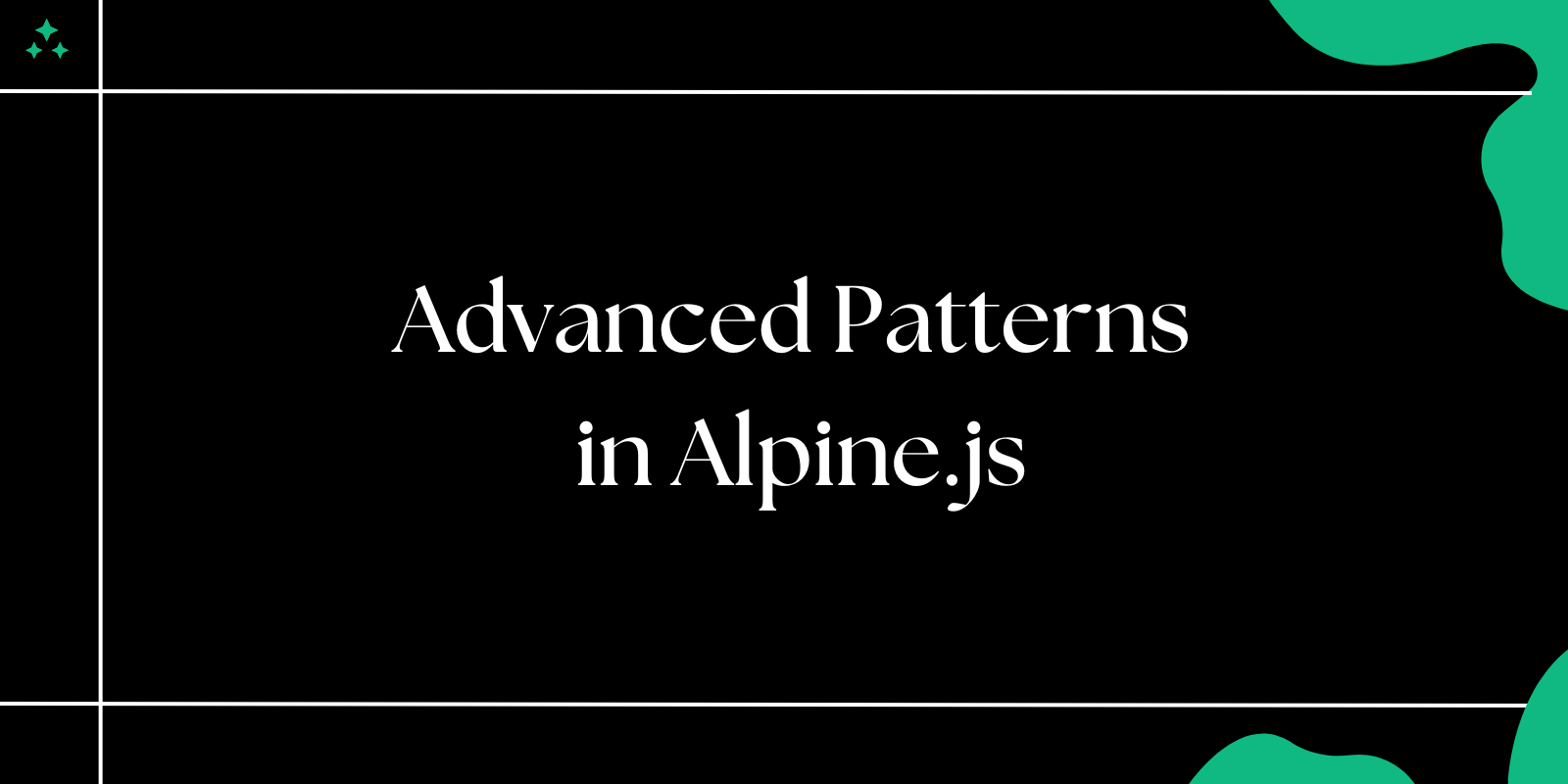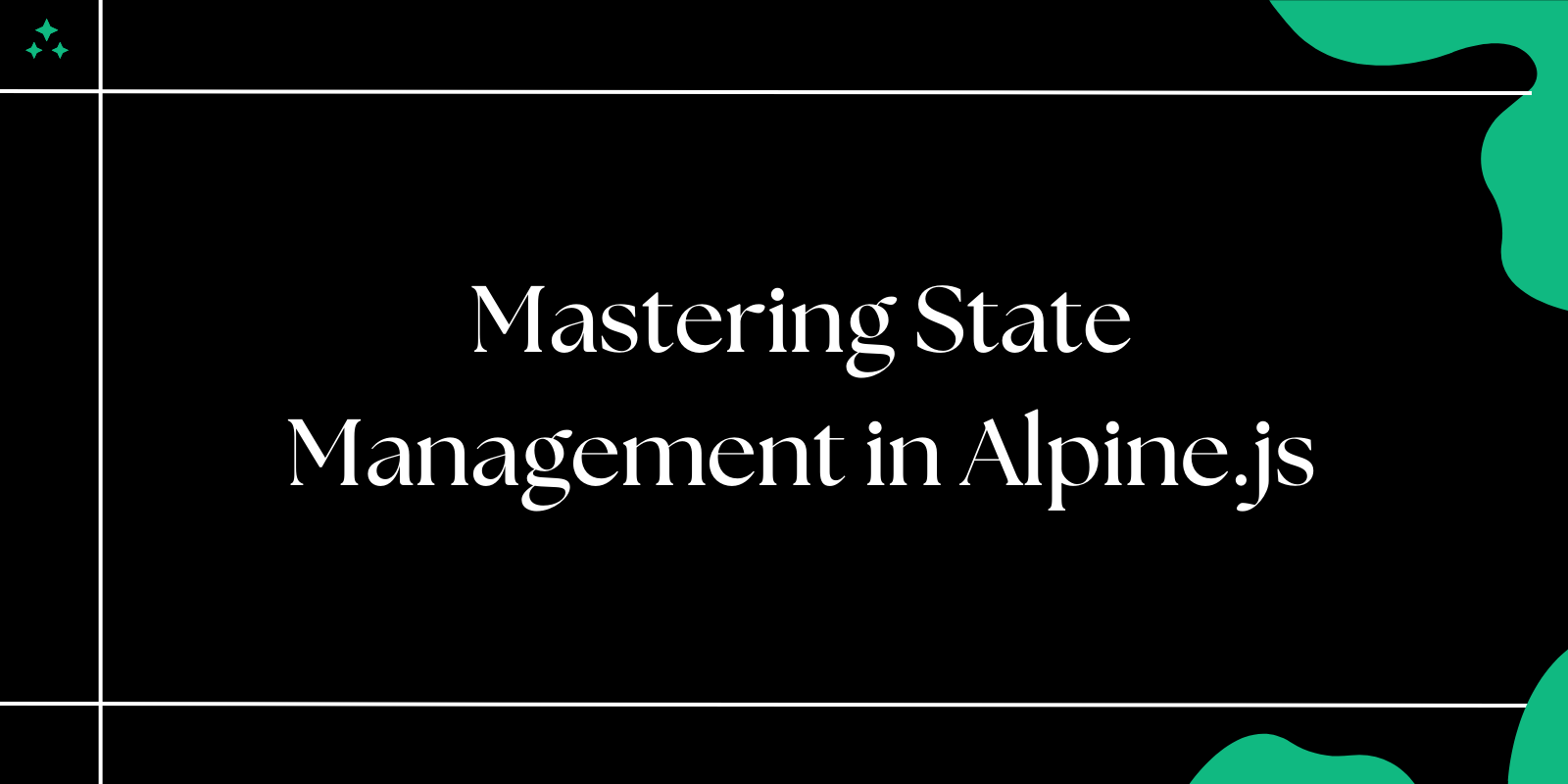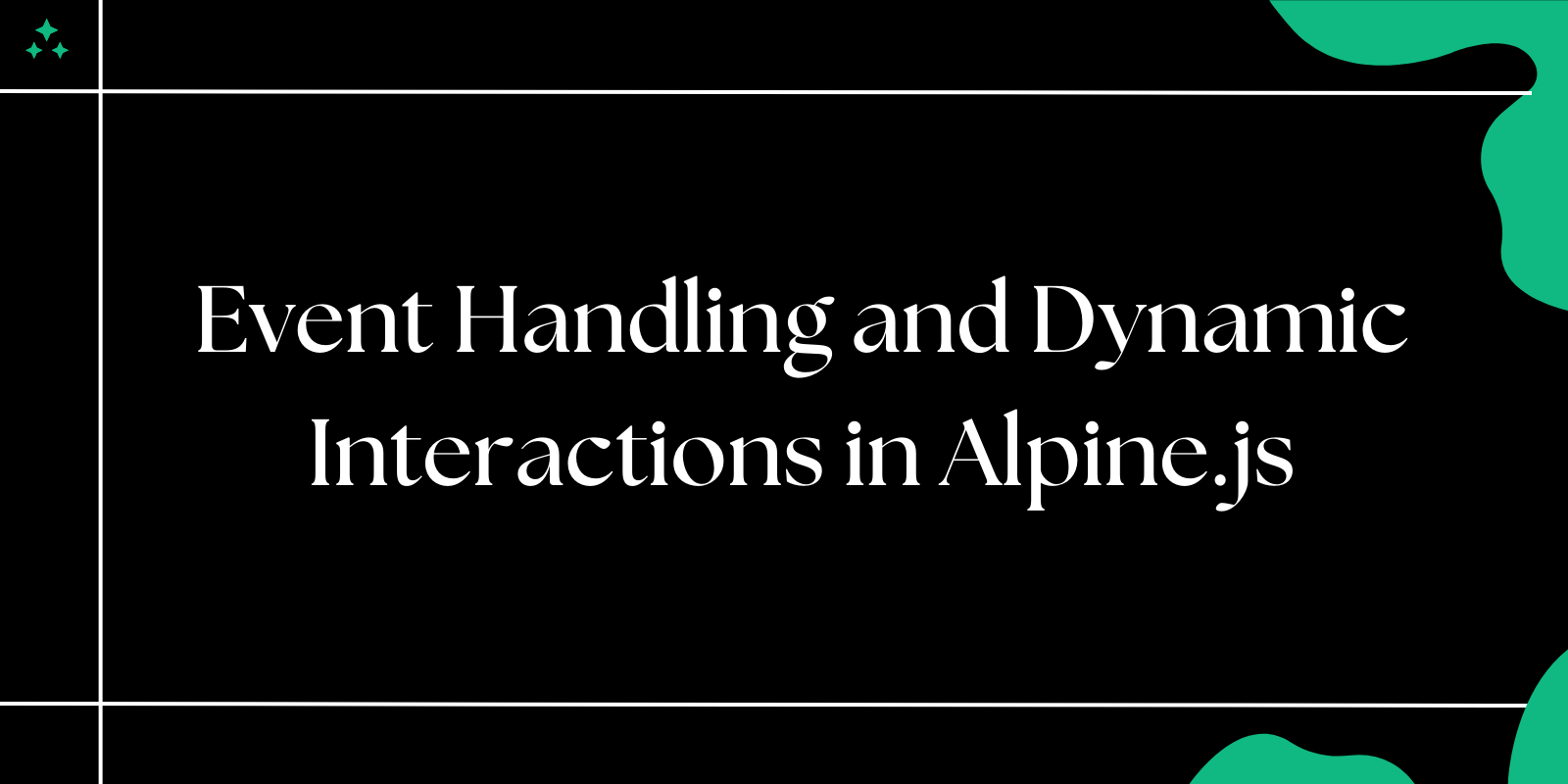Introduction
Alpine.js is a lightweight JavaScript framework designed for simplifying web development. Created by Caleb Porzio, it offers a minimalist alternative to Vue.js or React while maintaining the ability to create interactive user interfaces. It follows a "write HTML first" philosophy, allowing you to add interactivity directly in your markup.
This guide covers the fundamentals of Alpine.js and demonstrates how to build dynamic components for your websites.
Why Choose Alpine.js?
Alpine.js offers several advantages for modern web development:
- Lightweight: Only ~8KB gzipped, ensuring minimal impact on page load times.
- Declarative Syntax: Write HTML and add interactivity directly where needed.
- No Build Tools Required: Works immediately with a simple
<script>tag. - Low Learning Curve: Familiar syntax, especially for Vue.js developers.
- Perfect for Small to Medium Projects: Ideal for adding interactivity to static sites without the complexity of larger frameworks.
- Framework Agnostic: Works alongside other libraries and frameworks.
- Server-Side Rendering Friendly: Compatible with traditional backend frameworks.
Setting Up Alpine.js
1. Add Alpine.js via CDN
The quickest way to start using Alpine.js is through a CDN:
<!DOCTYPE html>
<html lang="en">
<head>
<meta charset="UTF-8">
<meta name="viewport" content="width=device-width, initial-scale=1.0">
<title>Alpine.js Example</title>
<script src="https://cdn.jsdelivr.net/npm/alpinejs@3.x.x/dist/cdn.min.js" defer></script>
</head>
<body>
<h1>Getting Started with Alpine.js</h1>
<!-- Simple example -->
<div x-data="{ message: 'Hello Alpine.js!' }">
<p x-text="message"></p>
</div>
</body>
</html>
The defer attribute ensures Alpine.js initializes after your HTML has been parsed.
2. Using npm for Larger Projects
For projects with a build process:
npm install alpinejs
Then import and initialize Alpine.js in your JavaScript file:
import Alpine from 'alpinejs';
window.Alpine = Alpine;
Alpine.start();
Basic Alpine.js Directives
1. Adding State with x-data
The x-data directive initializes component state:
<div x-data="{ count: 0, name: 'User', isVisible: true }">
<!-- This element is now an Alpine.js component with state -->
</div>
You can include methods in your component:
<div x-data="{
count: 0,
increment() { this.count++ },
decrement() { this.count-- }
}">
<!-- Component with state and methods -->
</div>
2. Displaying Data with x-text and x-html
The x-text directive updates text content:
<div x-data="{ message: 'Hello World!', count: 42 }">
<p x-text="message"></p> <!-- Displays: Hello World! -->
<span x-text="'Count: ' + count"></span> <!-- Displays: Count: 42 -->
</div>
For HTML content, use the x-html directive:
<div x-data="{ content: '<strong>Bold</strong> and <em>italic</em>' }">
<div x-html="content"></div> <!-- Renders the HTML rather than showing tags -->
</div>
3. Handling Events with @ or x-on
Respond to user events:
<div x-data="{ count: 0 }">
<p>Count: <span x-text="count"></span></p>
<!-- Click event with shorthand syntax -->
<button @click="count++">Increment</button>
<!-- Using the full syntax -->
<button x-on:click="count--">Decrement</button>
</div>
Alpine.js provides useful event modifiers:
<div x-data="{ message: '' }">
<!-- Prevent default form submission -->
<form @submit.prevent="message = 'Submitted'">
<button type="submit">Submit</button>
</form>
<!-- Only trigger once -->
<button @click.once="message = 'You can only click me once'">Click Once</button>
<!-- Keyboard events -->
<input @keyup.enter="message = 'Enter pressed'" placeholder="Press Enter...">
</div>
4. Conditional Rendering with x-show and x-if
Toggle element visibility with x-show:
<div x-data="{ isOpen: false }">
<button @click="isOpen = !isOpen">Toggle Menu</button>
<nav x-show="isOpen">
<ul>
<li>Home</li>
<li>About</li>
<li>Contact</li>
</ul>
</nav>
</div>
For smoother transitions, combine with x-transition:
<div x-data="{ isOpen: false }">
<button @click="isOpen = !isOpen">Toggle with Animation</button>
<div x-show="isOpen"
x-transition:enter="transition ease-out duration-300"
x-transition:enter-start="opacity-0"
x-transition:enter-end="opacity-100">
This content fades in and out smoothly
</div>
</div>
To completely remove elements from the DOM, use x-if with a template tag:
<div x-data="{ isLoggedIn: false }">
<button @click="isLoggedIn = !isLoggedIn">Toggle Login Status</button>
<template x-if="isLoggedIn">
<div>Welcome back, User!</div>
</template>
<template x-if="!isLoggedIn">
<div>Please log in to continue</div>
</template>
</div>
5. Loops with x-for
Create dynamic lists by iterating over arrays:
<div x-data="{
users: [
{ id: 1, name: 'John Doe', email: 'john@example.com' },
{ id: 2, name: 'Jane Smith', email: 'jane@example.com' }
]
}">
<template x-for="user in users" :key="user.id">
<div class="user-card">
<h3 x-text="user.name"></h3>
<p x-text="user.email"></p>
</div>
</template>
</div>
6. Binding Attributes with x-bind or :
Dynamically set HTML attributes:
<div x-data="{ imageUrl: 'image.jpg', isActive: true }">
<!-- Binding to src attribute -->
<img :src="imageUrl" alt="Dynamic Image">
<!-- Binding classes conditionally -->
<div :class="isActive ? 'active bg-green-500' : 'inactive bg-gray-500'">
This div has dynamic classes
</div>
</div>
7. Two-way Binding with x-model
Create two-way data binding with form inputs:
<div x-data="{ username: '', email: '', agreeToTerms: false }">
<!-- Text input -->
<div>
<label for="username">Username:</label>
<input id="username" type="text" x-model="username">
<p>Current username: <span x-text="username || 'Not set'"></span></p>
</div>
<!-- Checkbox -->
<div>
<input id="terms" type="checkbox" x-model="agreeToTerms">
<label for="terms">I agree to the terms</label>
<p x-show="agreeToTerms">Thank you for agreeing!</p>
</div>
</div>
Practical Example: Interactive Counter
Here's a complete example demonstrating a counter application:
<div
x-data="{
count: 0,
min: 0,
max: 10,
increment() {
if (this.count < this.max) this.count++;
},
decrement() {
if (this.count > this.min) this.count--;
},
reset() {
this.count = 0;
}
}"
class="p-4 max-w-sm mx-auto bg-white rounded shadow"
>
<h2 class="text-xl font-bold">Alpine.js Counter</h2>
<div class="text-center my-4">
<p class="text-gray-700">Count: <span x-text="count" class="font-bold text-2xl"></span></p>
<div class="flex space-x-2 mt-4">
<button
@click="decrement()"
:disabled="count <= min"
class="px-4 py-2 bg-red-500 text-white rounded"
:class="{ 'opacity-50': count <= min }"
>
Decrement
</button>
<button
@click="reset()"
class="px-4 py-2 bg-gray-500 text-white rounded"
:disabled="count === 0"
>
Reset
</button>
<button
@click="increment()"
:disabled="count >= max"
class="px-4 py-2 bg-green-500 text-white rounded"
:class="{ 'opacity-50': count >= max }"
>
Increment
</button>
</div>
</div>
<div class="w-full bg-gray-200 rounded-full h-2.5">
<div
class="bg-blue-600 h-2.5 rounded-full"
:style="`width: ${(count / max) * 100}%`"
></div>
</div>
<p x-show="count >= max" class="text-red-500 mt-2">Maximum value reached!</p>
<p x-show="count <= min" class="text-blue-500 mt-2">Minimum value reached!</p>
</div>
Tips for Working with Alpine.js
- Start Small: Begin by enhancing existing HTML with small interactive elements.
- Combine with Tailwind CSS: Alpine.js pairs perfectly with utility-first CSS frameworks.
- Use Components Wisely: Break down complex UIs into smaller, manageable components.
- Install the DevTools: Use Alpine.js DevTools browser extension for easier debugging.
- Keep Logic Simple: For complex state management, consider using a store or integrating with another framework.
Conclusion
Alpine.js provides a lightweight, easy-to-learn approach to building interactive web interfaces. Its simplicity and flexibility make it ideal for adding dynamic features to otherwise static sites, and its minimal footprint ensures excellent performance.
With its declarative syntax and powerful directives, you can create sophisticated user experiences without the complexity of larger frameworks. Whether you're building a small interactive component or enhancing an entire website, Alpine.js offers an elegant solution for modern web development.
For more details and advanced usage, visit the official Alpine.js documentation.