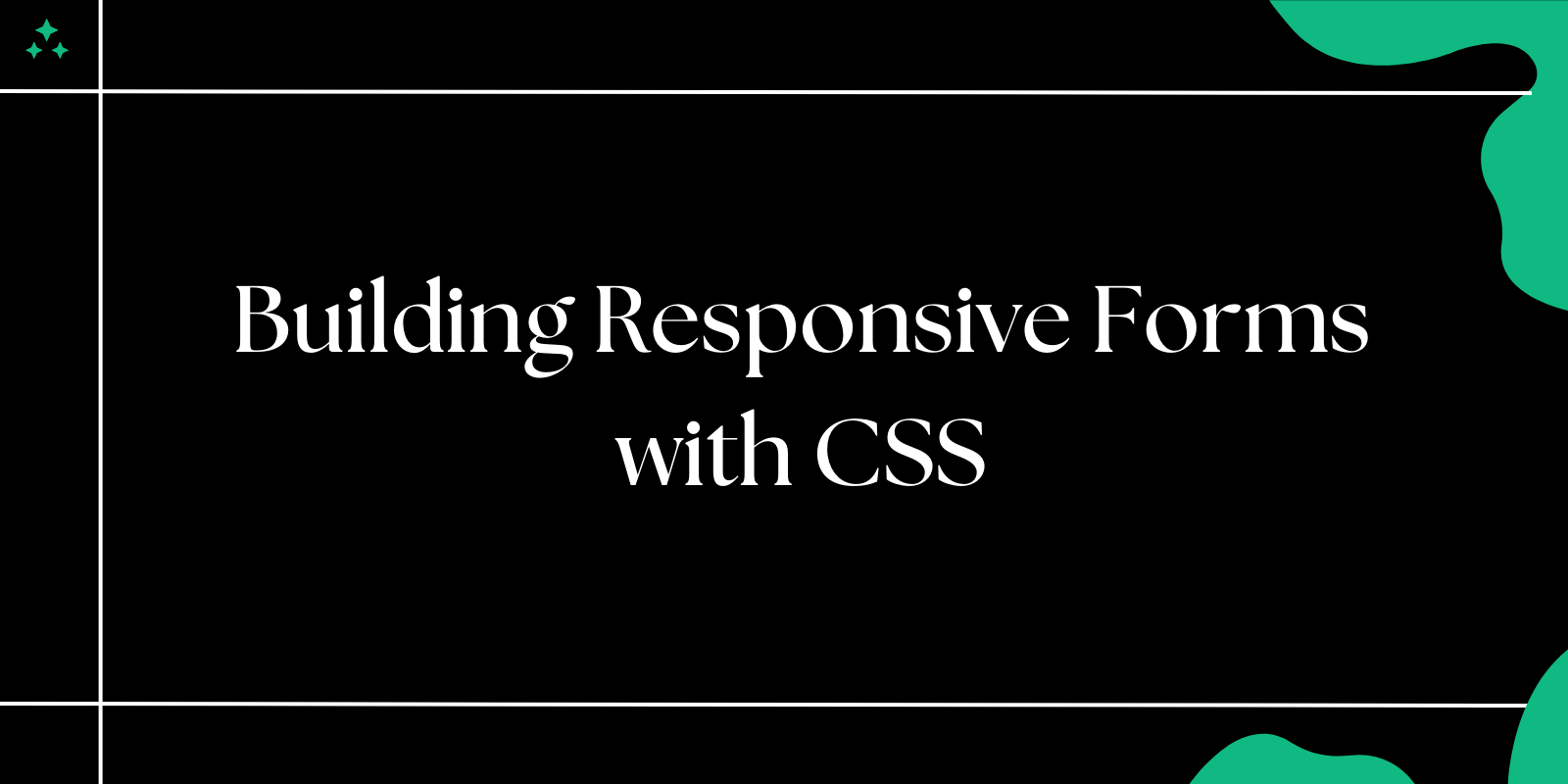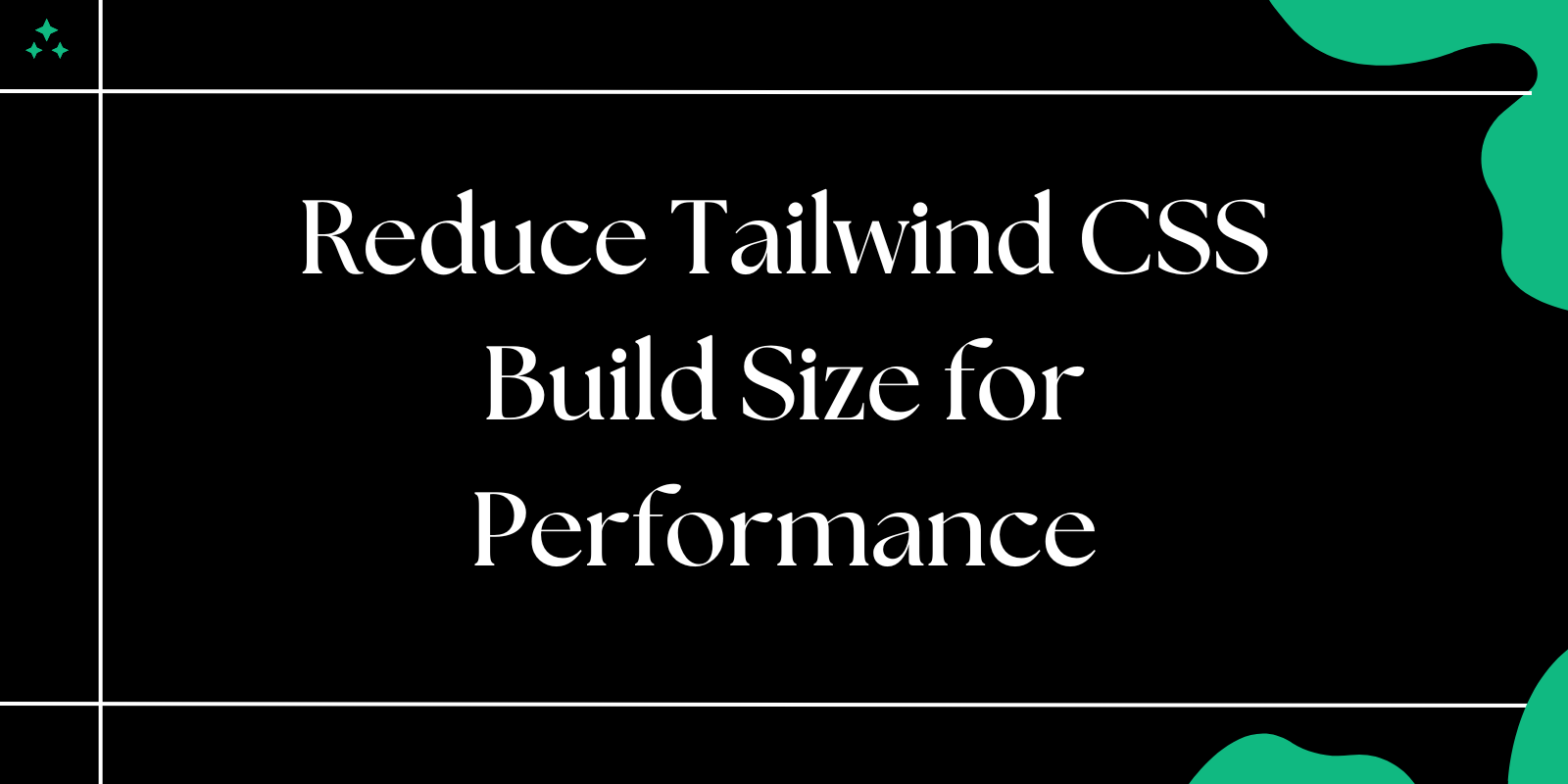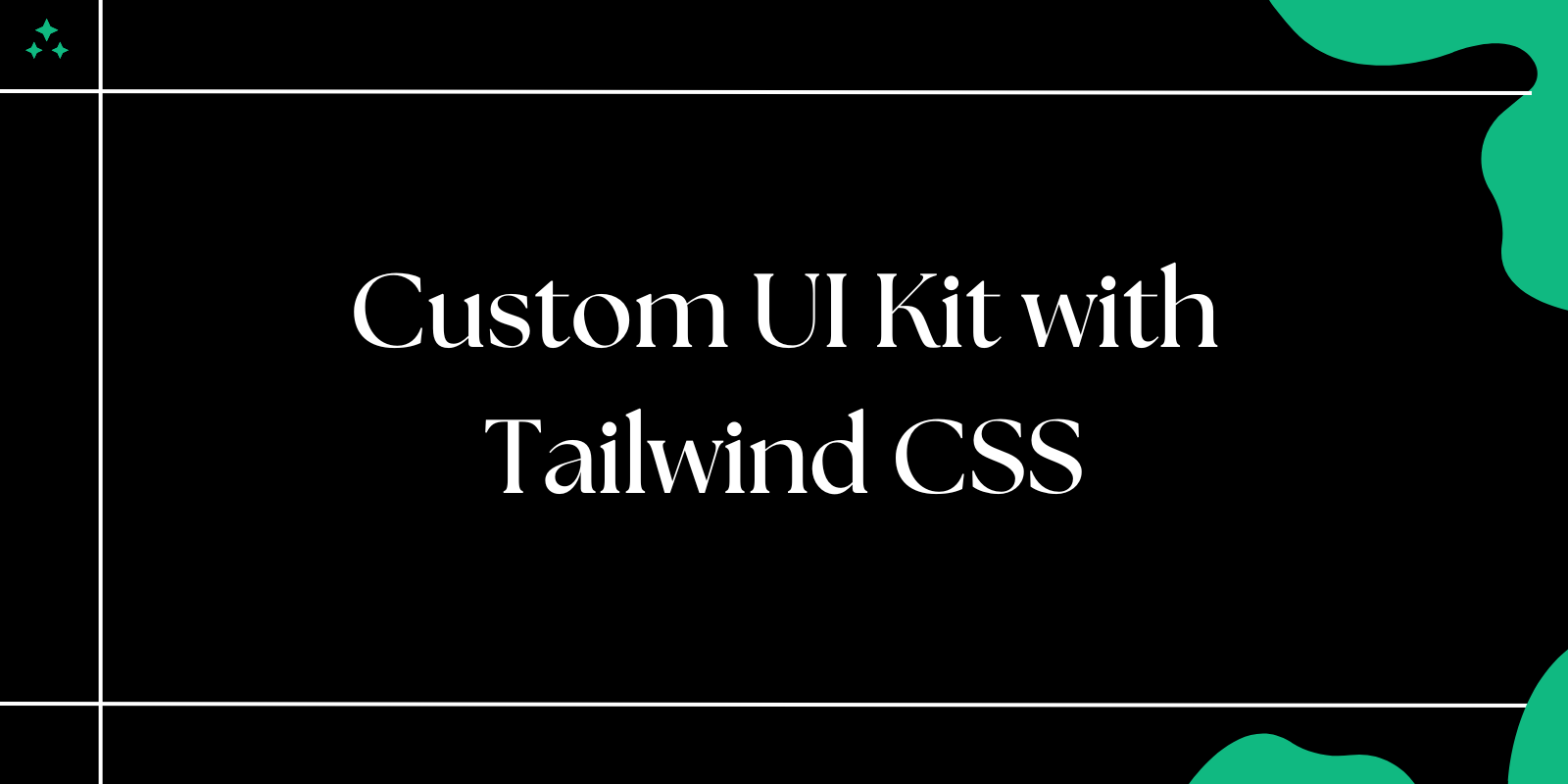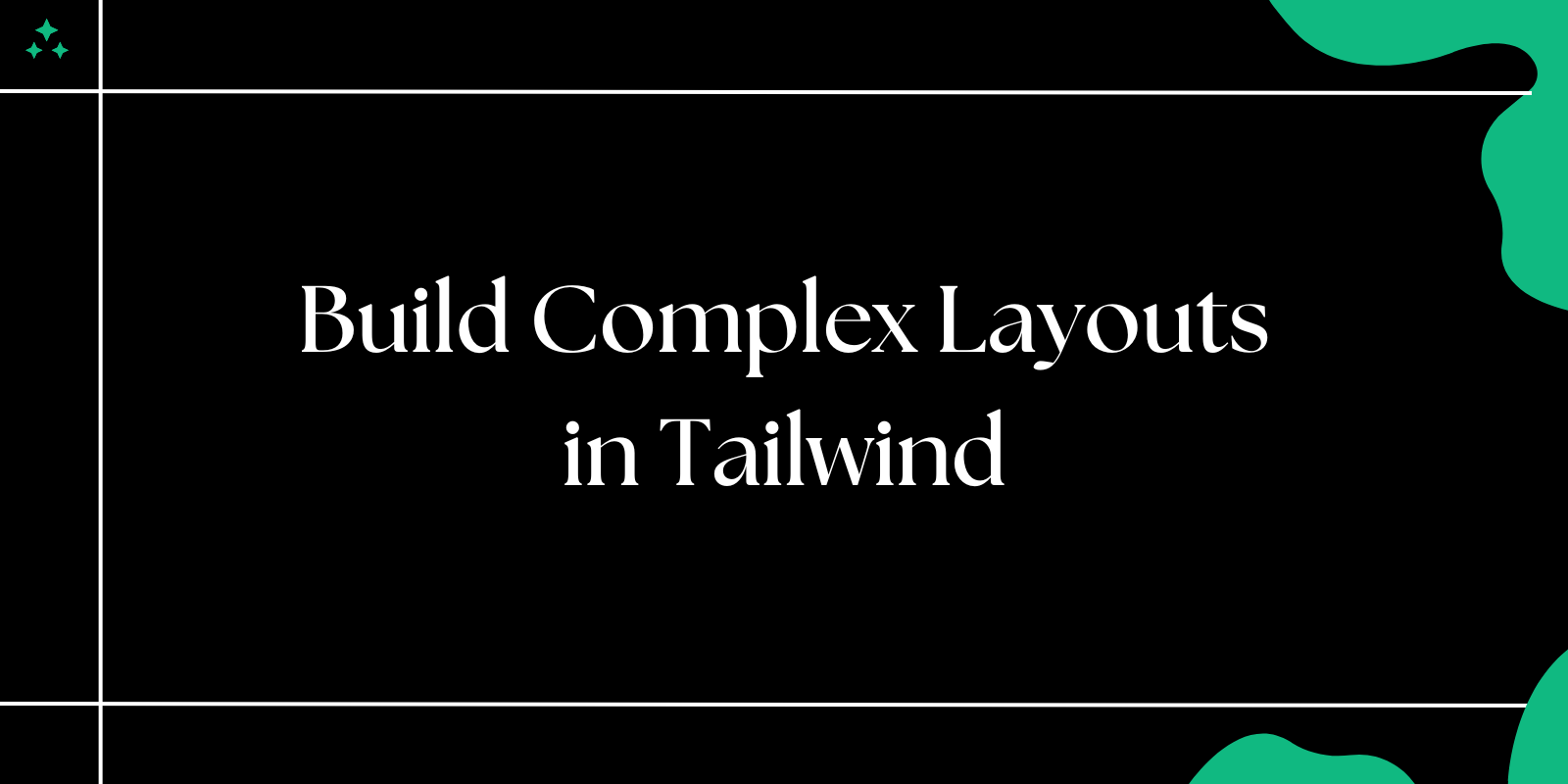Introduction
Forms are a critical component of any website, enabling users to submit information, sign up for services, or contact the site owner. They’re the bridge between a static webpage and an interactive experience. However, designing forms that are responsive-meaning they adapt to different screen sizes like desktops, tablets, and phones-and accessible-usable by people with disabilities-can be tricky. It’s not just about making them look good; they need to work well for everyone, everywhere.
In this guide, we’ll explore practical techniques to build forms using CSS that are visually appealing, functional across all devices, and inclusive. You’ll learn how to structure your HTML, apply responsive styles, and ensure accessibility, with detailed examples to get you started.
Why Responsive Forms Matter
Responsive forms are essential because today’s users access websites from a wide range of devices, from large desktop monitors to tiny smartphone screens. A form that doesn’t adjust to these differences can frustrate users and drive them away. Here’s why they matter, with more detail:
- Enhanced User Experience: A responsive form ensures users can fill it out comfortably, no matter the device. For example, on a desktop, users might expect a wide layout with labels next to inputs, but on a phone, they need larger, finger-friendly buttons and stacked fields to avoid mistakes. A well-designed form feels intuitive and reduces errors, keeping users happy.
- Better Accessibility: Responsiveness supports accessibility by making forms usable for people with varying needs. For instance, a form that scales properly works better with screen magnifiers or voice navigation tools. This inclusivity isn’t just nice to have-it’s a legal requirement in many places and aligns with standards like the Web Content Accessibility Guidelines (WCAG).
- Improved Conversion Rates: When a form is hard to use-like buttons too small to tap or fields that overlap-users are less likely to complete it. A responsive design removes these obstacles, boosting submissions. Imagine an online store: a smooth mobile checkout form could mean the difference between a sale and an abandoned cart.
Tip: Think about user context. A desktop user has a mouse for precision, while a mobile user relies on touch-design with both in mind to cover all bases.
Setting Up the HTML Structure
A strong HTML structure is the foundation of a great form. Here’s an expanded version of the original example, with added details for real-world use:
<form class="responsive-form" action="/contact" method="POST" novalidate>
<h2>Contact Us</h2>
<div class="form-group">
<label for="name">Full Name</label>
<input type="text" id="name" name="name" placeholder="Enter your full name" required aria-required="true">
</div>
<div class="form-group">
<label for="email">Email Address</label>
<input type="email" id="email" name="email" placeholder="Enter your email address" required aria-required="true" autocomplete="email">
</div>
<div class="form-group">
<label for="message">Your Message</label>
<textarea id="message" name="message" placeholder="Tell us what’s on your mind" rows="5" required aria-required="true"></textarea>
</div>
<button type="submit" aria-label="Submit the contact form">Send Message</button>
</form>
Explanation:
- Form Tag: Added action and method attributes to mimic a real server submission. The novalidate attribute turns off default browser validation during testing, giving you full control.
- Labels: Made labels more descriptive (e.g., “Full Name” instead of “Name”) to clarify what’s expected.
- Inputs: Included aria-required="true" to tell screen readers these fields are mandatory, and autocomplete="email" on the email field to speed up entry on mobile devices.
- Button: Added an aria-label for accessibility, ensuring assistive tools describe its purpose.
Best Practice: Use a form-group class on divs to group labels and inputs. This makes styling consistent and helps with responsive layouts later.
Styling the Form with CSS
CSS turns your HTML into a polished, responsive form. We’ll cover this in two parts: base styles for structure and responsive tweaks for adaptability.
1. Base Styles
These styles set up the form’s look and feel across all devices:
body {
font-family: 'Arial', sans-serif;
margin: 0;
padding: 20px;
display: flex;
justify-content: center;
align-items: center;
min-height: 100vh;
background-color: #f4f7fa;
line-height: 1.6;
}
.responsive-form {
width: 90%;
max-width: 600px;
background: #ffffff;
padding: 25px;
border-radius: 10px;
box-shadow: 0 6px 12px rgba(0, 0, 0, 0.08);
transition: all 0.3s ease;
}
h2 {
text-align: center;
margin-bottom: 25px;
font-size: 1.75rem;
color: #333;
}
.form-group {
margin-bottom: 20px;
}
label {
display: block;
margin-bottom: 6px;
font-weight: 600;
color: #444;
}
input,
textarea {
width: 100%;
padding: 12px;
border: 1px solid #ccc;
border-radius: 6px;
font-size: 1rem;
box-sizing: border-box;
transition: border-color 0.2s ease;
}
input:focus,
textarea:focus {
border-color: #007bff;
outline: none;
box-shadow: 0 0 4px rgba(0, 123, 255, 0.3);
}
textarea {
resize: vertical;
min-height: 100px;
}
button {
width: 100%;
padding: 12px;
background-color: #007bff;
color: #fff;
border: none;
border-radius: 6px;
font-size: 1rem;
cursor: pointer;
transition: background-color 0.2s ease;
}
button:hover {
background-color: #0056b3;
}
button:focus {
outline: 2px solid #0056b3;
outline-offset: 2px;
}
Details:
- Body: Added padding and min-height to ensure the form is centered even on short pages. The light background (#f4f7fa) improves contrast.
- Form: Increased max-width to 600px for better desktop usability and added a transition for smooth resizing.
- Inputs: Used box-sizing: border-box to prevent padding from breaking the layout, and added focus styles for better interaction feedback.
- Button: Included a focus style for keyboard users, meeting accessibility needs.
2. Making It Responsive
Media queries adjust the form for smaller screens:
@media (max-width: 768px) {
.responsive-form {
width: 95%;
padding: 20px;
box-shadow: 0 4px 8px rgba(0, 0, 0, 0.06);
}
input,
textarea {
font-size: 0.95rem;
padding: 10px;
}
button {
padding: 10px;
}
}
@media (max-width: 480px) {
h2 {
font-size: 1.5rem;
}
.form-group {
margin-bottom: 15px;
}
input,
textarea,
button {
font-size: 0.9rem;
padding: 8px;
}
button {
font-weight: 500;
}
}
Explanation:
- 768px (Tablets): Widens the form slightly and reduces padding for a snug fit. Smaller font sizes keep text readable.
- 480px (Phones): Shrinks the heading and tightens spacing. Reduced padding ensures touch targets remain usable (aim for at least 48px height).
Warning: Don’t use fixed pixel widths on small screens-percentages like 95% adapt better to varying device sizes.
Enhancing with Flexbox or Grid
For more complex forms, Flexbox or CSS Grid offer powerful layout options. Here’s how to use both, with examples:
Flexbox Example:
.form-group {
display: flex;
flex-direction: column;
gap: 6px;
}
@media (min-width: 768px) {
.form-group {
flex-direction: row;
align-items: center;
gap: 15px;
}
label {
flex: 1;
min-width: 120px;
}
input,
textarea {
flex: 2;
}
}
Grid Example:
@media (min-width: 768px) {
.responsive-form {
display: grid;
grid-template-columns: 1fr 2fr;
gap: 15px 20px;
}
h2 {
grid-column: 1 / span 2;
}
.form-group {
display: contents;
}
button {
grid-column: 1 / span 2;
}
}
Details:
- Flexbox: On desktop (768px+), labels and inputs align side-by-side. gap replaces manual margins for cleaner spacing.
- Grid: Creates a two-column layout where labels take 1 fraction and inputs take 2. The display: contents trick lets form-group children slot into the grid directly.
Real-World Use: A signup form might use Grid to align “First Name” and “Last Name” fields in a row on desktop, stacking them on mobile.
Accessibility Tips
Accessibility ensures everyone can use your form. Here’s an expanded list with examples:
- Use Labels: Every input needs a <label> with a for attribute matching the input’s id. Example: <label for="email">Email</label> <input id="email" type="email">.
- Keyboard Navigation: Test tabbing through the form. Add tabindex="0" to custom elements if needed, but avoid overriding natural focus order.
- Contrast: Check text against backgrounds using tools like WebAIM’s Contrast Checker. Aim for a 4.5:1 ratio (e.g., #444 on #fff is good).
- ARIA Attributes: Use aria-label for clarity when visuals aren’t enough, like <button aria-label="Submit form">Submit</button>.
Example with ARIA:
<input type="text" id="phone" name="phone" aria-label="Phone Number" placeholder="Enter your phone" aria-describedby="phone-help">
<span id="phone-help">Format: 123-456-7890</span>
Tip: Test with a screen reader (e.g., NVDA or VoiceOver) to catch issues.
Testing Your Form
Thorough testing prevents surprises. Here’s a detailed approach:
- Browser Testing: Open the form in Chrome, Firefox, Edge, and Safari. Check for layout glitches (e.g., Safari might render shadows differently).
- Device Testing: Use real devices or emulators to test on phones (e.g., iPhone 13), tablets (e.g., iPad), and desktops. Verify touch targets are at least 48px.
- Performance: Minify your CSS with tools like CSSNano and compress background images. Aim for a load time under 3 seconds.
Example Test Case: Resize your browser to 320px wide (small phone) and ensure the form is still usable without horizontal scrolling.
Conclusion
Responsive forms are vital for delivering a seamless, inclusive user experience. By combining a solid HTML structure with thoughtful CSS-including base styles, media queries, and layouts like Flexbox or Grid-you can create forms that look great and work flawlessly on any device. Accessibility enhancements and rigorous testing ensure they’re usable by all.
Take the techniques here, adapt them to your project, and watch your forms transform into powerful tools for engagement. Experiment with these examples, refine your approach, and happy coding!