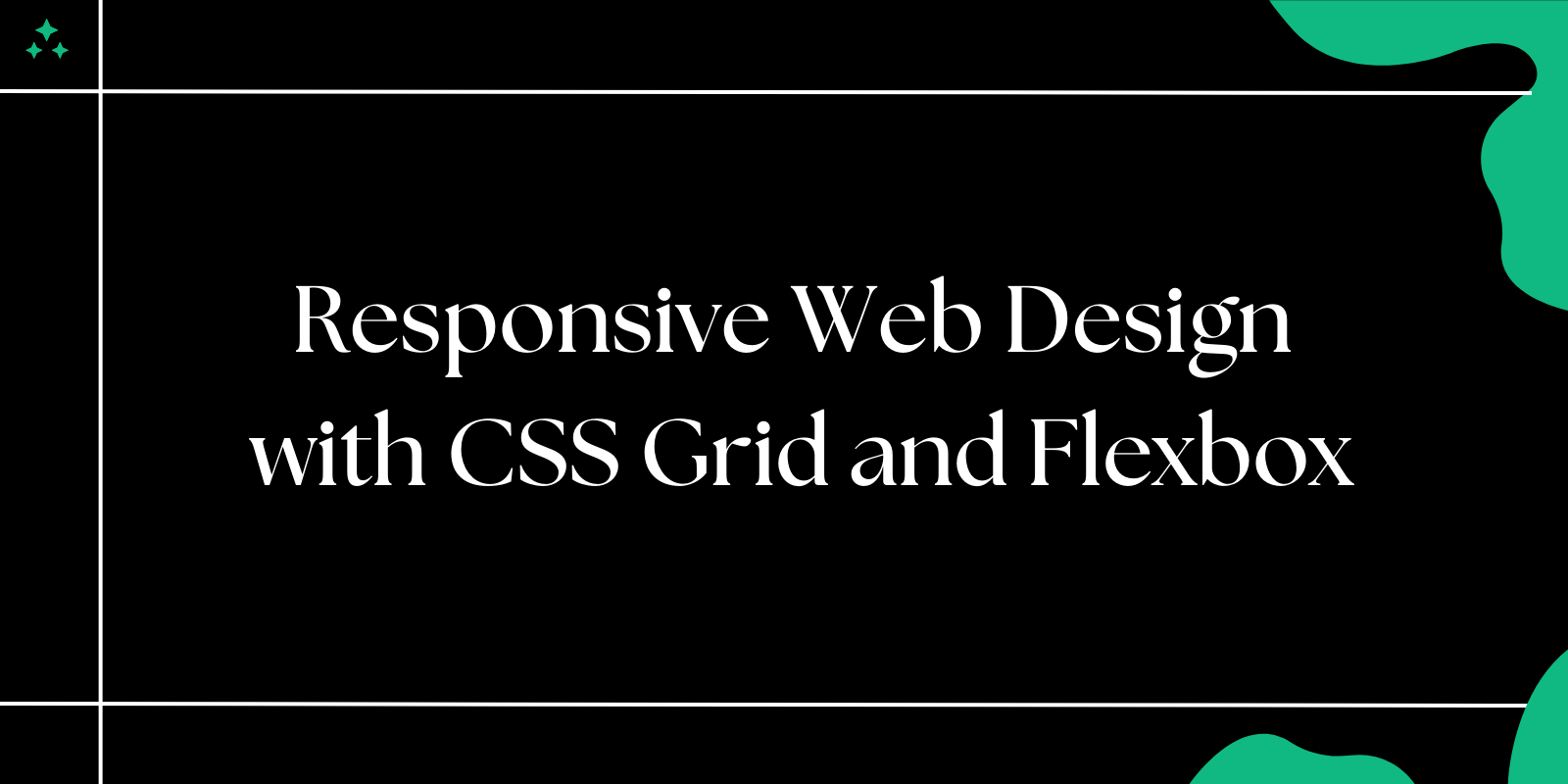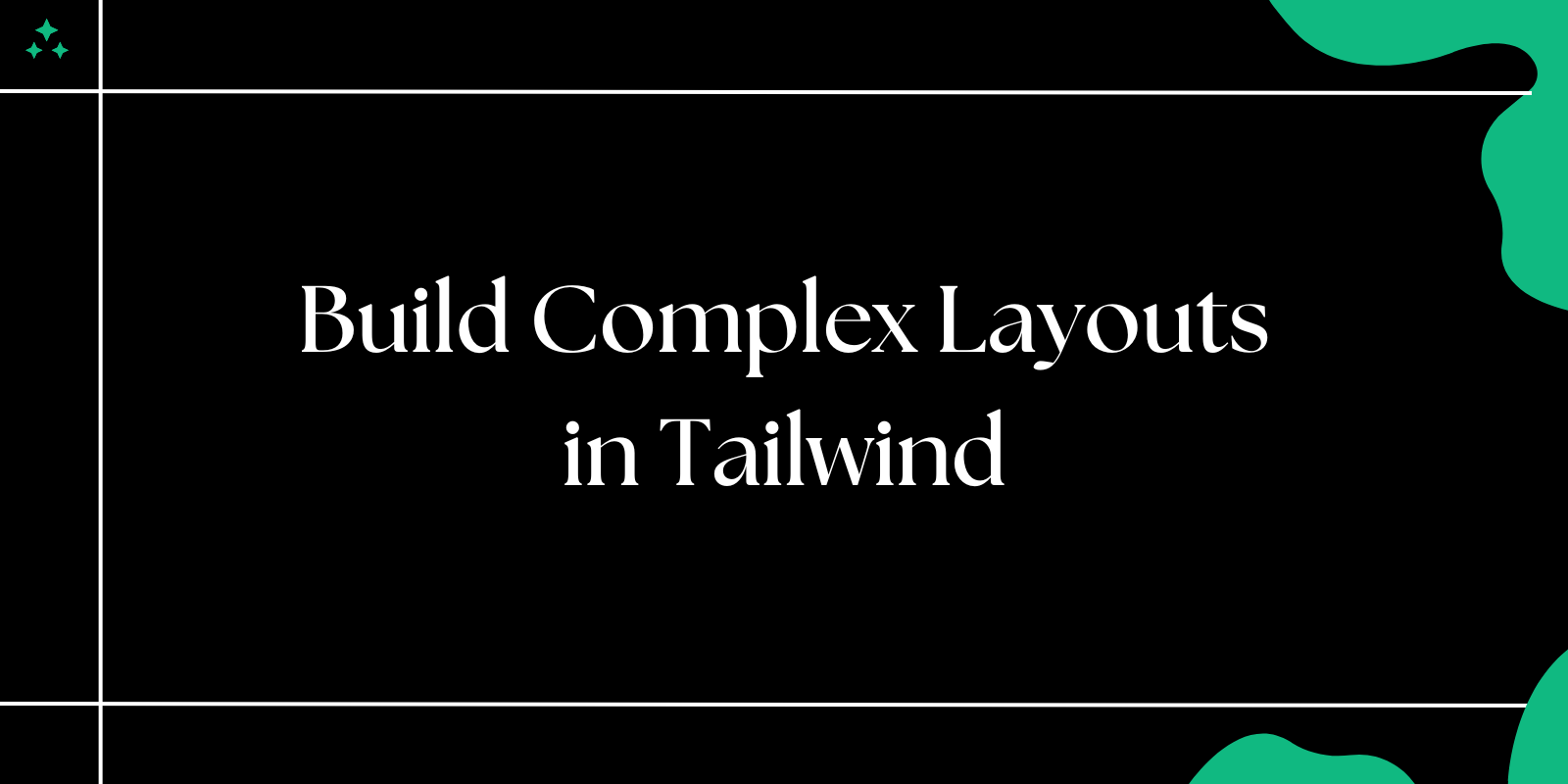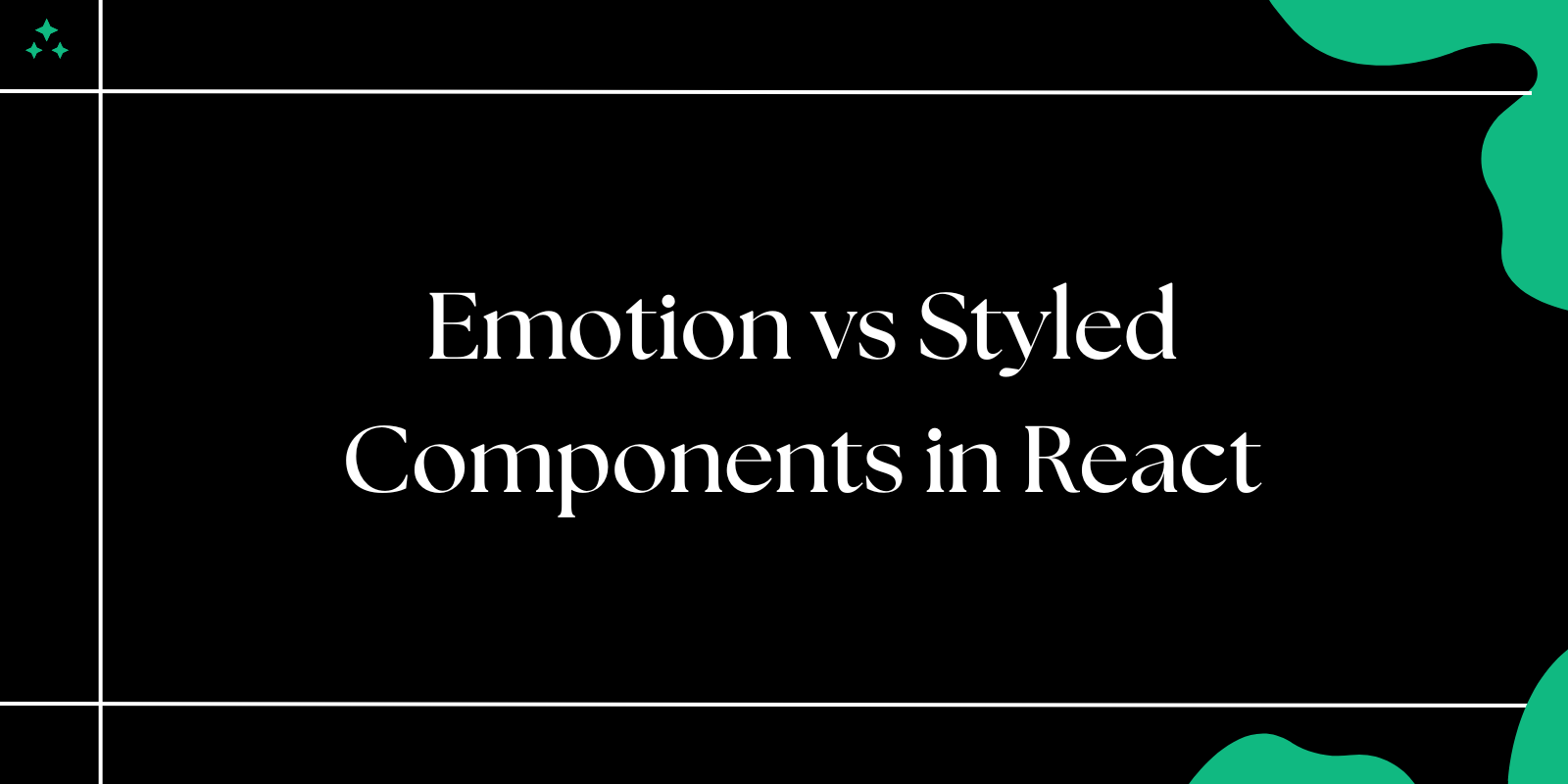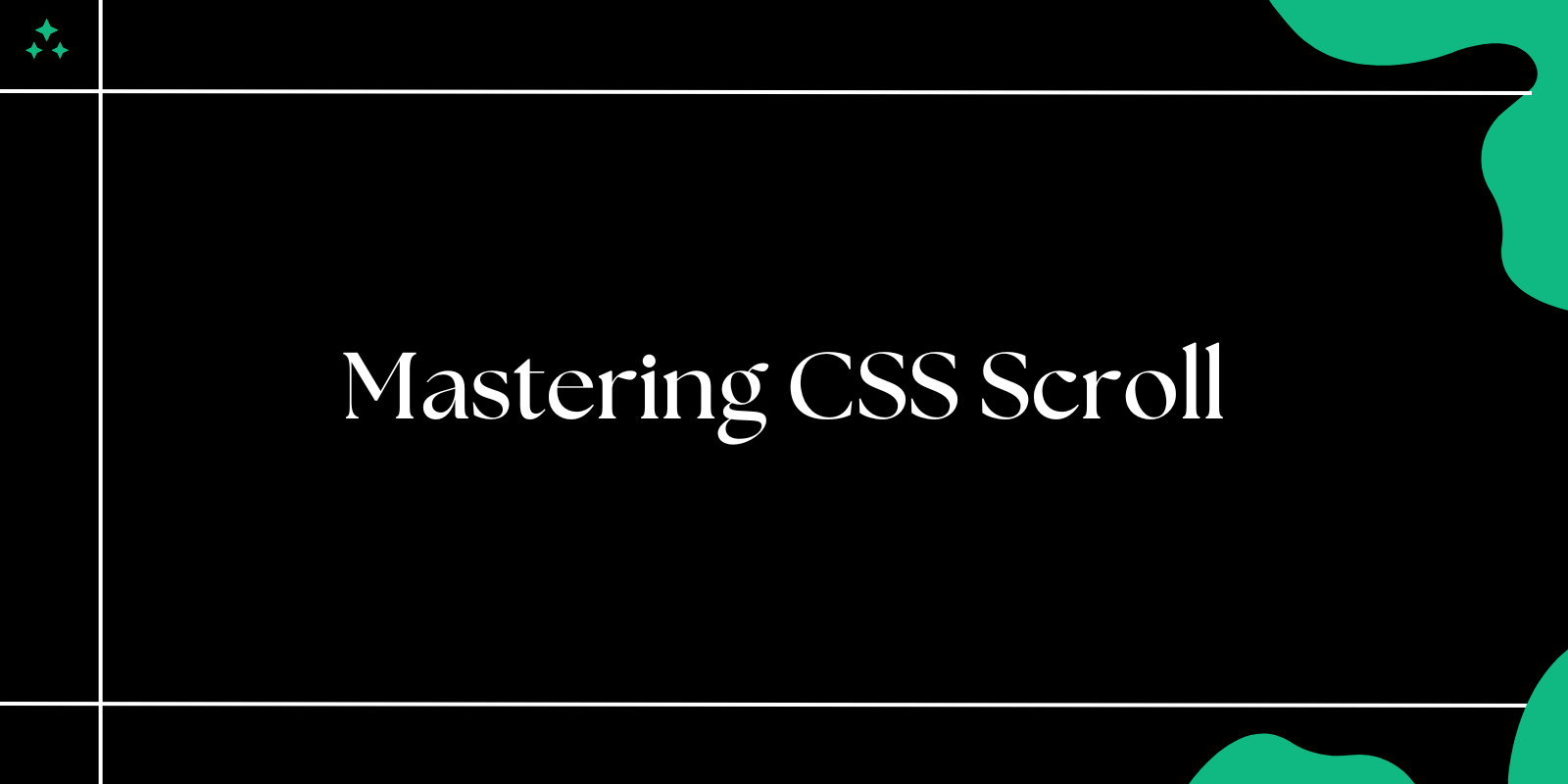In today’s mobile-first world, building responsive websites is essential. Modern CSS techniques like Grid and Flexbox offer powerful tools for creating layouts that adjust fluidly across different screen sizes. This blog will cover how to effectively use these tools to build adaptive, responsive web designs.
Why Responsive Design Matters
Responsive design ensures that your website looks great and functions properly on all devices—whether it’s a desktop, tablet, or mobile phone. The key benefits include:
- Improved user experience
- Better SEO rankings
- Increased mobile traffic
Flexbox for Responsive Layouts
Flexbox is a one-dimensional layout model used for aligning items in a row or column. It’s ideal for distributing space and aligning items when designing flexible layouts.
Example: Flexbox Layout
.container {
display: flex;
flex-direction: row;
justify-content: space-between;
align-items: center;
}
.item {
flex: 1;
padding: 10px;
}
With Flexbox, you can easily control the distribution of space, alignment, and resizing of elements. In the example above, the container aligns its child elements (.item) in a row, spaced evenly.
CSS Grid for More Complex Layouts
While Flexbox is great for simple row or column layouts, CSS Grid excels at building two-dimensional layouts. With Grid, you can create more complex designs with rows and columns.
Example: CSS Grid Layout
.grid-container {
display: grid;
grid-template-columns: repeat(3, 1fr);
grid-gap: 20px;
}
.grid-item {
background-color: #f0f0f0;
padding: 20px;
text-align: center;
}
This grid container divides the layout into three equal columns with a 20px gap between items. Grid offers flexibility in creating both rows and columns, making it ideal for more intricate designs.
Combining Flexbox and Grid
You can use both Flexbox and Grid together to create even more flexible designs. For instance, Flexbox can handle content within a grid cell for horizontal and vertical alignment, while Grid manages the overall page structure.
Example: Using Flexbox inside Grid
.grid-container {
display: grid;
grid-template-columns: 1fr 2fr;
grid-gap: 10px;
}
.flex-item {
display: flex;
justify-content: center;
align-items: center;
}
Example Table: Key Differences Between Flexbox and Grid
| Feature | Flexbox | Grid |
|---|---|---|
| Layout Model | 1D (Row or Column) | 2D (Rows and Columns) |
| Best For | Simple layouts | Complex layouts |
| Alignment Control | Excellent for alignment | Better for grid positioning |
| Browser Support | Full support across major browsers | Full support across major browsers |
Media Queries for Responsive Design
To ensure responsiveness, you can use media queries to adjust layouts based on the screen size. Here’s an example:
@media (max-width: 768px) {
.container {
flex-direction: column;
}
.grid-container {
grid-template-columns: 1fr;
}
}
This media query adjusts the layout for screens smaller than 768px by stacking Flexbox items in a column and reducing the grid to a single column.
Conclusion
By mastering CSS Grid and Flexbox, you can create responsive, flexible web designs that adapt seamlessly to different screen sizes. Whether you’re building a simple layout or a complex one, combining these modern CSS tools will help you deliver a consistent user experience across all devices. Happy coding!