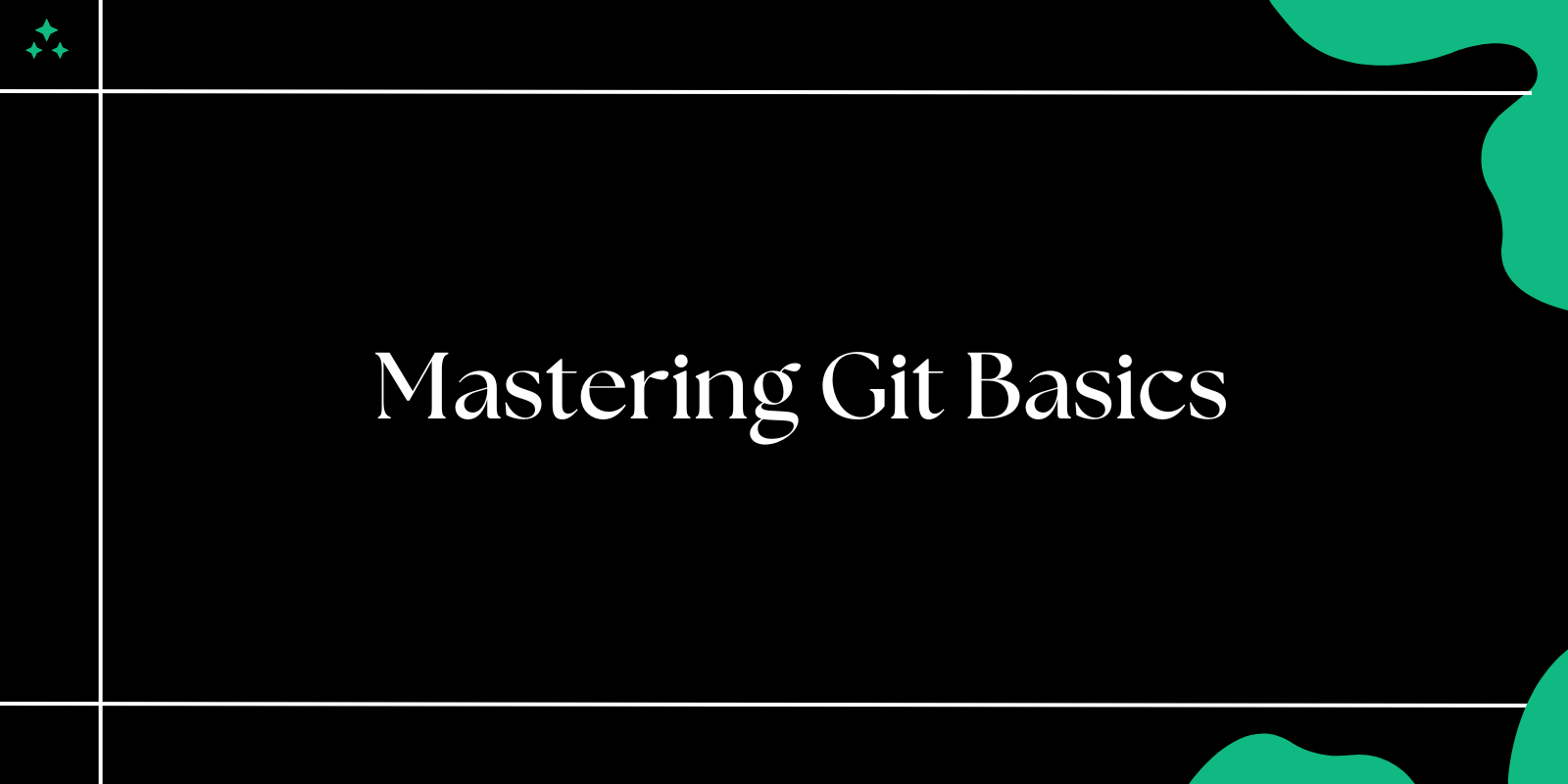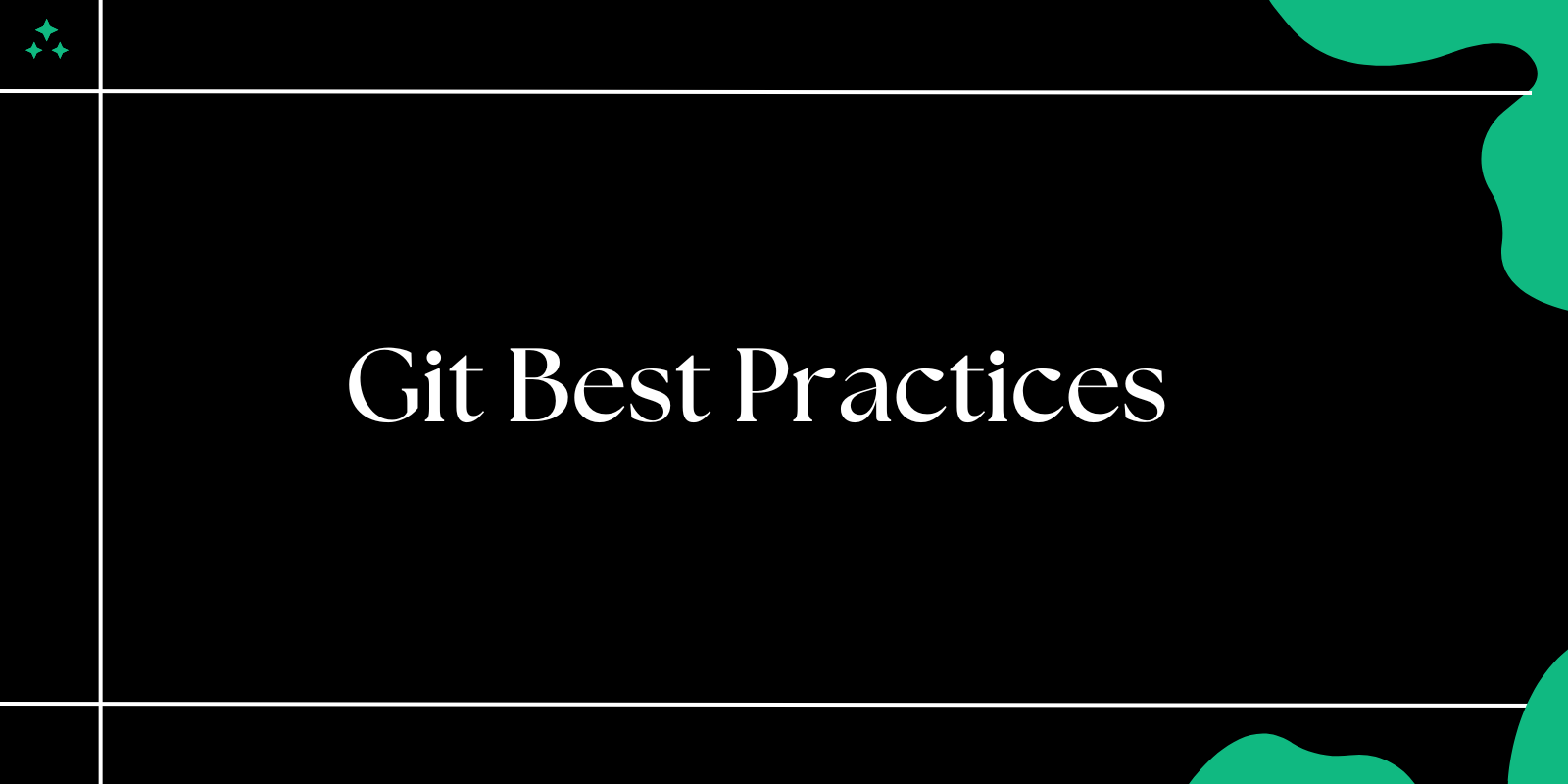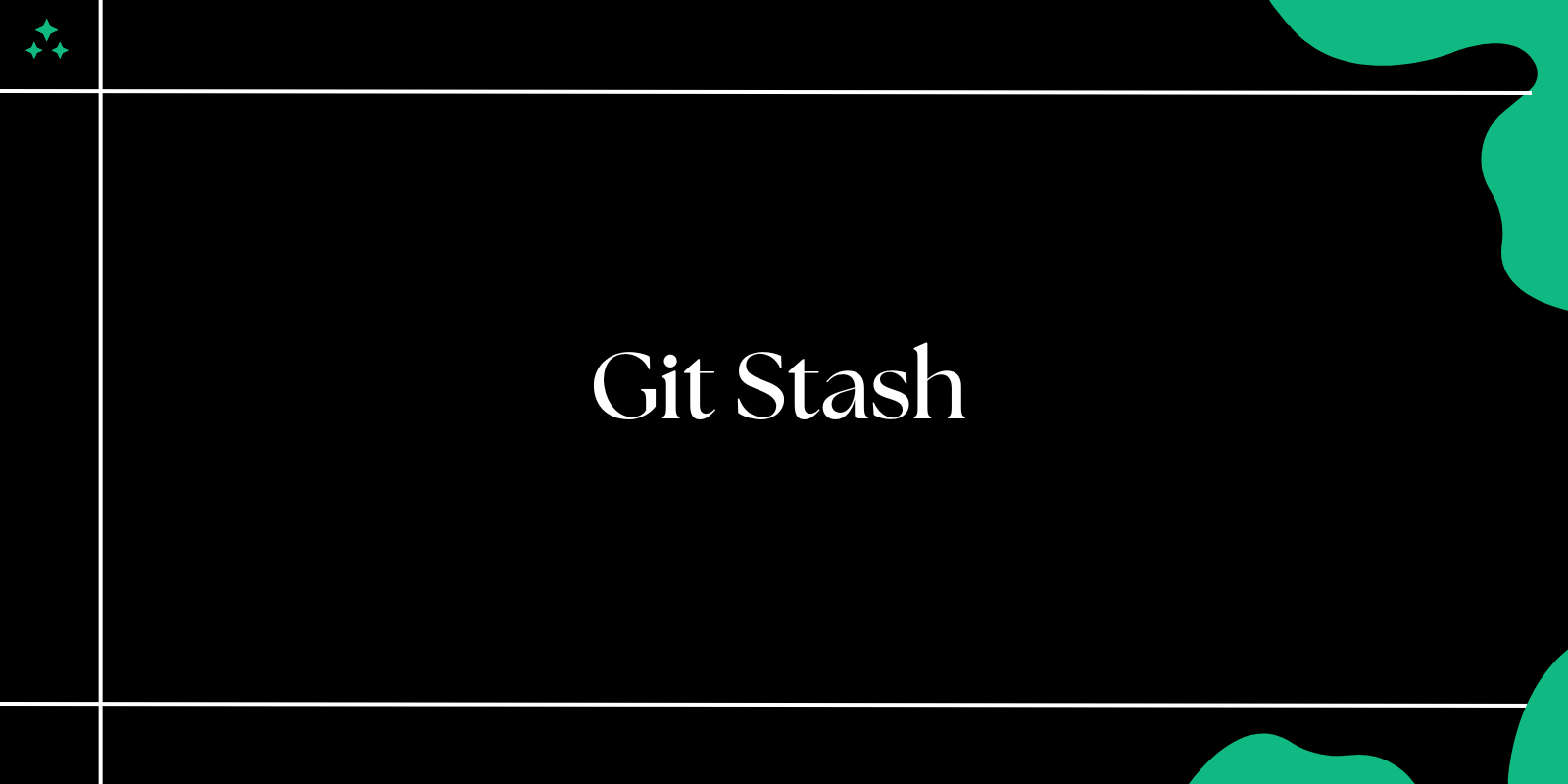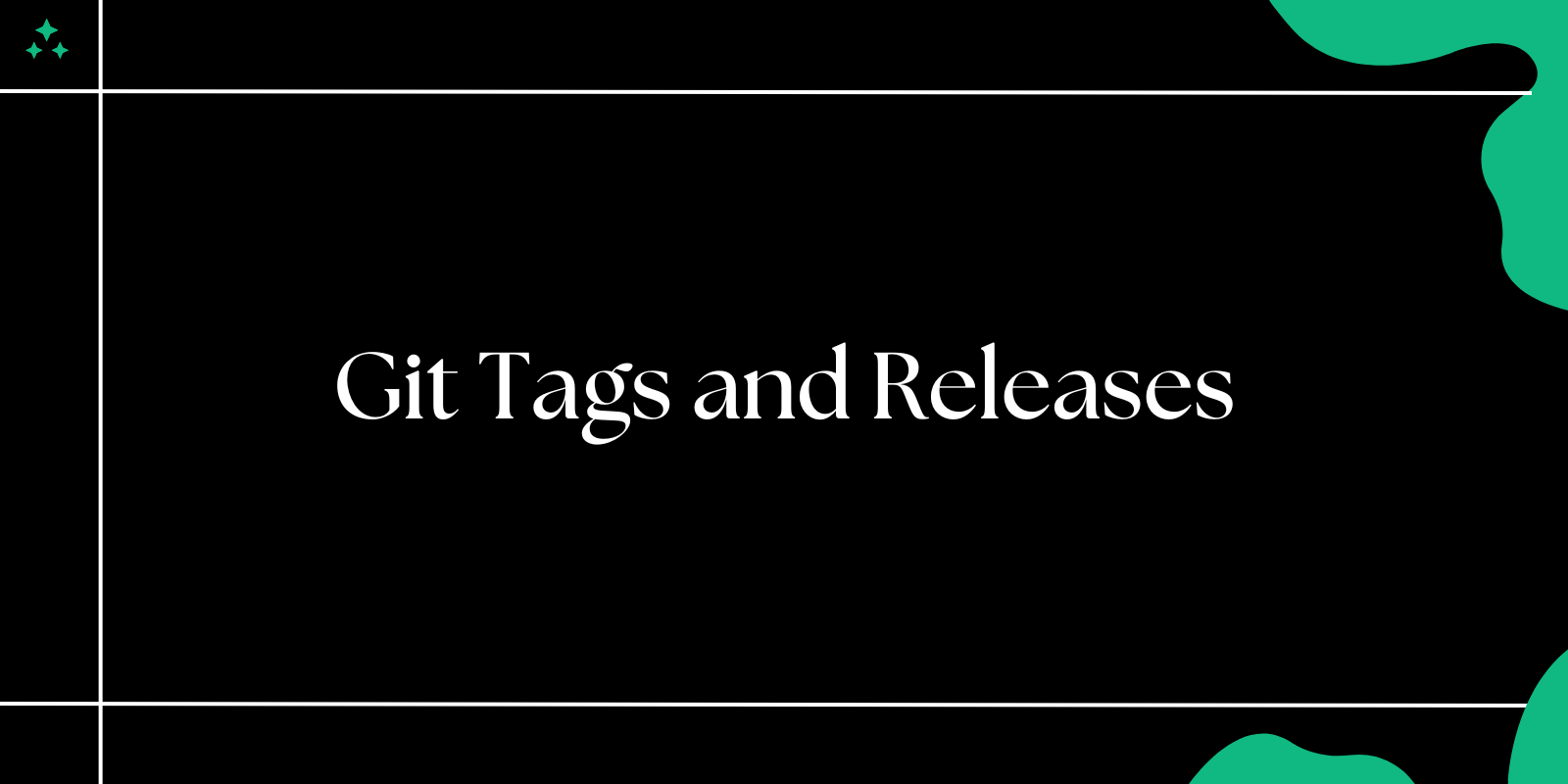Introduction
Git is an indispensable tool for developers, enabling efficient version control and collaboration. Whether you're working on a solo project or contributing to a team, mastering Git basics is crucial for managing code effectively.
In this guide, we'll cover the fundamental concepts and commands that every beginner needs to know to get started with Git.
What is Git?
Git is a distributed version control system that tracks changes in your codebase. It helps developers collaborate, manage code versions, and maintain a history of modifications.
Key Features:
- Branching and Merging: Work on separate branches and merge them seamlessly.
- Distributed Workflow: Every developer has a complete copy of the project.
- Version History: View and restore previous versions of your code.
Requirements
Before you start using Git, ensure you have:
- Git Installed: Download and install Git from git-scm.com.
- Basic Command Line Knowledge: Familiarity with terminal commands is helpful.
- A Code Editor: Tools like VS Code can enhance your Git experience.
Essential Git Commands
1. Initializing a Repository
git init
Explanation: Creates a new Git repository in your project directory.
2. Cloning a Repository
git clone <repository-url>
Explanation: Copies an existing Git repository to your local machine.
3. Checking Status
git status
Explanation: Displays the current state of your repository, including staged, unstaged, and untracked files.
4. Adding Changes
git add <file-name>
Explanation: Stages changes for the next commit. Use git add . to stage all changes.
5. Committing Changes
git commit -m "Your commit message"
Explanation: Saves your changes with a descriptive message.
6. Viewing History
git log
Explanation: Shows the commit history of your project.
7. Creating a Branch
git branch <branch-name>
Explanation: Creates a new branch for parallel development.
8. Switching Branches
git checkout <branch-name>
Explanation: Moves to the specified branch.
9. Merging Branches
git merge <branch-name>
Explanation: Combines changes from the specified branch into the current branch.
10. Pulling Changes
git pull origin <branch-name>
Explanation: Fetches and merges changes from the remote repository.
11. Pushing Changes
git push origin <branch-name>
Explanation: Sends your commits to the remote repository.
Real-World Git Workflow Example
Imagine you’re working on a team project and need to add a new feature:
- Create a New Branch:
git checkout -b feature/add-login
- Make Changes: Write your code and save it.
- Stage Changes:
git add .
- Commit Changes:
git commit -m "Added login functionality"
- Push the Branch:
git push origin feature/add-login
- Create a Pull Request: Merge your changes into the main branch after review.
Best Practices for Using Git
- Write Descriptive Commit Messages: Keep them concise and meaningful.
- Commit Often: Save your work frequently to avoid losing progress.
- Use Branches: Isolate features or bug fixes for better collaboration.
- Pull Before Pushing: Ensure your local branch is up-to-date with the remote repository.
- Avoid Committing Secrets: Exclude sensitive information using
.gitignore.
Conclusion
Git is a powerful tool that empowers developers to manage code efficiently. By mastering the basics, you can collaborate seamlessly, track changes, and maintain a clean codebase. Start practicing today and unlock the full potential of version control with Git!