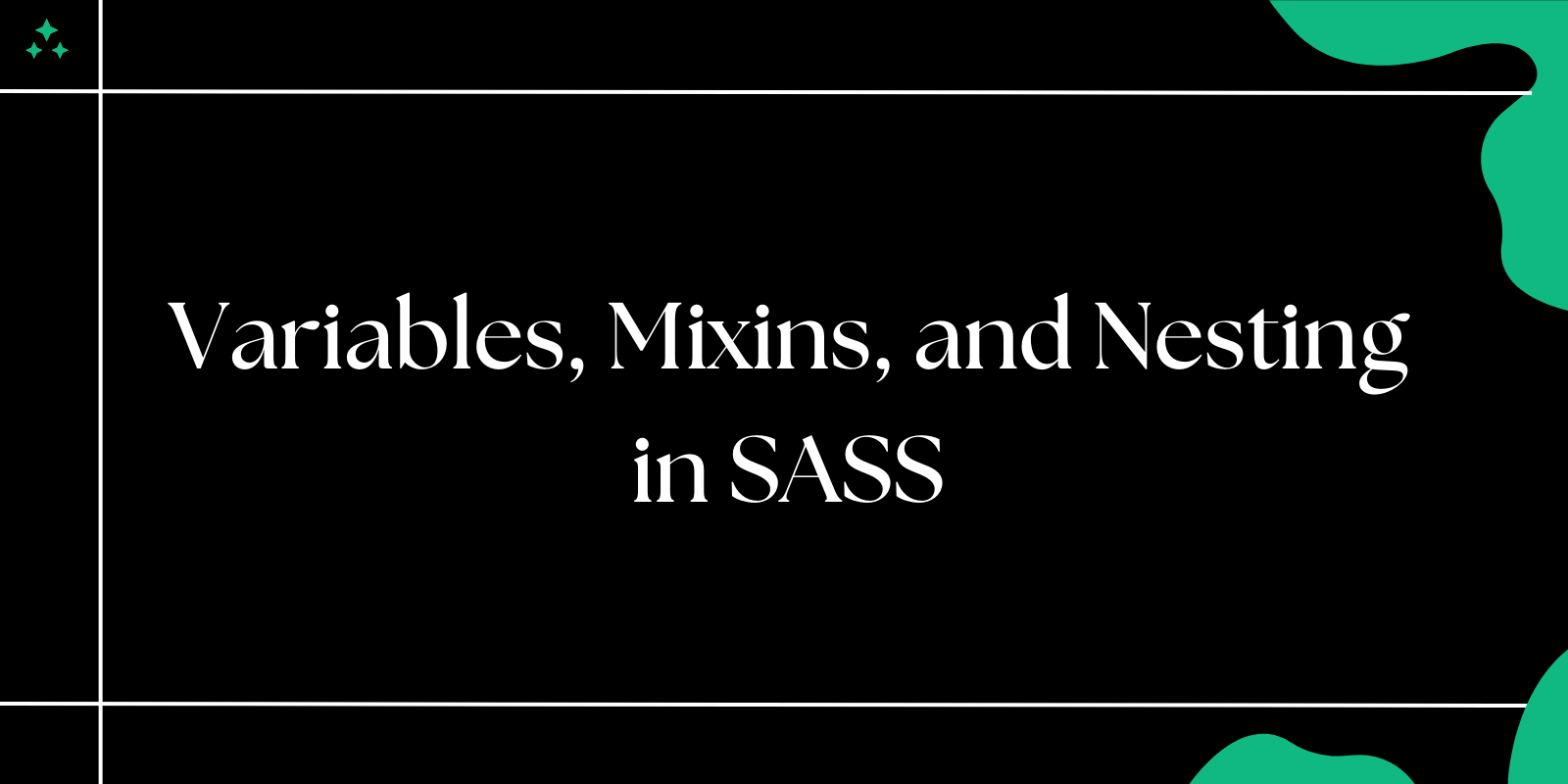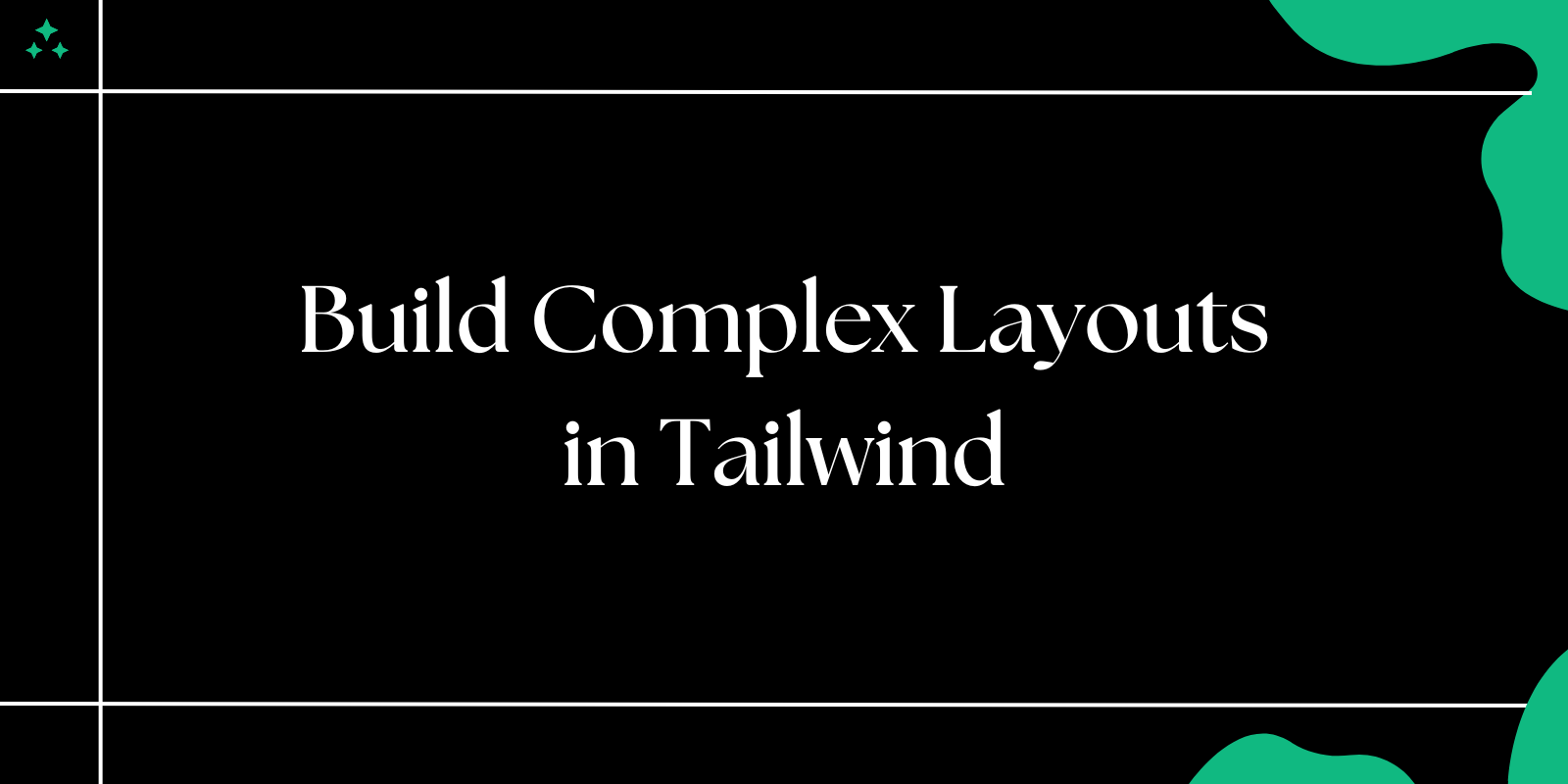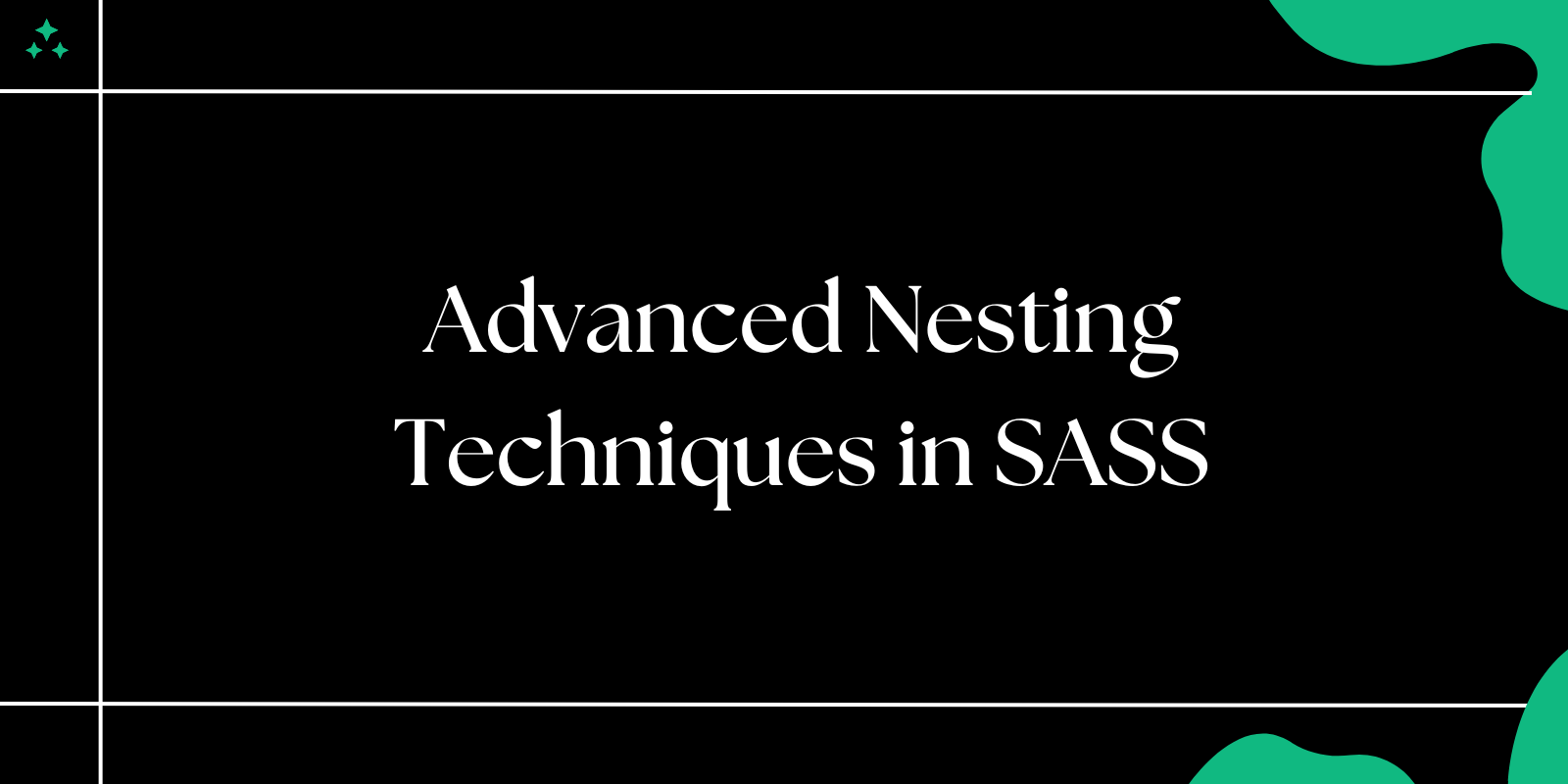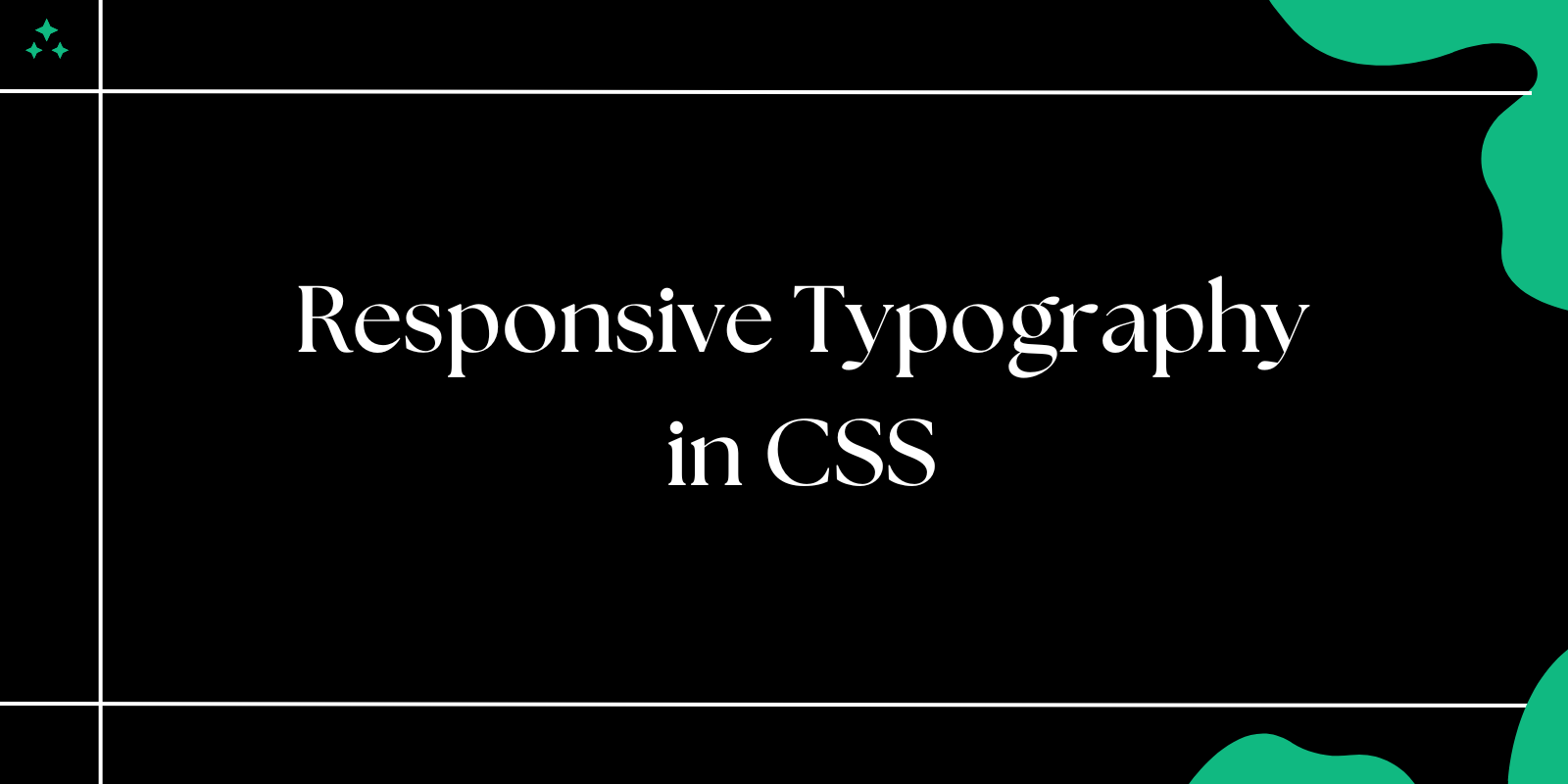Introduction
SASS (Syntactically Awesome Style Sheets) is a powerful preprocessor that enhances the capabilities of CSS. It introduces advanced features like variables, mixins, and nesting, which significantly improve the structure and maintainability of stylesheets. SASS allows developers to write modular, reusable, and dynamic styles, making it easier to manage large-scale projects efficiently.
Traditional CSS can become difficult to manage as projects grow, leading to repetitive code and inconsistencies. SASS solves these issues by providing a more structured approach to writing stylesheets.
In this blog, we will explore:
- The benefits of using SASS.
- How variables simplify color and typography management.
- How mixins promote reusability and consistency.
- How nesting improves readability and organization.
- Additional powerful features like functions and partials for modular stylesheets.
Let’s dive deeper into how SASS can optimize your CSS workflow.
Why Use SASS?
SASS provides several advantages over plain CSS, making it a preferred choice for modern web development:
- Code Reusability: Reduce redundancy with mixins and functions.
- Maintainability: Centralize styles using variables and partials.
- Improved Readability: Nesting helps structure styles in an HTML-like hierarchy.
- Scalability: Makes handling large projects easier with modular stylesheets.
- Built-in Functions: Perform calculations, color manipulations, and more.
By leveraging these features, SASS helps developers write cleaner, more efficient, and more maintainable CSS.
1. SASS Variables: Centralizing Style Values
One of the most powerful features of SASS is the use of variables, which allow developers to store reusable values such as colors, fonts, spacing, breakpoints, and other CSS properties. Instead of hardcoding values multiple times across stylesheets, variables enable centralization, making CSS more consistent, maintainable, and scalable.
Why Use Variables in SASS?
In plain CSS, if you need to maintain a consistent color scheme, typography, or spacing, you must manually repeat the same values across multiple selectors. This approach has several drawbacks:
- Difficult to update – If a design update requires changing a color used throughout the project, you must manually find and replace every occurrence.
- Higher risk of inconsistency – Without variables, you might use slightly different shades of a color across different selectors, leading to inconsistencies.
- Lack of maintainability – Large projects become harder to manage without a centralized way to control frequently used styles.
How SASS Variables Solve These Issues
SASS allows you to define a variable once and reference it anywhere in the stylesheet. If a design change is needed, updating a single variable automatically reflects across the entire project.
Example: Defining and Using Variables
// Define variables
$primary-color: #3498db;
$secondary-color: #2ecc71;
$text-color: #333;
$font-stack: 'Helvetica, sans-serif';
$base-padding: 10px;
$border-radius: 5px;
// Apply variables in styles
body {
font-family: $font-stack;
background-color: $primary-color;
color: $text-color;
padding: $base-padding;
}
button {
background-color: $secondary-color;
color: white;
padding: $base-padding;
border-radius: $border-radius;
}
Explanation:
$primary-colorand$secondary-colorstore brand colors.$text-colordefines the default text color for consistency.$font-stackensures all text follows the same typography.$base-paddingprovides uniform spacing across elements.$border-radiusensures consistent rounded corners.
Advanced Use Cases for SASS Variables
1. Using Variables for Responsive Design
You can use variables to define breakpoints, making it easier to manage responsive layouts.
// Define breakpoints
$mobile: 480px;
$tablet: 768px;
$desktop: 1024px;
.container {
width: 100%;
@media (min-width: $tablet) {
width: 80%;
}
@media (min-width: $desktop) {
width: 60%;
}
}
🔹 Why? Instead of hardcoding breakpoints, this approach allows you to update screen sizes from a single location.
2. Using Variables for Theming
SASS variables can be used to create light and dark themes dynamically.
// Theme Variables
$light-bg: #ffffff;
$light-text: #333;
$dark-bg: #222;
$dark-text: #eee;
// Apply themes
.light-theme {
background-color: $light-bg;
color: $light-text;
}
.dark-theme {
background-color: $dark-bg;
color: $dark-text;
}
🔹 Why? This approach enables easy theme switching by applying different classes.
3. Using Variables for Gradients and Shadows
You can also define gradient backgrounds and shadows using variables.
// Gradient Colors
$gradient-start: #ff7e5f;
$gradient-end: #feb47b;
// Shadows
$box-shadow: 0px 4px 6px rgba(0, 0, 0, 0.1);
.card {
background: linear-gradient(to right, $gradient-start, $gradient-end);
box-shadow: $box-shadow;
padding: $base-padding;
}
🔹 Why? Centralized gradient and shadow styles ensure design consistency.
Benefits of Using SASS Variables
| Benefit | Description |
|---|---|
| Consistency | Ensures uniform design throughout the project by using the same values for colors, fonts, and spacing. |
| Easy Updates | Changing a value in one place updates it throughout the entire project, saving time and effort. |
| Maintainability | Reduces redundancy, making stylesheets easier to read and modify. |
| Scalability | Ideal for large projects, ensuring efficient management of global design elements. |
| Better Organization | Helps in structuring CSS effectively by centralizing reusable styles. |
2. SASS Mixins: Reusable Code Blocks
In SASS, mixins provide a way to define reusable styles that can be applied anywhere in your stylesheet. They allow developers to avoid code repetition and make styles more modular, maintainable, and scalable. Mixins are especially useful for:
✅ Handling vendor prefixes
✅ Applying repetitive styles
✅ Creating dynamic styles with parameters
Why Use Mixins?
In plain CSS, you often need to write the same styles multiple times, making updates tedious and code inefficient. Mixins solve this by allowing you to define styles once and reuse them anywhere.
Without mixins:
button {
-webkit-border-radius: 10px;
-moz-border-radius: 10px;
-ms-border-radius: 10px;
border-radius: 10px;
}
.card {
-webkit-border-radius: 8px;
-moz-border-radius: 8px;
-ms-border-radius: 8px;
border-radius: 8px;
}
👎 Issue: Code duplication makes maintenance harder.
With mixins:
@mixin border-radius($radius) {
-webkit-border-radius: $radius;
-moz-border-radius: $radius;
-ms-border-radius: $radius;
border-radius: $radius;
}
button {
@include border-radius(10px);
}
.card {
@include border-radius(8px);
}
✅ Advantage: The border-radius mixin ensures code reusability and consistency.
Creating and Using Mixins
Mixins in SASS are defined using @mixin and used with @include.
1. Simple Mixin (Vendor Prefixing)
A common use case is handling vendor prefixes for better browser support.
@mixin box-shadow($x, $y, $blur, $color) {
-webkit-box-shadow: $x $y $blur $color;
-moz-box-shadow: $x $y $blur $color;
box-shadow: $x $y $blur $color;
}
.card {
@include box-shadow(0px, 4px, 6px, rgba(0, 0, 0, 0.1));
}
🔹 Why? Instead of writing prefixes manually, we centralize them in a mixin.
2. Mixin with Default Parameters
You can set default values in mixins to make them more flexible.
@mixin button-style($bg-color: #3498db, $text-color: white) {
background-color: $bg-color;
color: $text-color;
padding: 10px 20px;
border: none;
cursor: pointer;
}
.primary-btn {
@include button-style(); // Uses default values
}
.secondary-btn {
@include button-style(#2ecc71, #fff); // Custom values
}
🔹 Why? Default parameters allow customization while maintaining reusability.
3. Mixin for Responsive Design
Mixins make handling media queries easier.
@mixin responsive($breakpoint) {
@if $breakpoint == mobile {
@media (max-width: 480px) { @content; }
} @else if $breakpoint == tablet {
@media (max-width: 768px) { @content; }
} @else if $breakpoint == desktop {
@media (max-width: 1024px) { @content; }
}
}
.container {
width: 80%;
@include responsive(mobile) {
width: 100%;
}
@include responsive(tablet) {
width: 90%;
}
}
🔹 Why? Instead of writing media queries multiple times, we define breakpoints once.
4. Mixin for Animations
Mixins help apply animations efficiently.
@mixin fade-in($duration: 0.5s) {
animation: fadeIn $duration ease-in-out;
@keyframes fadeIn {
from { opacity: 0; }
to { opacity: 1; }
}
}
.modal {
@include fade-in(1s);
}
🔹 Why? This approach keeps animation rules modular and reusable.
Benefits of Using Mixins
| Benefit | Description |
|---|---|
| Avoids Code Duplication | Define styles once and reuse them across the project. |
| Ensures Consistency | Keeps design elements uniform without repetitive code. |
| Enhances Maintainability | Updating styles in one place applies changes everywhere. |
| Provides Flexibility | Customizable with parameters to handle different styling needs. |
| Improves Readability | Makes stylesheets cleaner and easier to manage. |
3. SASS Nesting: Structuring Styles Logically
In SASS, nesting allows you to structure styles in a way that mirrors your HTML structure, making stylesheets more readable, organized, and maintainable.
By default, CSS selectors are flat, which means you have to write long selector chains, making your code harder to read. SASS solves this by allowing nested rules, making styles more hierarchical and logical.
Why Use Nesting?
Nesting keeps related styles grouped together, reducing redundancy and improving structure.
Without Nesting (Traditional CSS)
nav ul {
list-style: none;
}
nav ul li {
display: inline-block;
}
nav ul li a {
text-decoration: none;
color: #3498db;
}
👎 Issue: Selector repetition makes the code harder to manage.
With SASS Nesting
nav {
ul {
list-style: none;
li {
display: inline-block;
a {
text-decoration: none;
color: $primary-color;
}
}
}
}
✅ Advantage: Cleaner and more structured CSS.
How Nesting Works
1. Nesting Basic Selectors
You can nest elements inside a parent selector.
.card {
background-color: #fff;
padding: 20px;
border-radius: 8px;
h3 {
font-size: 1.5rem;
}
p {
color: #666;
}
}
🔹 CSS Output
.card {
background-color: #fff;
padding: 20px;
border-radius: 8px;
}
.card h3 {
font-size: 1.5rem;
}
.card p {
color: #666;
}
✅ Cleaner and easier to maintain.
2. Using Nesting with Pseudo-classes
Nesting works with pseudo-classes like :hover, :focus, and :active.
.button {
background: #3498db;
color: white;
padding: 10px 15px;
border: none;
cursor: pointer;
&:hover {
background: darken(#3498db, 10%);
}
&:focus {
outline: 2px solid lighten(#3498db, 20%);
}
}
🔹 CSS Output
.button {
background: #3498db;
color: white;
padding: 10px 15px;
border: none;
cursor: pointer;
}
.button:hover {
background: #217dbb;
}
.button:focus {
outline: 2px solid #5dade2;
}
✅ Why? Makes pseudo-classes more readable and keeps related styles together.
3. Using Nesting with Media Queries
You can nest media queries inside a selector, improving readability.
.container {
width: 80%;
@media (max-width: 768px) {
width: 100%;
}
}
🔹 CSS Output
.container {
width: 80%;
}
@media (max-width: 768px) {
.container {
width: 100%;
}
}
✅ Why? It keeps responsive styles next to their related styles.
4. Using the Parent Selector (**&**)
The & symbol refers to the parent selector, making it useful for modifiers and BEM-style class names.
.btn {
background: #3498db;
color: white;
padding: 10px 20px;
&--primary {
background: #2ecc71;
}
&--danger {
background: #e74c3c;
}
}
🔹 CSS Output
.btn {
background: #3498db;
color: white;
padding: 10px 20px;
}
.btn--primary {
background: #2ecc71;
}
.btn--danger {
background: #e74c3c;
}
✅ Why? This follows BEM methodology, making CSS scalable.
When to Avoid Nesting?
🚨 Over-nesting can increase specificity, making styles harder to override.
❌ Bad Practice (Deep Nesting)
nav {
ul {
li {
a {
span {
color: #333;
}
}
}
}
}
🔹 CSS Output
nav ul li a span {
color: #333;
}
👎 Issue: Overly deep nesting makes debugging difficult.
✅ Better Approach
nav {
ul {
list-style: none;
}
a {
color: #333;
}
}
🔹 Simpler, more maintainable, and easier to override.
Benefits of Using Nesting
| Benefit | Description |
|---|---|
| Improves Readability | Styles are grouped based on their HTML structure. |
| Easier Maintenance | Less repetition, making updates simpler. |
| Reduces Long Selectors | Avoids complex, hard-to-read selector chains. |
| Keeps Code Organized | Styles stay logically structured and easier to navigate. |
4. SASS Functions: Dynamic Styling
SASS functions allow you to perform operations dynamically within your stylesheets. Instead of hardcoding values, you can use built-in or custom functions to manipulate colors, perform calculations, and create more flexible and reusable styles.
Why Use SASS Functions?
✅ Dynamic Styling - Adjust styles programmatically instead of manually changing values.
✅ Reusability - Avoid repetitive calculations and keep styles DRY (Don't Repeat Yourself).
✅ Maintainability - Easier to update and manage styles across large projects.
✅ Efficiency - Reduce the need for external tools (e.g., color pickers or unit converters).
1. Built-in Functions in SASS
SASS provides built-in functions for working with colors, numbers, strings, lists, and maps.
A. Color Manipulation Functions
You can dynamically adjust colors using built-in functions like lighten(), darken(), adjust-hue(), saturate(), and desaturate().
Example: Lightening a Color
$primary-color: #3498db;
$shade-color: lighten($primary-color, 20%);
header {
background-color: $shade-color;
}
🔹 CSS Output:
header {
background-color: #85c1e9; /* Lightened by 20% */
}
✅ Why? Makes theme adjustments easier without manually picking new colors.
Example: Darkening a Color
$button-color: #e74c3c;
$hover-color: darken($button-color, 10%);
button {
background-color: $button-color;
&:hover {
background-color: $hover-color;
}
}
🔹 CSS Output:
button {
background-color: #e74c3c;
}
button:hover {
background-color: #c0392b; /* Darkened by 10% */
}
✅ Why? Ensures uniform color transitions without manually adjusting shades.
B. Mathematical Functions
SASS allows mathematical operations for dynamic calculations.
Example: Calculating Font Sizes
$base-font-size: 16px;
h1 {
font-size: $base-font-size * 2; // 32px
}
p {
font-size: $base-font-size * 1.2; // 19.2px
}
🔹 CSS Output:
h1 {
font-size: 32px;
}
p {
font-size: 19.2px;
}
✅ Why? Makes typography scalable without manually calculating values.
C. String Functions
You can manipulate strings dynamically.
Example: Adding a File Extension Dynamically
$icon-name: "arrow";
$icon-path: "images/" + $icon-name + ".png";
.icon {
background-image: url($icon-path);
}
🔹 CSS Output:
.icon {
background-image: url("images/arrow.png");
}
✅ Why? Helps dynamically generate asset paths.
D. List & Map Functions
SASS allows working with lists and maps to organize multiple values.
Example: Using Lists to Define Multiple Colors
$colors: red, blue, green;
.box {
background-color: nth($colors, 2); // Picks "blue"
}
🔹 CSS Output:
.box {
background-color: blue;
}
✅ Why? Helps cycle through values dynamically.
2. Creating Custom Functions in SASS
You can define custom functions using @function.
A. Creating a Function to Convert PX to REM
@function px-to-rem($size) {
@return $size / 16px * 1rem;
}
h1 {
font-size: px-to-rem(32px);
}
🔹 CSS Output:
h1 {
font-size: 2rem;
}
✅ Why? Improves accessibility by using REM instead of PX.
B. Creating a Function to Calculate Percentage Widths
@function percentage($value, $total) {
@return ($value / $total) * 100%;
}
.sidebar {
width: percentage(300px, 1200px); // 25%
}
🔹 CSS Output:
.sidebar {
width: 25%;
}
✅ Why? Helps create fluid layouts with relative units.
3. Using Functions in Real-World Scenarios
Scenario: Generating Multiple Shades for a Theme
Instead of manually defining shades, we can generate them dynamically.
$primary: #3498db;
$primary-light: lighten($primary, 20%);
$primary-dark: darken($primary, 20%);
.button {
background-color: $primary;
&--light {
background-color: $primary-light;
}
&--dark {
background-color: $primary-dark;
}
}
🔹 CSS Output:
.button {
background-color: #3498db;
}
.button--light {
background-color: #85c1e9;
}
.button--dark {
background-color: #21618c;
}
✅ Why? Helps create color variations automatically.
4. When to Use Functions vs Mixins?
| Feature | Functions | Mixins |
|---|---|---|
| Purpose | Returns a value | Generates CSS |
| Use Case | Perform calculations (e.g., colors, sizes) | Reusable blocks of styles (e.g., buttons, grids) |
| Example | lighten($color, 10%) | @include button-style() |
| Output | A single value (e.g., #ffcc00) | Full CSS rules |
✅ Rule of Thumb: Use functions for calculations, and mixins for reusable styles.
5. Conclusion
SASS functions bring powerful dynamic capabilities to CSS. By leveraging built-in functions and creating custom ones, you can:
- Manipulate colors and fonts dynamically.
- Reduce redundant calculations and manual adjustments.
- Ensure consistency across the project.
5. SASS Partials and Imports: Modular Stylesheets
When working on large projects, keeping styles organized is crucial for maintainability and scalability. SASS Partials and Imports allow you to split styles into smaller files and combine them into a single stylesheet.
What are SASS Partials?
A partial is a small SASS file containing reusable styles that can be imported into other files.
🔹 Partial files start with an underscore (**_**) (e.g., _variables.scss).
🔹 They are not compiled into separate CSS files. Instead, they are imported into a main file.
Why Use Partials?
✅ Better Organization – Keeps styles modular and structured.
✅ Improved Readability – Makes large stylesheets easier to manage.
✅ Faster Development – Avoids scrolling through thousands of lines of code.
✅ Reusability – Share styles across different files easily.
✅ Collaboration-Friendly – Team members can work on separate parts of the CSS without conflicts.
1. Setting Up Partials in SASS
A. Creating Partial Files
Instead of writing all styles in a single large file, we split them into smaller parts.
Example: Organizing Partials
// 📂 styles/
├── _variables.scss
├── _buttons.scss
├── _typography.scss
├── _header.scss
├── main.scss
Each partial file focuses on a specific feature.
B. Example: Defining Partials
1️⃣ Defining Variables in **_variables.scss**
// _variables.scss
$primary-color: #3498db;
$secondary-color: #e74c3c;
$font-stack: 'Arial, sans-serif';
$base-padding: 10px;
2️⃣ Using Variables in **_buttons.scss**
// _buttons.scss
button {
background-color: $primary-color;
color: white;
padding: $base-padding;
border: none;
cursor: pointer;
&:hover {
background-color: darken($primary-color, 10%);
}
}
3️⃣ Defining Typography in **_typography.scss**
// _typography.scss
body {
font-family: $font-stack;
color: #333;
}
4️⃣ Styling Header in **_header.scss**
// _header.scss
header {
background-color: $secondary-color;
padding: 20px;
text-align: center;
h1 {
color: white;
}
}
2. Importing Partials into **main.scss**
Once we have our partials, we use @import to include them in main.scss.
// main.scss
@import 'variables';
@import 'buttons';
@import 'typography';
@import 'header';
🔹 Note: Do not include the underscore _ or the .scss file extension when importing.
3. How Does SASS Compile Partials?
When we run SASS compilation, it merges all imported partials into a single CSS file.
Compiled CSS (**main.css**)
body {
font-family: Arial, sans-serif;
color: #333;
}
button {
background-color: #3498db;
color: white;
padding: 10px;
border: none;
cursor: pointer;
}
button:hover {
background-color: #217dbb;
}
header {
background-color: #e74c3c;
padding: 20px;
text-align: center;
}
header h1 {
color: white;
}
✅ Why? Reduces HTTP requests by outputting a single optimized CSS file.
4. Alternative: Using @use Instead of @import
⚠️ @import** is deprecated in favor of @use (SASS 1.32.0+).
🔹 Key Differences Between @import and @use
| Feature | @import | @use |
|---|---|---|
| Global Variables | Available in all files | Namespaced, avoiding conflicts |
| Multiple Imports | Can cause duplicate CSS rules | Loads only once |
| Performance | Slower | Faster and optimized |
Example: Using @use Instead
// main.scss
@use 'variables';
@use 'buttons';
@use 'typography';
@use 'header';
🔹 Namespacing in @use:
To access variables from _variables.scss, use:
scss
CopyEdit
color: variables.$primary-color;
✅ Why? Avoids conflicts and makes code more structured.
5. Real-World Use Case: Structuring Large Projects
📂 Recommended SASS Folder Structure
📂 styles/
├── 📂 base/
│ ├── _reset.scss
│ ├── _typography.scss
│ ├── _variables.scss
│ ├── _mixins.scss
│
├── 📂 components/
│ ├── _buttons.scss
│ ├── _cards.scss
│ ├── _forms.scss
│
├── 📂 layout/
│ ├── _header.scss
│ ├── _footer.scss
│ ├── _grid.scss
│
├── 📂 pages/
│ ├── _home.scss
│ ├── _about.scss
│ ├── _contact.scss
│
├── main.scss
✅ Why?
- Base: Core styles (resets, typography, variables, mixins).
- Components: Reusable UI elements (buttons, cards, forms).
- Layout: Page structure styles (header, footer, grid).
- Pages: Specific styles for each webpage.
6. Key Takeaways
🔹 Partials help break down styles into manageable files.
🔹 Use @import or @use (recommended) to combine partials into main.scss.
🔹 Organizing styles properly makes maintenance easier.
🔹 Modern projects should use @use instead of @import.
Summary: SASS Features and Benefits
| Feature | Benefit |
|---|---|
| Variables | Centralize reusable values for easy updates. |
| Mixins | Reuse styles and ensure consistency. |
| Nesting | Make stylesheets more readable and HTML-like. |
| Functions | Perform calculations and color manipulations. |
| Partials | Keep styles modular for better organization. |
Conclusion
SASS revolutionizes CSS by introducing powerful features that make stylesheets modular, maintainable, and efficient. By using variables, mixins, nesting, functions, and partials, you can streamline your workflow and write cleaner, more scalable code.
Whether you're working on a small project or a large-scale application, integrating SASS into your workflow can significantly enhance productivity and maintainability. Start using SASS today and take your CSS to the next level!