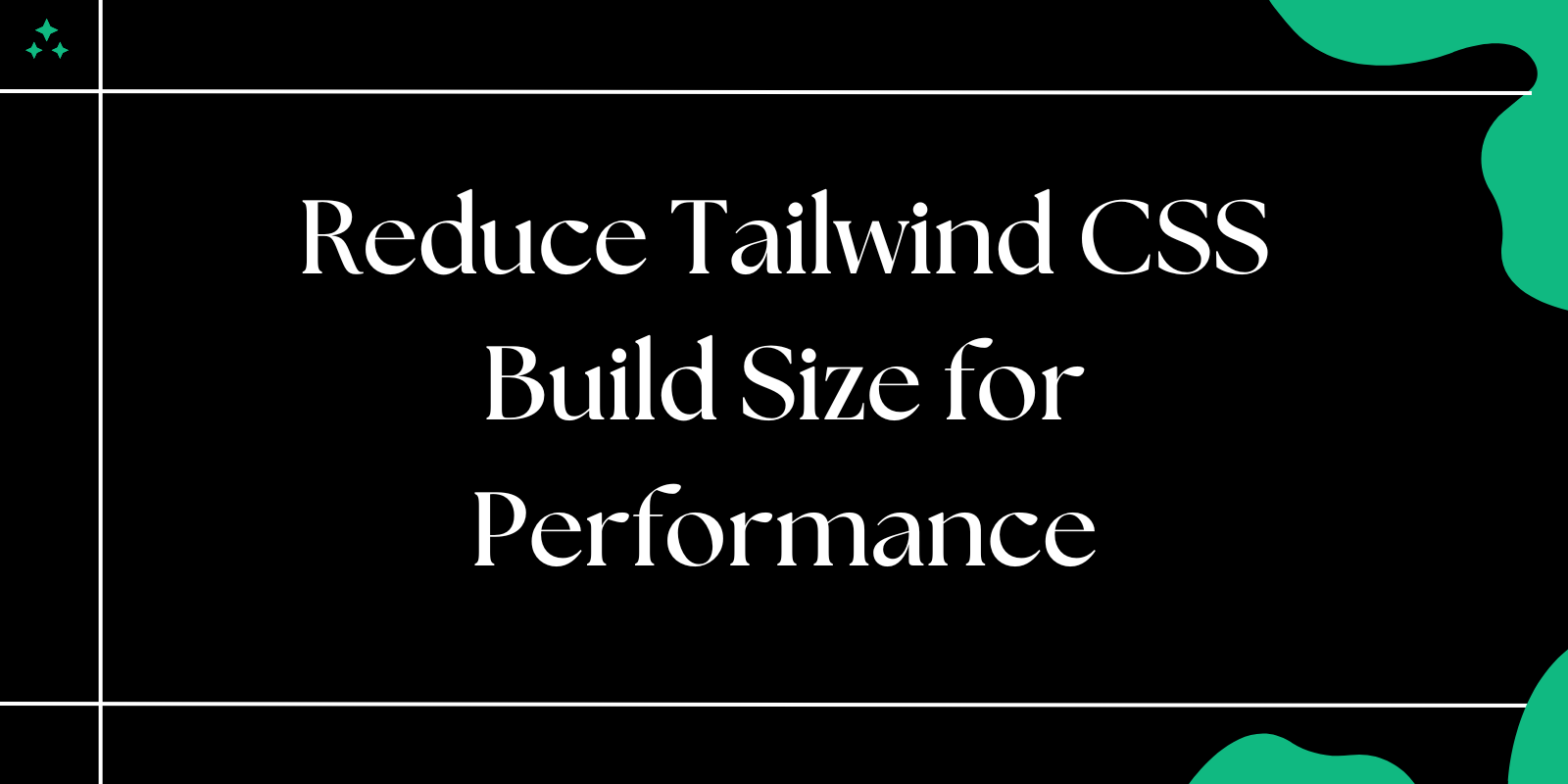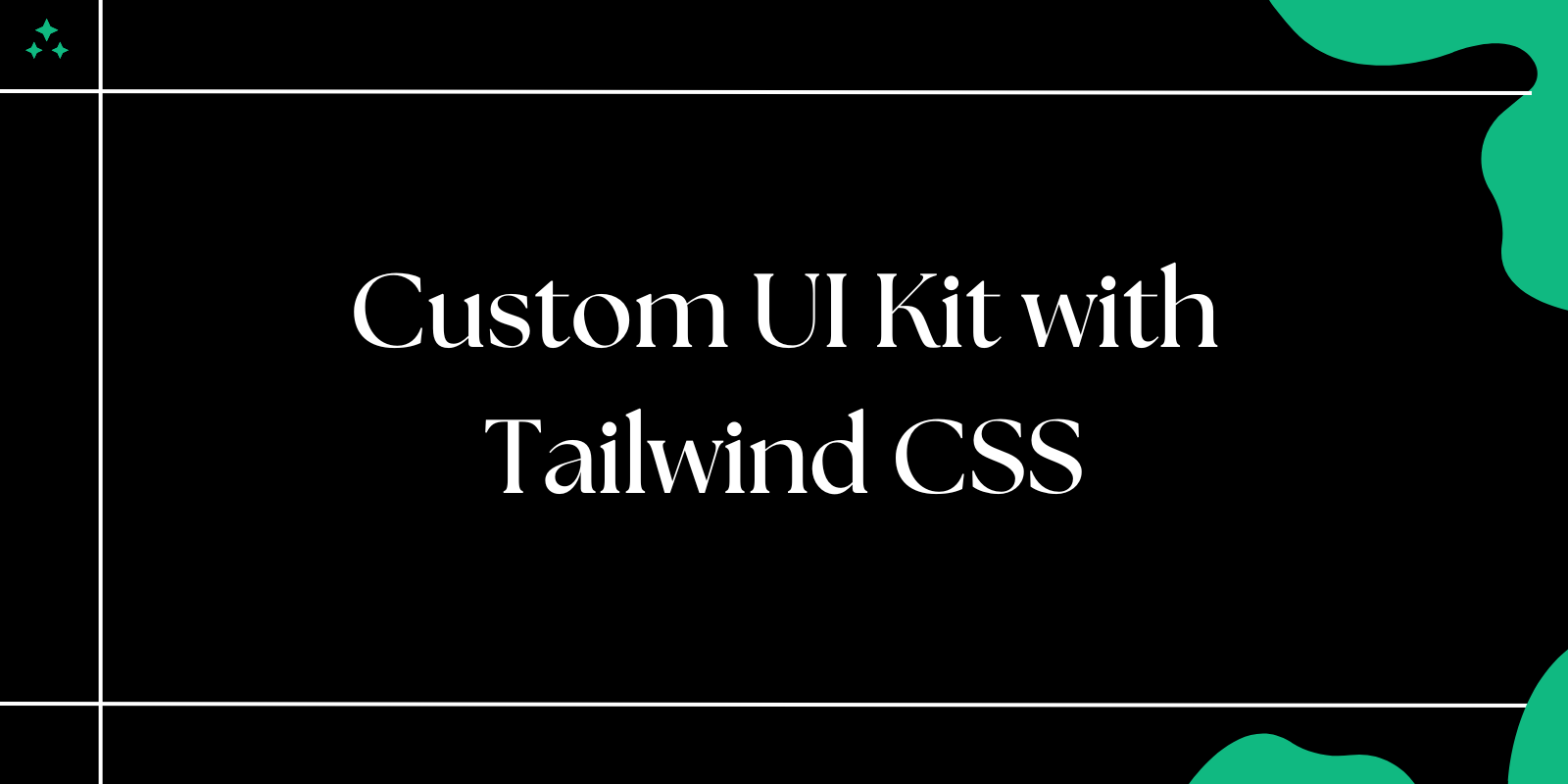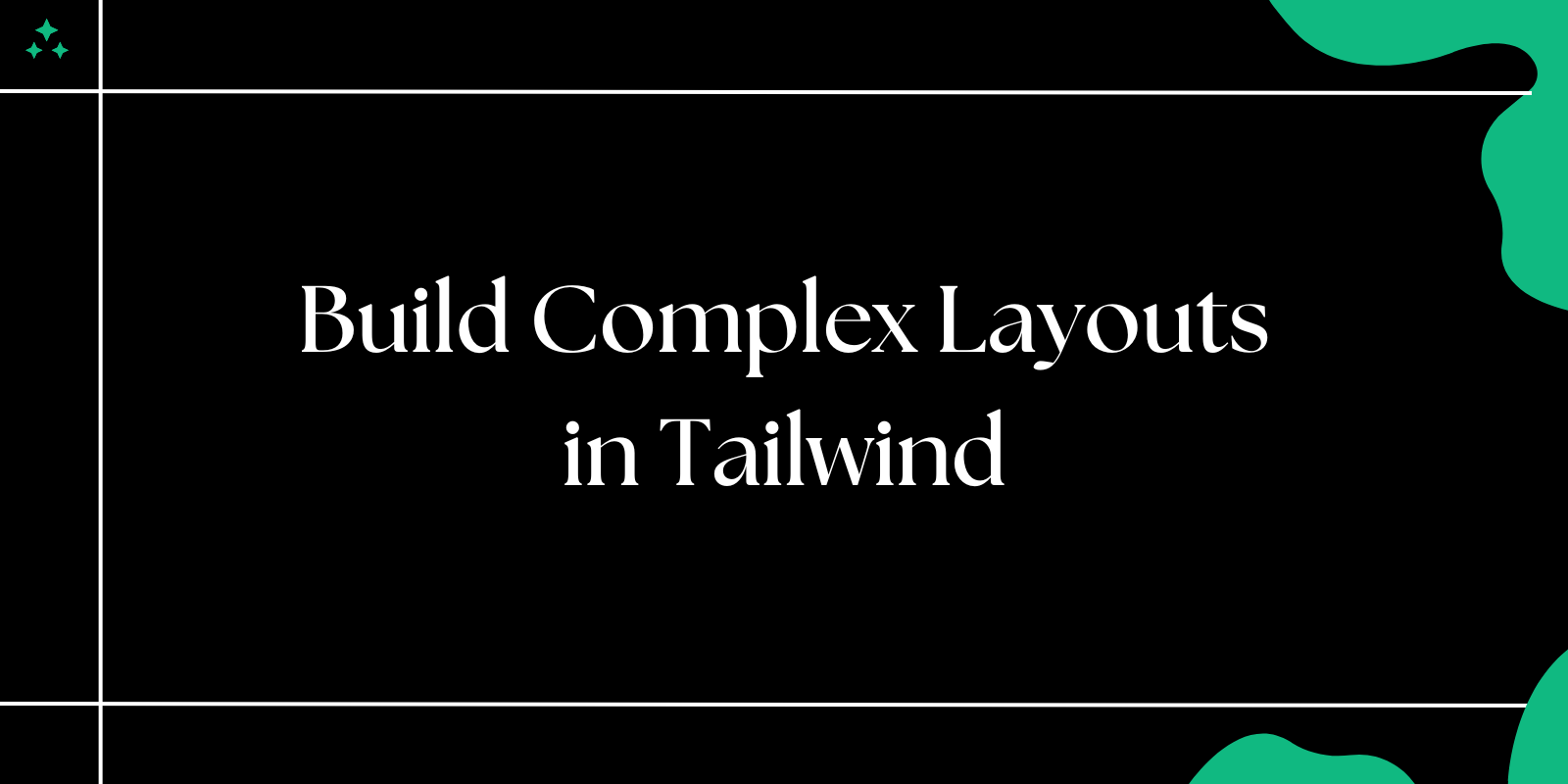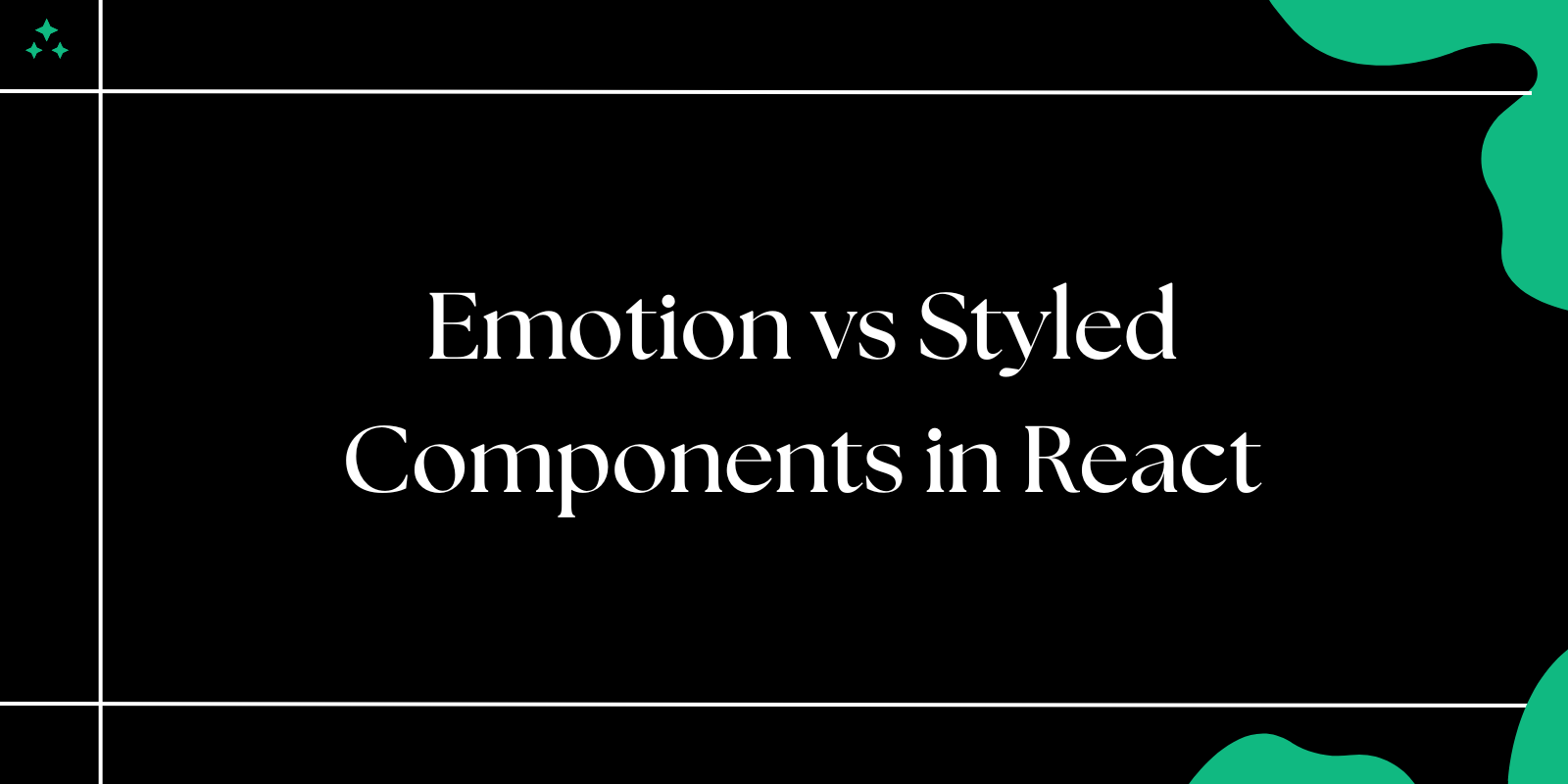Introduction
Tailwind CSS is great until you realize your production CSS file is way bigger than it should be. I've been there. You ship a project, check the build output, and see a 3MB stylesheet when you're only using a fraction of Tailwind's utility classes. That's a problem.
The good news? Tailwind is designed to be optimized. With the right configuration, you can shrink that bundle down to something reasonable—often under 10KB for small projects. Let's walk through how to actually do it.
Why Tailwind CSS Files Get Big
Tailwind generates thousands of utility classes by default. If you don't configure it properly, all of those classes end up in your final CSS file—even the ones you never use. That's fine during development, but in production, it's dead weight.
The main culprit is not setting up content purging correctly. Tailwind's JIT (Just-In-Time) mode helps, but you still need to tell it where your markup lives so it knows which classes to keep.
Set Up Content Purging Properly
This is the single most important step. Tailwind needs to scan your HTML, JavaScript, and template files to figure out which classes you're actually using.
In your tailwind.config.js, make sure the content array includes all files where you use Tailwind classes:
module.exports = {
content: [
'./src/**/*.{html,js,jsx,ts,tsx,vue,svelte}',
'./public/index.html',
],
theme: {
extend: {},
},
plugins: [],
}
💡 Tip: Be specific but comprehensive. If you're dynamically generating class names in JavaScript (like
bg-${color}-500), Tailwind won't catch them. Use complete class names instead, or safelist those patterns.
Don't Use String Concatenation for Class Names
This won't work with purging:
// ❌ Bad - Tailwind can't detect this
const buttonClass = `bg-${props.color}-500`;
Do this instead:
// ✅ Good - Full class names are visible
const buttonClass = props.color === 'blue' ? 'bg-blue-500' : 'bg-red-500';
If you absolutely need dynamic classes, use the safelist option in your config:
module.exports = {
safelist: [
'bg-blue-500',
'bg-red-500',
'bg-green-500',
],
}
Use JIT Mode (It's Default in v3+)
If you're still on Tailwind v2, upgrade. JIT mode is now the default in v3, and it's a game-changer. Instead of generating all possible utilities upfront, it generates only what you use, on-demand.
With JIT, you get:
- Smaller CSS files by default
- Faster build times
- Arbitrary values without bloat (like
w-[137px])
No extra config needed—it just works if you're on v3.
Remove Unused Core Plugins
Tailwind includes a lot of utilities you might not need. You can disable entire plugin categories in your config:
module.exports = {
corePlugins: {
float: false,
objectFit: false,
objectPosition: false,
},
}
Look at your actual usage. If you're not using float-left anywhere, turn off the float plugin. Same goes for older features like clear or verticalAlign.
⚠️ Warning: Only disable plugins you're certain you don't need. Double-check by searching your codebase for those class names first.
Limit Your Color Palette
Tailwind ships with a massive color palette. If you're only using a few brand colors, you can strip out the rest:
module.exports = {
theme: {
colors: {
transparent: 'transparent',
current: 'currentColor',
white: '#ffffff',
black: '#000000',
blue: {
500: '#3b82f6',
600: '#2563eb',
},
gray: {
100: '#f3f4f6',
200: '#e5e7eb',
500: '#6b7280',
900: '#111827',
},
},
},
}
This is aggressive, but effective. You're trading flexibility for file size. If you need more colors later, you can always add them back.
Minify and Compress Your CSS
Once you've purged unused styles, minify the output. Most build tools do this automatically in production, but make sure it's enabled.
For Vite:
// vite.config.js
export default {
build: {
cssMinify: true,
},
}
For Webpack with css-loader and mini-css-extract-plugin, minification is usually handled by cssnano in PostCSS:
// postcss.config.js
module.exports = {
plugins: {
tailwindcss: {},
autoprefixer: {},
...(process.env.NODE_ENV === 'production' ? { cssnano: {} } : {})
},
}
Also, enable gzip or Brotli compression on your server. A 15KB CSS file can compress down to 3-4KB, which makes a real difference on slower connections.
📌 Note: Most hosting platforms (Vercel, Netlify, Cloudflare Pages) do this automatically. Check your host's docs to confirm.
Avoid @apply in Components
The @apply directive is convenient, but it can bloat your CSS if overused. When you extract utilities into custom classes with @apply, you're duplicating styles that could have been reused.
/* ❌ Not ideal */
.btn {
@apply px-4 py-2 bg-blue-500 text-white rounded;
}
This generates extra CSS that might not even be purged properly. Instead, use Tailwind classes directly in your markup, or create a component in your framework:
// ✅ Better
function Button({ children }) {
return (
<button className="px-4 py-2 bg-blue-500 text-white rounded">
{children}
</button>
);
}
If you must use @apply, do it sparingly for truly reusable base styles.
Split CSS by Route (Advanced)
If you're working on a larger app, you can split your CSS by route or component. This means users only download the styles they need for the current page.
This requires a bit more build configuration, but it's worth it for big projects. Tools like Vite and Next.js support code splitting out of the box. Just import your Tailwind CSS at the component level instead of globally:
// Only in routes that need it
import './styles/dashboard.css';
This isn't always practical, but if you have distinct sections of your app with different design patterns, it can help.
Check Your Build Output
After making changes, always check the actual file size. Run your production build and look at the output:
npm run build
You should see something like:
dist/assets/index.css 8.42 KB │ gzip: 2.15 KB
If it's still too big, revisit your content paths and make sure purging is working. Use browser DevTools to see which CSS rules are actually being applied.
Common Mistakes
| Mistake | Why It Happens | Fix |
|---|---|---|
| CSS file is still huge after build | Content paths are wrong or incomplete | Double-check content in tailwind.config.js |
| Dynamic classes not working | Using string interpolation for class names | Use full class names or safelist patterns |
| Build is slow | Scanning too many files | Narrow down content paths to only necessary files |
| Colors/utilities missing | Removed too many core plugins | Re-enable needed plugins in corePlugins |
Final Checklist
Before you ship:
- Content paths include all template files
- No dynamic class name generation (or safelisted)
- Unused core plugins disabled
- Color palette reduced to what you actually use
- Minification enabled in production
- Gzip/Brotli compression enabled on server
- Final CSS file is under 20KB (ideally under 10KB)
Tailwind is powerful, but it needs configuration to stay lean. Spend the time upfront to set it up right, and you won't have to worry about bloated stylesheets slowing down your site.