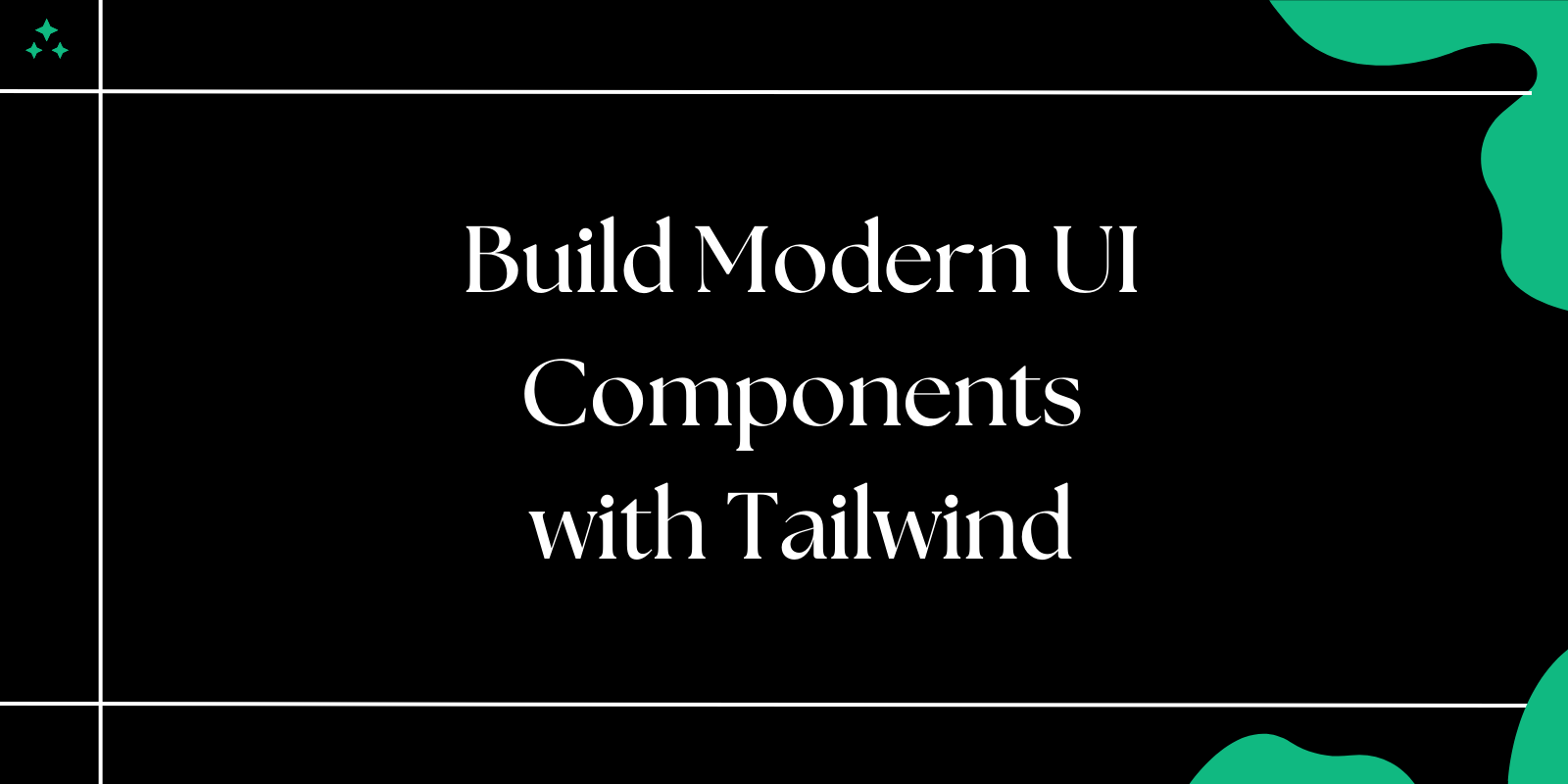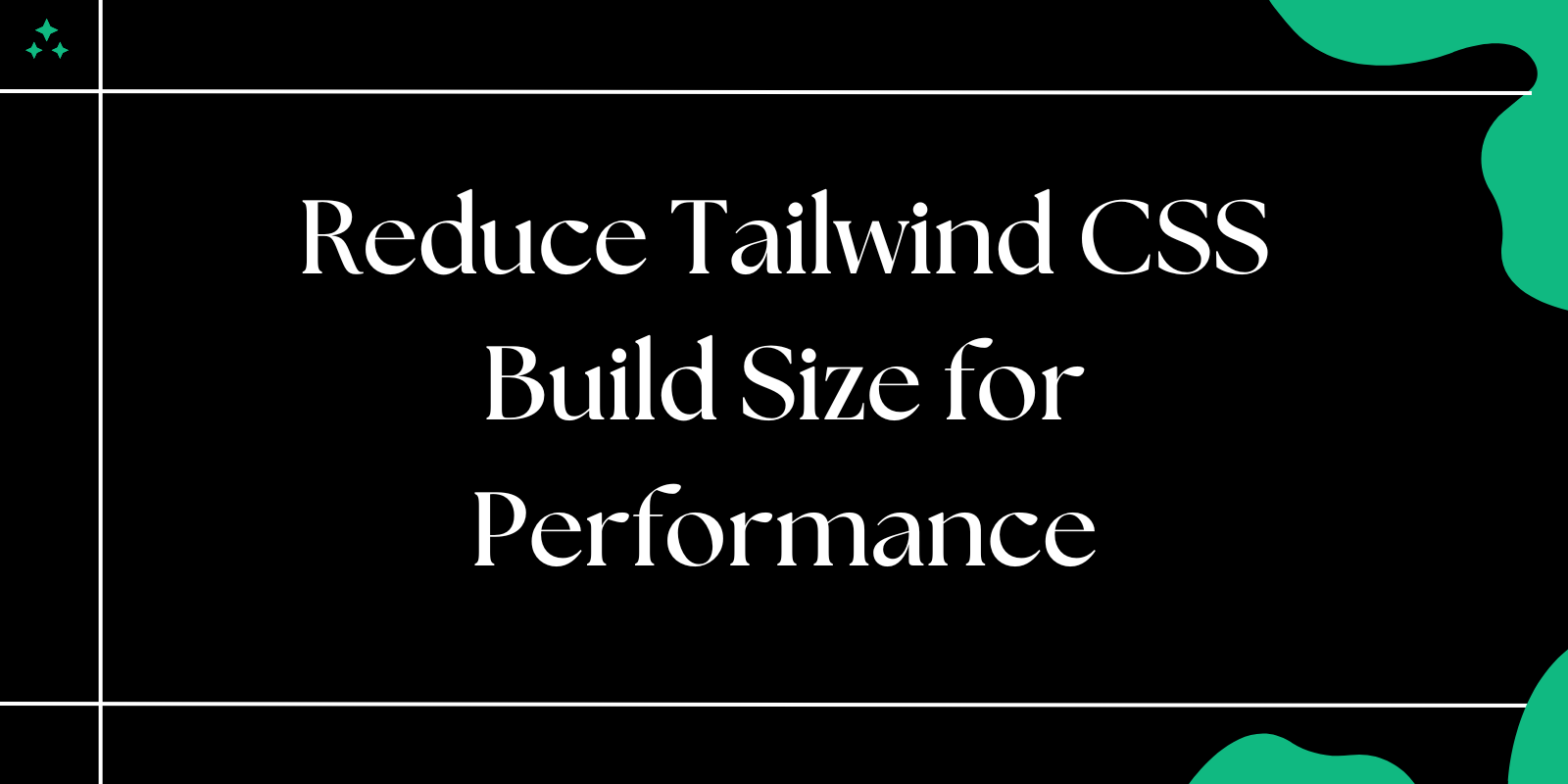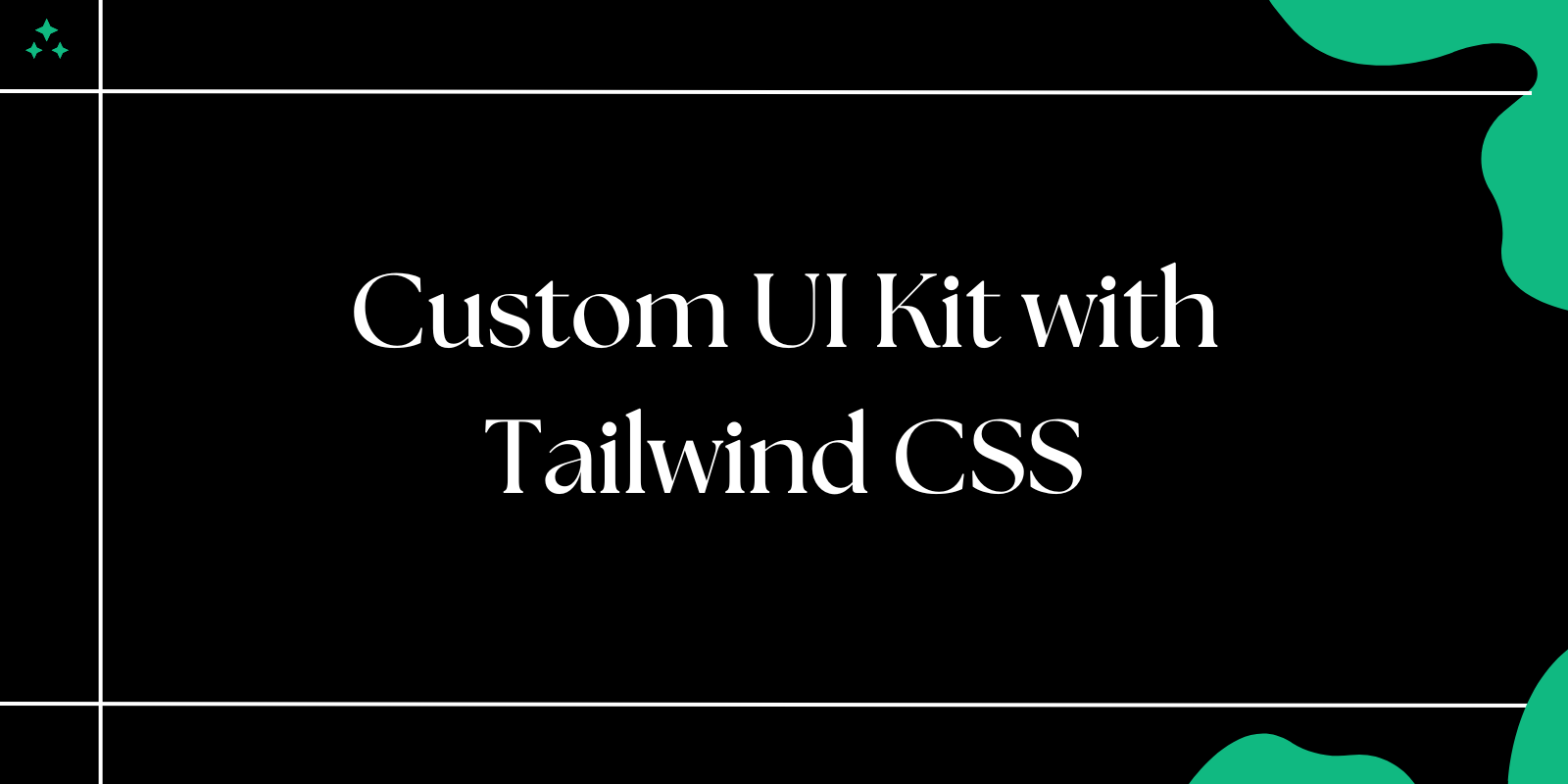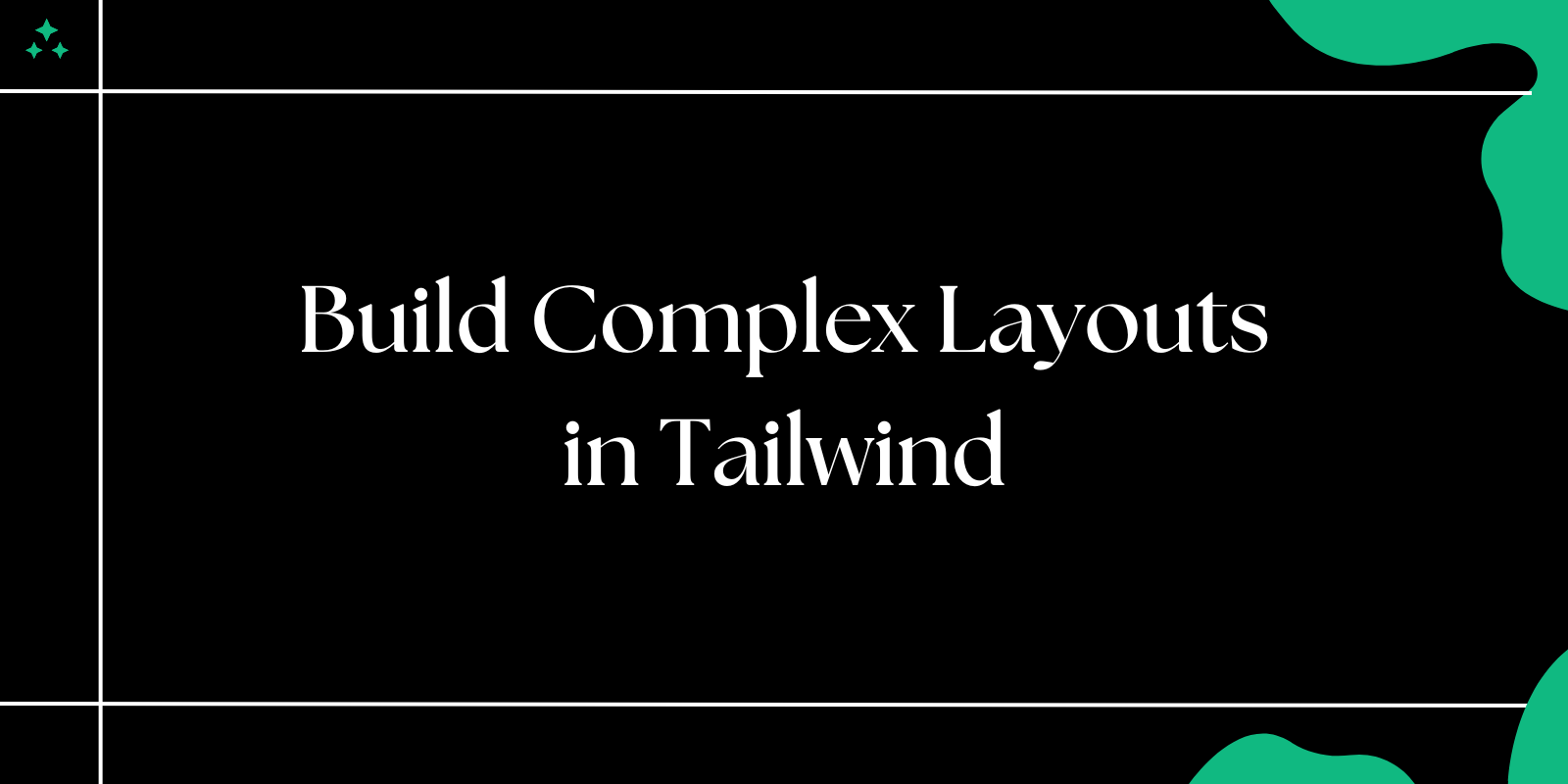Introduction
Creating modern, responsive UI components can be challenging, especially when aiming for both speed and precision. Traditional CSS approaches often lead to bloated stylesheets, naming conflicts, and maintenance nightmares. Tailwind CSS, with its revolutionary utility-first approach, fundamentally changes this paradigm by providing atomic CSS classes that can be composed to build any design directly in your markup.
This methodology eliminates the context-switching between HTML and CSS files, reduces the cognitive load of naming CSS classes, and creates a more predictable and maintainable codebase. Tailwind enables developers to build beautiful, consistent interfaces quickly without writing extensive custom CSS, while maintaining the flexibility to create unique designs that don't look like cookie-cutter templates.
In this comprehensive guide, we'll explore how Tailwind empowers you to create stunning UI components efficiently, showcasing practical examples, best practices, and real-world implementation strategies to inspire and accelerate your next project.
Why Tailwind for UI Components?
Tailwind CSS has revolutionized front-end development by addressing common pain points that developers face when building user interfaces. Understanding these advantages will help you make informed decisions about when and how to use Tailwind effectively.
Core Benefits
Consistency: Tailwind's predefined utility classes ensure design consistency across your entire application. Instead of arbitrary values scattered throughout custom CSS, you work with a constrained set of spacing, colors, and sizing options. This creates a cohesive visual language that scales naturally as your application grows.
Efficiency: Write significantly less CSS while achieving more sophisticated designs. Studies show that developers can build interfaces 30-50% faster with Tailwind compared to traditional CSS approaches. The utility-first methodology eliminates the need to write custom CSS for most common styling scenarios.
Customizability: Tailwind's configuration system provides unprecedented control over your design system. The tailwind.config.js file allows you to define custom colors, spacing scales, breakpoints, and even create your own utility classes that perfectly match your brand requirements.
Additional Advantages
Developer Experience: Tailwind includes excellent IntelliSense support, providing autocomplete for class names in most modern editors. This reduces typos and helps discover available utilities without constantly referencing documentation.
Performance: Tailwind's purge functionality automatically removes unused CSS, resulting in incredibly small production bundles. Many applications see CSS bundle sizes under 10KB after purging.
Responsive Design: Built-in responsive prefixes (sm:, md:, lg:, xl:, 2xl:) make creating responsive designs intuitive and maintainable.
Dark Mode Support: First-class dark mode support with the dark: prefix allows for seamless theme switching without complex CSS custom properties or JavaScript theme managers.
Setting Up Tailwind
Before creating UI components, proper setup is crucial for a smooth development experience. Here's a comprehensive setup guide covering different scenarios and optimization strategies.
Basic Installation
- Install Tailwind and Dependencies:
npm install -D tailwindcss postcss autoprefixer
npx tailwindcss init -p
Note: The -p flag automatically creates a postcss.config.js file, which is essential for most build tools.
- Configure Content Paths: Update the
tailwind.config.jsfile to include paths to all your template files:
/** @type {import('tailwindcss').Config} */
module.exports = {
content: [
"./src/**/*.{html,js,jsx,ts,tsx,vue}",
"./components/**/*.{html,js,jsx,ts,tsx,vue}",
"./pages/**/*.{html,js,jsx,ts,tsx,vue}",
"./index.html"
],
theme: {
extend: {
colors: {
primary: {
50: '#eff6ff',
500: '#3b82f6',
900: '#1e3a8a',
}
},
fontFamily: {
sans: ['Inter', 'sans-serif'],
},
spacing: {
'18': '4.5rem',
'88': '22rem',
}
},
},
plugins: [
require('@tailwindcss/forms'),
require('@tailwindcss/typography'),
require('@tailwindcss/aspect-ratio'),
],
}
- Add Tailwind Directives: Include Tailwind in your main CSS file:
@tailwind base;
@tailwind components;
@tailwind utilities;
/* Custom component styles can be added here */
@layer components {
.btn-primary {
@apply px-4 py-2 bg-blue-500 text-white font-semibold rounded-lg shadow-md hover:bg-blue-700 focus:outline-none focus:ring-2 focus:ring-blue-400 focus:ring-opacity-75;
}
}
Framework-Specific Setup
React/Next.js
npm install -D tailwindcss postcss autoprefixer
npx tailwindcss init -p
Vue.js
npm install -D tailwindcss postcss autoprefixer
npx tailwindcss init -p
Laravel
npm install -D tailwindcss postcss autoprefixer
npx tailwindcss init -p
Production Optimization
For production builds, ensure proper purging configuration:
module.exports = {
content: ["./src/**/*.{html,js}"],
theme: {
extend: {},
},
plugins: [],
// Ensure unused styles are removed in production
purge: {
enabled: process.env.NODE_ENV === 'production',
content: ['./src/**/*.{html,js,jsx,ts,tsx}'],
},
}
UI Components Built with Tailwind
1. Advanced Button Component
Buttons are fundamental UI elements that require careful attention to accessibility, states, and variants. Here's a comprehensive button system built with Tailwind.
Basic Button Implementation
<button class="px-4 py-2 bg-blue-500 text-white font-semibold rounded-lg shadow-md hover:bg-blue-700 focus:outline-none focus:ring-2 focus:ring-blue-400 focus:ring-opacity-75 transition duration-200">
Click Me
</button>
Button Variants and States
<!-- Primary Button -->
<button class="px-6 py-3 bg-blue-600 text-white font-semibold rounded-lg shadow-md hover:bg-blue-700 focus:outline-none focus:ring-2 focus:ring-blue-500 focus:ring-offset-2 transform hover:scale-105 transition duration-200">
Primary Action
</button>
<!-- Secondary Button -->
<button class="px-6 py-3 bg-transparent border-2 border-blue-600 text-blue-600 font-semibold rounded-lg hover:bg-blue-600 hover:text-white focus:outline-none focus:ring-2 focus:ring-blue-500 focus:ring-offset-2 transition duration-200">
Secondary Action
</button>
<!-- Danger Button -->
<button class="px-6 py-3 bg-red-600 text-white font-semibold rounded-lg shadow-md hover:bg-red-700 focus:outline-none focus:ring-2 focus:ring-red-500 focus:ring-offset-2 disabled:opacity-50 disabled:cursor-not-allowed transition duration-200">
Delete Item
</button>
<!-- Loading State -->
<button class="px-6 py-3 bg-blue-600 text-white font-semibold rounded-lg shadow-md opacity-75 cursor-not-allowed flex items-center space-x-2" disabled>
<svg class="animate-spin h-4 w-4 text-white" xmlns="http://www.w3.org/2000/svg" fill="none" viewBox="0 0 24 24">
<circle class="opacity-25" cx="12" cy="12" r="10" stroke="currentColor" stroke-width="4"></circle>
<path class="opacity-75" fill="currentColor" d="M4 12a8 8 0 018-8V0C5.373 0 0 5.373 0 12h4zm2 5.291A7.962 7.962 0 014 12H0c0 3.042 1.135 5.824 3 7.938l3-2.647z"></path>
</svg>
<span>Processing...</span>
</button>
Button Size Variations
| Size | Classes | Use Case |
|---|---|---|
| Small | px-3 py-1.5 text-sm | Form inputs, compact interfaces |
| Medium | px-4 py-2 text-base | Standard buttons, most common |
| Large | px-6 py-3 text-lg | Hero sections, primary actions |
| Extra Large | px-8 py-4 text-xl | Landing pages, call-to-action |
Accessibility Features
<button
class="px-4 py-2 bg-blue-500 text-white font-semibold rounded-lg shadow-md hover:bg-blue-700 focus:outline-none focus:ring-2 focus:ring-blue-400 focus:ring-opacity-75 transition duration-200"
aria-describedby="button-help-text"
type="button"
>
Submit Form
</button>
<div id="button-help-text" class="text-sm text-gray-600 mt-1">
This will save your changes and send a confirmation email
</div>
Implementation Tips:
- Always include focus states for keyboard navigation
- Use semantic button types (
type="button",type="submit",type="reset") - Implement proper disabled states with visual and functional feedback
- Consider loading states for async operations
- Test color contrast ratios for accessibility compliance
2. Advanced Card Component
Cards are versatile containers that display related information in a digestible format. Here's a comprehensive card system with multiple variants.
Enhanced Card with All Features
<article class="max-w-sm bg-white rounded-xl shadow-lg overflow-hidden hover:shadow-xl transition duration-300 transform hover:-translate-y-1">
<!-- Image Section -->
<div class="relative">
<img class="w-full h-48 object-cover" src="https://via.placeholder.com/400x200" alt="Card Image" loading="lazy">
<div class="absolute top-2 right-2">
<span class="inline-flex items-center px-2.5 py-0.5 rounded-full text-xs font-medium bg-green-100 text-green-800">
Featured
</span>
</div>
<div class="absolute inset-0 bg-gradient-to-t from-black/20 to-transparent"></div>
</div>
<!-- Content Section -->
<div class="p-6">
<div class="flex items-center justify-between mb-2">
<span class="text-sm text-blue-600 font-medium">Technology</span>
<time class="text-sm text-gray-500" datetime="2024-01-15">Jan 15, 2024</time>
</div>
<h2 class="font-bold text-xl mb-3 text-gray-900 leading-tight">
Building Modern UI Components with Tailwind CSS
</h2>
<p class="text-gray-600 text-base leading-relaxed mb-4">
Learn how to create beautiful and responsive user interface components using Tailwind's utility-first approach for rapid development.
</p>
<!-- Author Section -->
<div class="flex items-center justify-between pt-4 border-t border-gray-100">
<div class="flex items-center space-x-3">
<img class="w-8 h-8 rounded-full object-cover" src="https://via.placeholder.com/32" alt="Author">
<div class="text-sm">
<p class="text-gray-900 font-medium">John Doe</p>
<p class="text-gray-500">Frontend Developer</p>
</div>
</div>
<div class="flex space-x-2">
<button class="p-2 text-gray-400 hover:text-red-500 transition duration-200" aria-label="Add to favorites">
<svg class="w-5 h-5" fill="currentColor" viewBox="0 0 20 20">
<path fill-rule="evenodd" d="M3.172 5.172a4 4 0 015.656 0L10 6.343l1.172-1.171a4 4 0 115.656 5.656L10 17.657l-6.828-6.829a4 4 0 010-5.656z" clip-rule="evenodd" />
</svg>
</button>
<button class="p-2 text-gray-400 hover:text-blue-500 transition duration-200" aria-label="Share">
<svg class="w-5 h-5" fill="currentColor" viewBox="0 0 20 20">
<path d="M15 8a3 3 0 10-2.977-2.63l-4.94 2.47a3 3 0 100 4.319l4.94 2.47a3 3 0 10.895-1.789l-4.94-2.47a3.027 3.027 0 000-.74l4.94-2.47C13.456 7.68 14.19 8 15 8z" />
</svg>
</button>
</div>
</div>
</div>
</article>
Card Variants
<!-- Horizontal Card -->
<div class="max-w-2xl bg-white rounded-lg shadow-md overflow-hidden flex">
<img class="w-32 h-32 object-cover flex-shrink-0" src="https://via.placeholder.com/128" alt="Product">
<div class="p-6 flex-1">
<h3 class="font-semibold text-lg mb-2">Product Title</h3>
<p class="text-gray-600 text-sm mb-3">Brief product description that explains the key features.</p>
<div class="flex items-center justify-between">
<span class="text-2xl font-bold text-green-600">$99.99</span>
<button class="px-4 py-2 bg-blue-500 text-white rounded hover:bg-blue-600 transition duration-200">
Add to Cart
</button>
</div>
</div>
</div>
<!-- Stats Card -->
<div class="bg-gradient-to-r from-blue-500 to-purple-600 rounded-lg shadow-lg p-6 text-white">
<div class="flex items-center justify-between">
<div>
<p class="text-blue-100 text-sm font-medium">Total Revenue</p>
<p class="text-3xl font-bold">$24,563</p>
<p class="text-blue-100 text-sm">+12.5% from last month</p>
</div>
<div class="p-3 bg-white/20 rounded-full">
<svg class="w-8 h-8" fill="currentColor" viewBox="0 0 20 20">
<path d="M2 11a1 1 0 011-1h2a1 1 0 011 1v5a1 1 0 01-1 1H3a1 1 0 01-1-1v-5zM8 7a1 1 0 011-1h2a1 1 0 011 1v9a1 1 0 01-1 1H9a1 1 0 01-1-1V7zM14 4a1 1 0 011-1h2a1 1 0 011 1v12a1 1 0 01-1 1h-2a1 1 0 01-1-1V4z" />
</svg>
</div>
</div>
</div>
Card Component Best Practices:
- Use semantic HTML elements (
<article>,<section>,<header>) - Implement proper image lazy loading with the
loading="lazy"attribute - Include hover and focus states for interactive elements
- Ensure adequate color contrast for text readability
- Consider card loading states for dynamic content
3. Responsive Navigation Component
Modern navigation requires careful consideration of mobile experiences, accessibility, and user interaction patterns.
Advanced Responsive Navbar
<nav class="bg-white shadow-lg border-b border-gray-200 sticky top-0 z-50">
<div class="max-w-7xl mx-auto px-4 sm:px-6 lg:px-8">
<div class="flex justify-between items-center h-16">
<!-- Logo and Brand -->
<div class="flex items-center space-x-4">
<div class="flex-shrink-0">
<img class="h-8 w-auto" src="https://via.placeholder.com/120x32" alt="Company Logo">
</div>
<div class="hidden md:block">
<h1 class="text-xl font-bold text-gray-900">Your Brand</h1>
</div>
</div>
<!-- Desktop Navigation -->
<div class="hidden md:block">
<div class="ml-10 flex items-baseline space-x-8">
<a href="#" class="text-gray-900 hover:text-blue-600 px-3 py-2 rounded-md text-sm font-medium border-b-2 border-blue-600 transition duration-200">
Home
</a>
<a href="#" class="text-gray-500 hover:text-gray-900 px-3 py-2 rounded-md text-sm font-medium transition duration-200">
Products
</a>
<a href="#" class="text-gray-500 hover:text-gray-900 px-3 py-2 rounded-md text-sm font-medium transition duration-200">
Services
</a>
<a href="#" class="text-gray-500 hover:text-gray-900 px-3 py-2 rounded-md text-sm font-medium transition duration-200">
About
</a>
<a href="#" class="text-gray-500 hover:text-gray-900 px-3 py-2 rounded-md text-sm font-medium transition duration-200">
Contact
</a>
</div>
</div>
<!-- Desktop CTA and User Actions -->
<div class="hidden md:flex items-center space-x-4">
<div class="relative">
<input
type="search"
placeholder="Search..."
class="w-64 pl-10 pr-4 py-2 border border-gray-300 rounded-lg focus:ring-2 focus:ring-blue-500 focus:border-transparent transition duration-200"
>
<div class="absolute inset-y-0 left-0 pl-3 flex items-center pointer-events-none">
<svg class="h-5 w-5 text-gray-400" fill="none" viewBox="0 0 24 24" stroke="currentColor">
<path stroke-linecap="round" stroke-linejoin="round" stroke-width="2" d="M21 21l-6-6m2-5a7 7 0 11-14 0 7 7 0 0114 0z" />
</svg>
</div>
</div>
<button class="relative p-2 text-gray-400 hover:text-gray-600 transition duration-200">
<svg class="h-6 w-6" fill="none" viewBox="0 0 24 24" stroke="currentColor">
<path stroke-linecap="round" stroke-linejoin="round" stroke-width="2" d="M15 17h5l-5 5h-5l5-5zM4 6h16l-2 9H6L4 6zm0 0L2 4h2" />
</svg>
<span class="absolute -top-1 -right-1 bg-red-500 text-white text-xs rounded-full h-5 w-5 flex items-center justify-center">3</span>
</button>
<button class="px-4 py-2 bg-blue-600 text-white font-medium rounded-lg hover:bg-blue-700 focus:outline-none focus:ring-2 focus:ring-blue-500 focus:ring-offset-2 transition duration-200">
Sign In
</button>
</div>
<!-- Mobile menu button -->
<div class="md:hidden">
<button
type="button"
class="bg-gray-50 inline-flex items-center justify-center p-2 rounded-md text-gray-400 hover:text-gray-500 hover:bg-gray-100 focus:outline-none focus:ring-2 focus:ring-inset focus:ring-blue-500 transition duration-200"
aria-controls="mobile-menu"
aria-expanded="false"
onclick="toggleMobileMenu()"
>
<span class="sr-only">Open main menu</span>
<svg class="block h-6 w-6" fill="none" viewBox="0 0 24 24" stroke="currentColor">
<path stroke-linecap="round" stroke-linejoin="round" stroke-width="2" d="M4 6h16M4 12h16M4 18h16" />
</svg>
</button>
</div>
</div>
</div>
<!-- Mobile Navigation Menu -->
<div class="md:hidden hidden" id="mobile-menu">
<div class="px-2 pt-2 pb-3 space-y-1 sm:px-3 bg-gray-50 border-t border-gray-200">
<a href="#" class="text-gray-900 block px-3 py-2 rounded-md text-base font-medium bg-blue-50 border-l-4 border-blue-600">
Home
</a>
<a href="#" class="text-gray-500 hover:text-gray-900 hover:bg-gray-100 block px-3 py-2 rounded-md text-base font-medium transition duration-200">
Products
</a>
<a href="#" class="text-gray-500 hover:text-gray-900 hover:bg-gray-100 block px-3 py-2 rounded-md text-base font-medium transition duration-200">
Services
</a>
<a href="#" class="text-gray-500 hover:text-gray-900 hover:bg-gray-100 block px-3 py-2 rounded-md text-base font-medium transition duration-200">
About
</a>
<a href="#" class="text-gray-500 hover:text-gray-900 hover:bg-gray-100 block px-3 py-2 rounded-md text-base font-medium transition duration-200">
Contact
</a>
<div class="pt-4 pb-3 border-t border-gray-200">
<div class="px-3 mb-3">
<input
type="search"
placeholder="Search..."
class="w-full pl-10 pr-4 py-2 border border-gray-300 rounded-lg focus:ring-2 focus:ring-blue-500 focus:border-transparent"
>
</div>
<button class="w-full mx-3 px-4 py-2 bg-blue-600 text-white font-medium rounded-lg hover:bg-blue-700 transition duration-200">
Sign In
</button>
</div>
</div>
</div>
</nav>
<script>
function toggleMobileMenu() {
const menu = document.getElementById('mobile-menu');
menu.classList.toggle('hidden');
}
</script>
Navigation Best Practices Table
| Feature | Implementation | Accessibility | Performance |
|---|---|---|---|
| Sticky Navigation | sticky top-0 z-50 | Maintain focus order | Use transform for animations |
| Mobile Toggle | JavaScript toggle | aria-expanded attributes | Avoid layout shifts |
| Active States | Border/background indicators | aria-current="page" | CSS transitions over JS |
| Keyboard Navigation | Focus management | Tab order preservation | Minimize repaints |
| Search Integration | Proper form elements | Label associations | Debounced search queries |
4. Advanced Modal Component
Modals require careful attention to accessibility, focus management, and user experience. Here's a comprehensive modal system.
Feature-Rich Modal Implementation
<!-- Modal Overlay -->
<div
id="modal-overlay"
class="fixed inset-0 bg-gray-900 bg-opacity-50 flex items-center justify-center p-4 z-50 opacity-0 invisible transition-all duration-300"
onclick="closeModal(event)"
role="dialog"
aria-modal="true"
aria-labelledby="modal-title"
aria-describedby="modal-description"
>
<!-- Modal Container -->
<div
class="bg-white rounded-lg shadow-xl max-w-md w-full transform scale-95 transition-transform duration-300"
onclick="event.stopPropagation()"
role="document"
>
<!-- Modal Header -->
<div class="flex items-center justify-between p-6 border-b border-gray-200">
<h2 id="modal-title" class="text-xl font-semibold text-gray-900">
Confirm Action
</h2>
<button
onclick="closeModal()"
class="p-2 text-gray-400 hover:text-gray-600 hover:bg-gray-100 rounded-full transition duration-200 focus:outline-none focus:ring-2 focus:ring-gray-300"
aria-label="Close modal"
>
<svg class="w-5 h-5" fill="currentColor" viewBox="0 0 20 20">
<path fill-rule="evenodd" d="M4.293 4.293a1 1 0 011.414 0L10 8.586l4.293-4.293a1 1 0 111.414 1.414L11.414 10l4.293 4.293a1 1 0 01-1.414 1.414L10 11.414l-4.293 4.293a1 1 0 01-1.414-1.414L8.586 10 4.293 5.707a1 1 0 010-1.414z" clip-rule="evenodd"></path>
</svg>
</button>
</div>
<!-- Modal Body -->
<div class="p-6">
<div class="flex items-start space-x-4">
<div class="flex-shrink-0">
<div class="w-12 h-12 bg-red-100 rounded-full flex items-center justify-center">
<svg class="w-6 h-6 text-red-600" fill="none" viewBox="0 0 24 24" stroke="currentColor">
<path stroke-linecap="round" stroke-linejoin="round" stroke-width="2" d="M12 9v2m0 4h.01m-6.938 4h13.856c1.54 0 2.502-1.667 1.732-2.5L13.732 4c-.77-.833-1.732-.833-2.464 0L4.732 16.5c-.77.833.192 2.5 1.732 2.5z" />
</svg>
</div>
</div>
<div class="flex-1">
<p id="modal-description" class="text-gray-700 leading-relaxed">
Are you sure you want to delete this item? This action cannot be undone and will permanently remove the data from our servers.
</p>
<div class="mt-4 p-3 bg-red-50 border border-red-200 rounded-md">
<p class="text-sm text-red-800">
<strong>Warning:</strong> This will also delete all associated files and references.
</p>
</div>
</div>
</div>
</div>
<!-- Modal Footer -->
<div class="flex items-center justify-end space-x-3 p-6 border-t border-gray-200 bg-gray-50 rounded-b-lg">
<button
onclick="closeModal()"
class="px-4 py-2 text-gray-700 bg-white border border-gray-300 rounded-md hover:bg-gray-50 focus:outline-none focus:ring-2 focus:ring-gray-300 transition duration-200"
>
Cancel
</button>
<button
onclick="confirmAction()"
class="px-4 py-2 bg-red-600 text-white rounded-md hover:bg-red-700 focus:outline-none focus:ring-2 focus:ring-red-500 focus:ring-offset-2 transition duration-200"
>
Delete Item
</button>
</div>
</div>
</div>
<!-- Trigger Button -->
<button
onclick="openModal()"
class="px-4 py-2 bg-red-600 text-white rounded-md hover:bg-red-700 focus:outline-none focus:ring-2 focus:ring-red-500 focus:ring-offset-2 transition duration-200"
>
Delete Item
</button>
<script>
let previouslyFocusedElement = null;
function openModal() {
previouslyFocusedElement = document.activeElement;
const modal = document.getElementById('modal-overlay');
modal.classList.remove('opacity-0', 'invisible');
modal.classList.add('opacity-100', 'visible');
// Focus the first focusable element in the modal
setTimeout(() => {
const firstFocusable = modal.querySelector('button, [href], input, select, textarea, [tabindex]:not([tabindex="-1"])');
if (firstFocusable) {
firstFocusable.focus();
}
}, 100);
// Prevent body scroll
document.body.style.overflow = 'hidden';
// Handle escape key
document.addEventListener('keydown', handleEscapeKey);
}
function closeModal(event) {
if (event && event.target !== event.currentTarget) return;
const modal = document.getElementById('modal-overlay');
modal.classList.add('opacity-0', 'invisible');
modal.classList.remove('opacity-100', 'visible');
// Restore body scroll
document.body.style.overflow = '';
// Return focus to previously focused element
if (previouslyFocusedElement) {
previouslyFocusedElement.focus();
}
// Remove escape key listener
document.removeEventListener('keydown', handleEscapeKey);
}
function handleEscapeKey(event) {
if (event.key === 'Escape') {
closeModal();
}
}
function confirmAction() {
// Implement your delete logic here
console.log('Item deleted');
closeModal();
}
</script>
Conclusion
Tailwind CSS is a powerful tool for building modern, responsive UI components quickly and efficiently. Its utility-first design philosophy allows developers to focus on functionality while maintaining a professional and consistent design aesthetic.
Start experimenting with Tailwind today and revolutionize your web development workflow.
Happy coding! 🎨