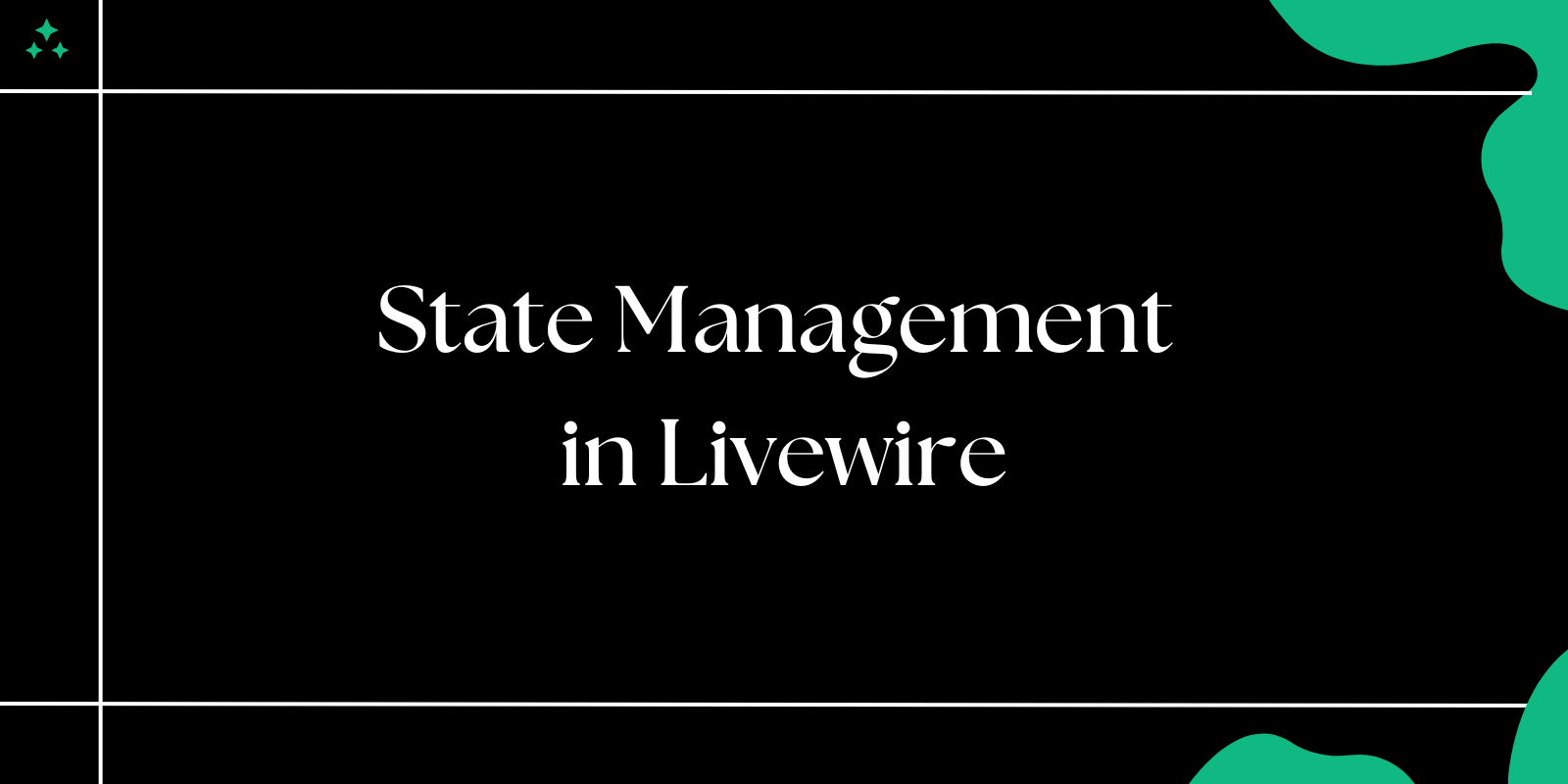State management is a crucial aspect of front-end development, particularly as applications scale in complexity. Managing data efficiently ensures a seamless user experience, reduces redundancy, and maintains clear component communication. For Vue developers, Pinia has emerged as the official and recommended state management library, providing a modern and simplified approach compared to its predecessor, Vuex. With a more intuitive API, TypeScript support, and a lighter footprint, Pinia has quickly become the go-to choice for managing global state in Vue applications.
What is Pinia?
Pinia is the official state management solution for Vue 3, designed as a lightweight, flexible, and developer-friendly alternative to Vuex. It enables centralized state management, allowing different components in a Vue application to share and modify data effortlessly. With Pinia, developers can organize their application's state using stores, simplifying data access and updates while maintaining reactivity.
Why Choose Pinia Over Vuex?
Before Vue 3, Vuex was the standard solution for state management in Vue applications. However, it had certain limitations, such as excessive boilerplate code, complex mutations, and difficulties with TypeScript integration. Pinia addresses these concerns by offering:
- Simplified API: No need for actions, mutations, or strict state updates.
- Better TypeScript Support: Built-in TypeScript support without additional configurations.
- Reactivity: Fully utilizes Vue's reactivity system, making state updates more natural.
- Modular Architecture: Supports multiple stores, making it easier to split logic across features.
- DevTools Integration: Works seamlessly with Vue DevTools for debugging.
Key Benefits of Using Pinia
Pinia brings several advantages over traditional state management solutions like Vuex, making it a powerful, efficient, and developer-friendly choice for Vue applications. Below are some of its most notable benefits:
1. TypeScript-Friendly API
Pinia is built with TypeScript compatibility in mind, offering strong typing support without requiring extra configurations. Unlike Vuex, where defining types can be cumbersome, Pinia provides a more intuitive and seamless experience for TypeScript users.
✅ Example: Strongly typed store in Pinia using TypeScript
import { defineStore } from 'pinia';
export const useCounterStore = defineStore('counter', {
state: () => ({
count: 0 as number
}),
actions: {
increment() {
this.count++;
}
}
});
With TypeScript, you get automatic type inference, ensuring better autocompletion and reducing the risk of runtime errors.
2. Modular Approach for Better Scalability
Pinia encourages a modular structure, meaning you can create multiple smaller stores instead of a single, monolithic global store. This makes it easier to organize and maintain large-scale applications by separating state logic into independent modules.
✅ Example: Creating different stores for users and products
// User Store
export const useUserStore = defineStore('user', {
state: () => ({
name: '',
isAuthenticated: false
}),
actions: {
login(username: string) {
this.name = username;
this.isAuthenticated = true;
}
}
});
// Product Store
export const useProductStore = defineStore('product', {
state: () => ({
products: [] as Array<{ id: number; name: string; price: number }>
}),
actions: {
addProduct(product: { id: number; name: string; price: number }) {
this.products.push(product);
}
}
});
By splitting the state into multiple stores, you keep your application logic cleaner and more maintainable.
3. Built-in Vue DevTools Support
Pinia seamlessly integrates with Vue DevTools, making it easier to inspect state changes, track mutations, and debug applications without manually logging state values.
✅ Key Features in Vue DevTools:
- Live State Editing: Modify store values directly in DevTools.
- Time-Travel Debugging: Revert to previous state snapshots.
- Action History: Track actions and mutations in real time.
📌 How to enable Vue DevTools for Pinia?
If you have Vue DevTools installed, Pinia automatically appears under the "Pinia" tab, allowing you to inspect and edit store data effortlessly.
4. Hot Module Replacement (HMR) for Smoother Development
Pinia supports Hot Module Replacement (HMR), meaning state changes persist without a full page reload when making updates during development. This significantly improves developer productivity by keeping UI states intact while editing components or store logic.
✅ Enabling HMR in Pinia
Modify your store file to support HMR:
if (import.meta.hot) {
import.meta.hot.accept(acceptHMRUpdate(useCounterStore, import.meta.hot));
}
This ensures that changes to the store logic do not reset the entire application state, making development more efficient.
Setting Up Pinia in a Vue Application
Pinia is easy to integrate into a Vue project, whether you're working with Vue 3 and JavaScript or TypeScript. Below, we’ll walk through the steps required to install, configure, and register Pinia in a Vue application.
Step 1: Install Pinia in Your Vue Project
To start using Pinia, install it via npm or yarn:
Using npm:
npm install pinia
Using yarn:
yarn add pinia
Using pnpm:
pnpm add pinia
This will download and install Pinia as a dependency in your Vue project.
Step 2: Register Pinia in Your Vue Application
Once installed, Pinia needs to be registered as a plugin in your Vue application. This is done in the main.js (or main.ts for TypeScript projects).
For a JavaScript project (main.js):
import { createApp } from 'vue';
import { createPinia } from 'pinia';
import App from './App.vue';
const app = createApp(App);
// Create and register Pinia
const pinia = createPinia();
app.use(pinia);
app.mount('#app');
For a TypeScript project (main.ts):
import { createApp } from 'vue';
import { createPinia } from 'pinia';
import App from './App.vue';
const app = createApp(App);
// Create and register Pinia
const pinia = createPinia();
app.use(pinia);
app.mount('#app');
Once registered, Pinia becomes available globally across all components in your Vue app.
Step 3: Verify Pinia Installation
To confirm that Pinia is working correctly, open the Vue DevTools in your browser and check if the "Pinia" tab is visible. If it appears, Pinia is successfully integrated into your project! ✅
Creating a Counter Store in Pinia
In Pinia, a store is a single source of truth for state management. Let's create a counter store to manage the state of our counter app.
Step 1: Define the Counter Store
Create a new file named useCounterStore.js in your stores directory:
// stores/useCounterStore.js
import { defineStore } from 'pinia';
export const useCounterStore = defineStore('counter', {
// State: define the reactive data
state: () => ({
count: 0,
}),
// Actions: define methods that mutate the state
actions: {
increment() {
this.count++;
},
decrement() {
this.count--;
},
reset() {
this.count = 0;
},
},
// Getters: computed properties based on the state
getters: {
doubleCount: (state) => state.count * 2,
},
});
In this store:
- State: Holds the
countvariable, which is reactive. - Actions: Define methods to mutate the state, such as
increment,decrement, andreset. - Getters: Provide computed properties, like
doubleCount, based on the state.
Step 2. Using the Counter Store in a Component
To use the store in a component, import the store and call its methods and properties.
<template>
<div class="counter">
<h2>Counter: {{ counter.count }}</h2>
<h3>Double Count: {{ counter.doubleCount }}</h3>
<button @click="counter.increment">Increment</button>
<button @click="counter.decrement">Decrement</button>
<button @click="counter.reset">Reset</button>
</div>
</template>
<script>
import { useCounterStore } from '@/stores/useCounterStore';
export default {
setup() {
// Access the counter store
const counter = useCounterStore();
return { counter };
},
};
</script>
<style scoped>
.counter {
display: flex;
flex-direction: column;
align-items: center;
}
button {
margin: 5px;
}
</style>
This component:
- Displays the current counter value (
counter.count). - Shows the
doubleCountgetter value. - Provides buttons for incrementing, decrementing, and resetting the counter.
Explanation of Key Features in the Counter Store
- Reactive State: The
stateobject is reactive, meaning Vue will automatically update the UI when the state changes. - Actions for Mutating State: Using actions to change state ensures a clear and maintainable flow for state mutations.
- Getters for Derived State: Getters offer computed values derived from the state, reducing repetitive calculations in components.
Tips for Working with Pinia
- Modules and Code Organization: As your app grows, create multiple stores for different parts of the state (e.g.,
useUserStore,useProductStore). - TypeScript Support: Pinia offers native TypeScript support, making it easier to manage state in TypeScript projects.
- Pinia DevTools: Use Vue DevTools to inspect your stores' state, actions, and getters, making debugging more accessible.
Conclusion
Pinia makes state management in Vue applications much simpler and more intuitive. By defining state, actions, and getters in a store, you can streamline data flow and organization. This approach improves code readability and enables better debugging, making it an excellent choice for modern Vue applications.
Now that you've created a counter app with Pinia, try adding more features or create additional stores for other parts of your app. With Pinia, you'll find managing state in Vue to be a more pleasant experience.
Happy coding!