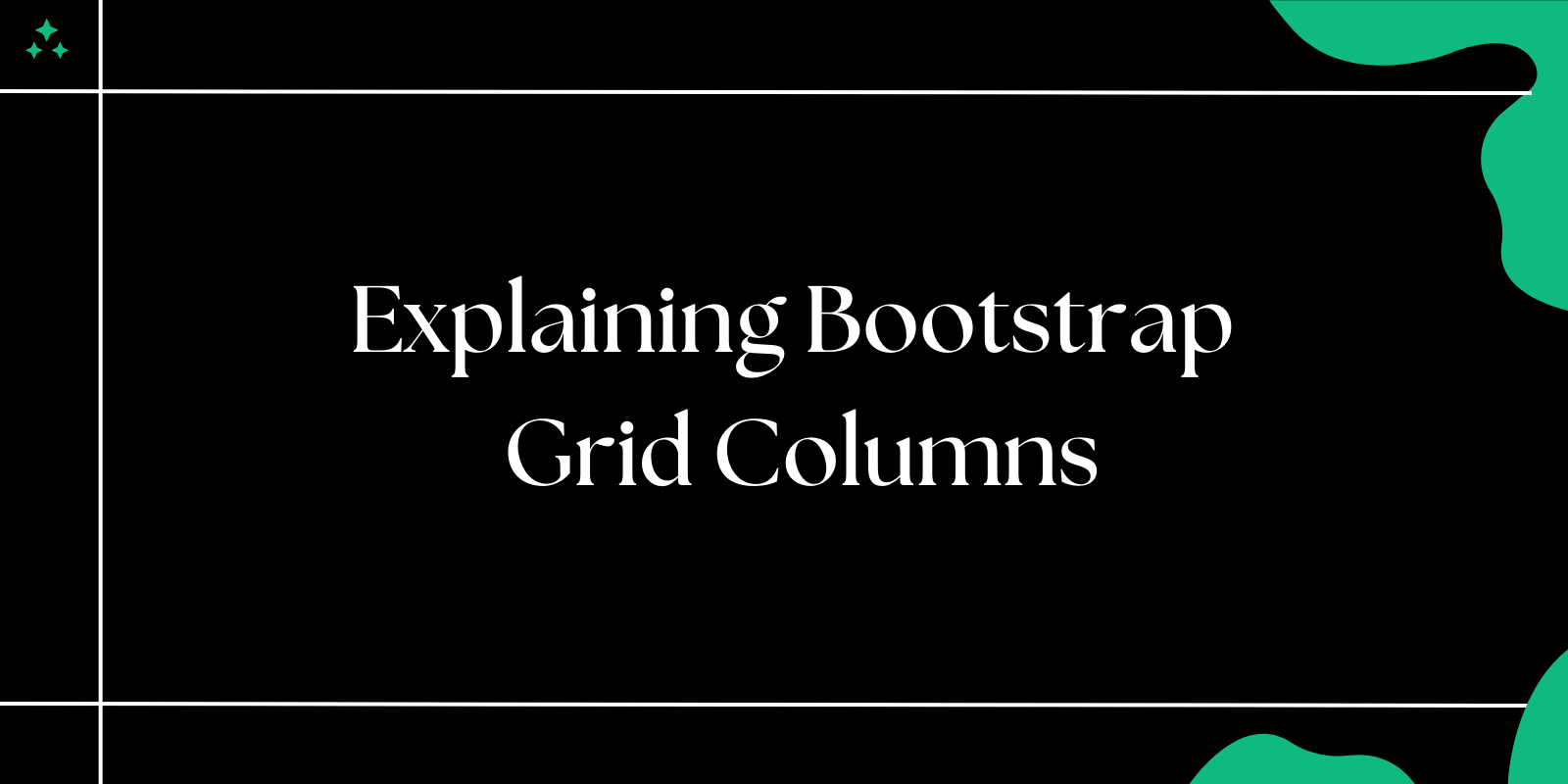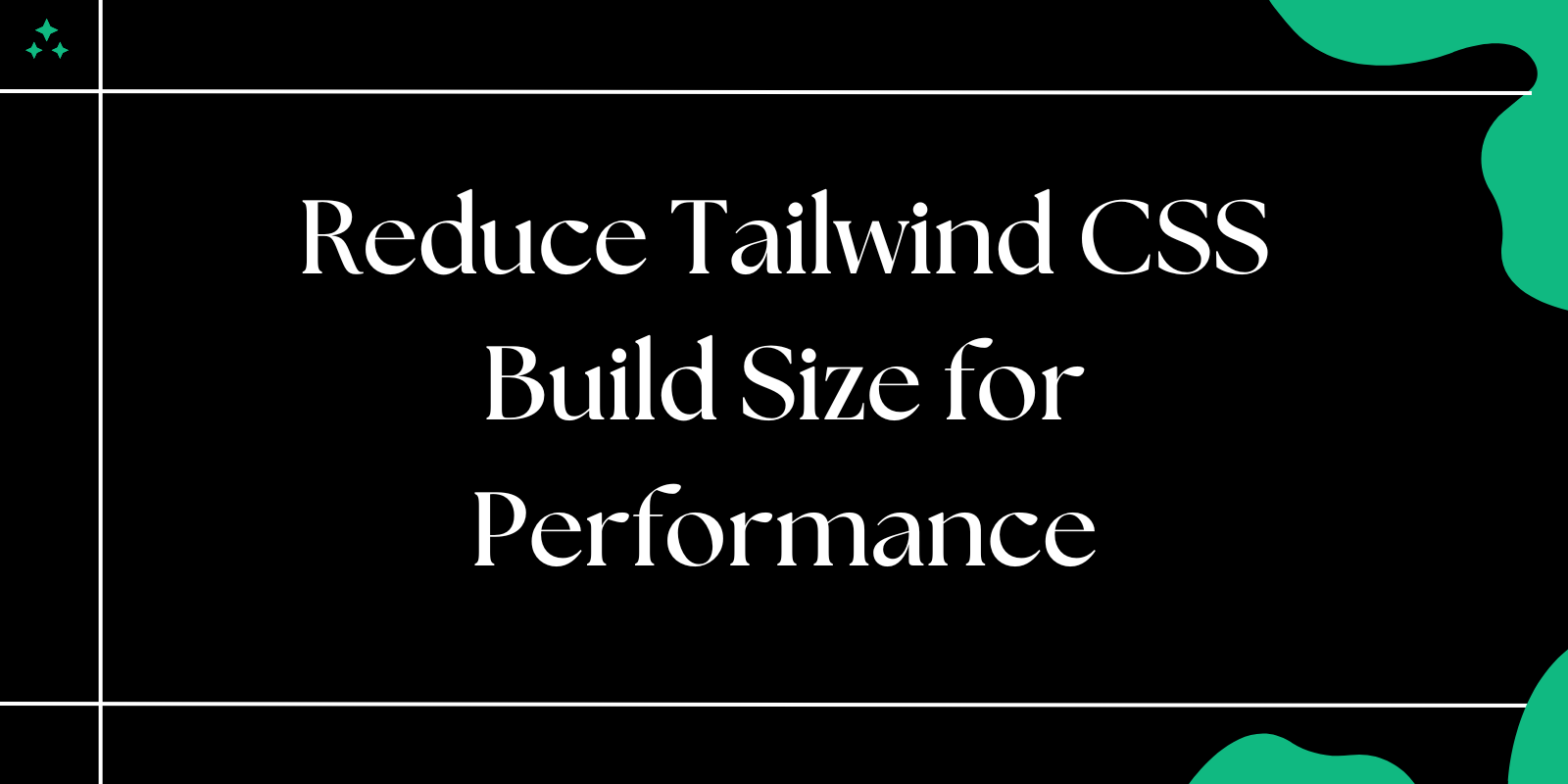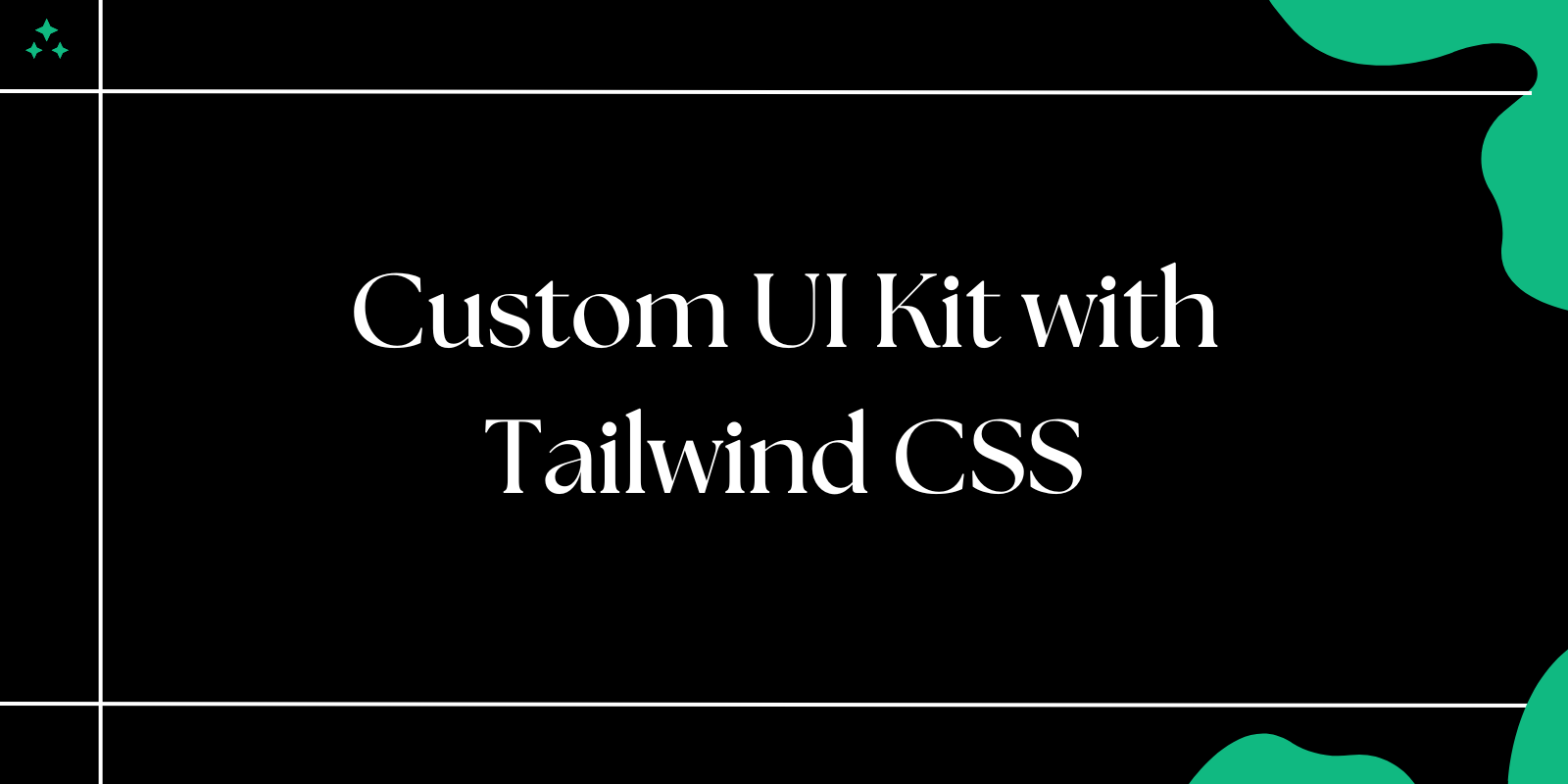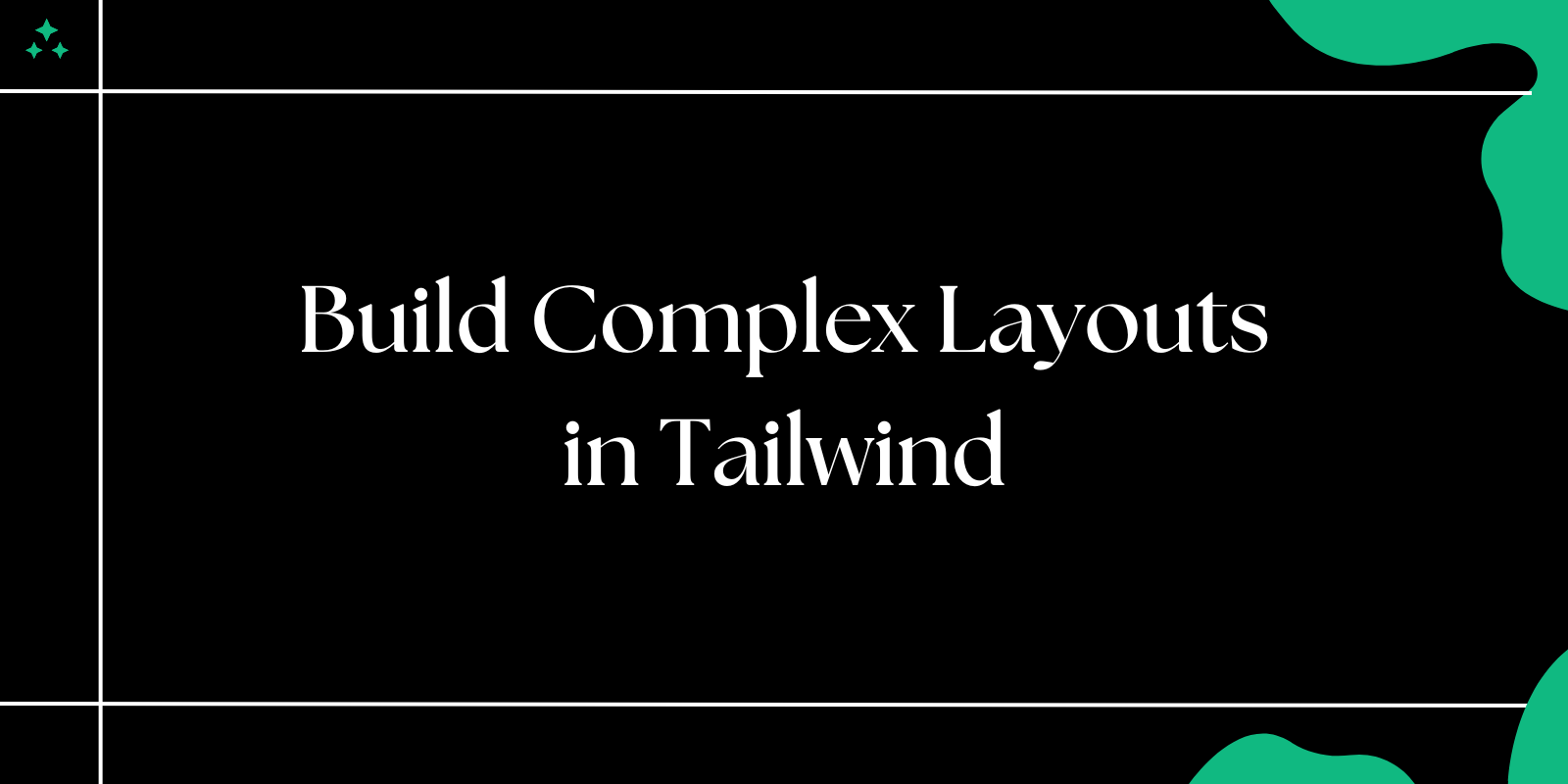Introduction
The Bootstrap grid system is one of the most powerful features of the framework, offering a flexible and responsive way to structure your web layouts. By leveraging rows, columns, and predefined classes, you can create complex designs that adapt seamlessly to different screen sizes. In this blog, we will dive deep into Bootstrap grid columns, their use cases, and practical examples.
1. Understanding Bootstrap Grid System Basics
Key Concepts:
- The grid system is based on 12 columns.
- Use rows to create horizontal groups of columns.
- Columns should be placed inside rows.
- Classes like
.col-,.col-sm-,.col-md-,.col-lg-, and.col-xl-define column behavior for different screen sizes.
Example Layout:
<div class="container">
<div class="row">
<div class="col">Column 1</div>
<div class="col">Column 2</div>
<div class="col">Column 3</div>
</div>
</div>
Output:
- The layout will automatically distribute three equal columns across the row.
2. Responsive Columns with Breakpoints
Bootstrap allows you to control column behavior across different screen sizes using breakpoints.
Breakpoints Overview:
| Class Prefix | Screen Size | Minimum Width |
|---|---|---|
.col- | Extra small devices | <576px |
.col-sm- | Small devices | ≥576px |
.col-md- | Medium devices | ≥768px |
.col-lg- | Large devices | ≥992px |
.col-xl- | Extra large devices | ≥1200px |
Example:
<div class="container">
<div class="row">
<div class="col-md-6 col-sm-12">Column 1</div>
<div class="col-md-6 col-sm-12">Column 2</div>
</div>
</div>
Behavior:
- On medium screens (
≥768px), each column takes half the width. - On small screens (
<768px), each column spans the full width.
3. Using Specific Column Widths
You can define the exact number of columns a column should span.
Example:
<div class="container">
<div class="row">
<div class="col-4">Column 1</div>
<div class="col-8">Column 2</div>
</div>
</div>
Output:
- Column 1 takes 4/12 of the row width.
- Column 2 takes 8/12 of the row width.
4. Auto Layout Columns
Auto-layout columns distribute space equally among columns without specifying widths.
Example:
<div class="container">
<div class="row">
<div class="col">Column 1</div>
<div class="col">Column 2</div>
<div class="col">Column 3</div>
</div>
</div>
Output:
- All columns will share equal width.
5. Offsetting Columns
Offsets allow you to create empty space on the left of a column.
Example:
<div class="container">
<div class="row">
<div class="col-4 offset-4">Centered Column</div>
</div>
</div>
Output:
- A single column is centered with 4/12 space on both sides.
6. Nesting Columns
You can create nested rows and columns for complex layouts.
Example:
<div class="container">
<div class="row">
<div class="col-6">
<div class="row">
<div class="col-6">Nested 1</div>
<div class="col-6">Nested 2</div>
</div>
</div>
<div class="col-6">Main Column</div>
</div>
</div>
Output:
- A nested grid is created within one of the main columns.
7. Real-World Use Cases
a. Two-Column Layout with Sidebar
<div class="container">
<div class="row">
<div class="col-3">Sidebar</div>
<div class="col-9">Main Content</div>
</div>
</div>
b. Three-Column Footer Layout
<div class="container">
<div class="row">
<div class="col-md-4">Footer Section 1</div>
<div class="col-md-4">Footer Section 2</div>
<div class="col-md-4">Footer Section 3</div>
</div>
</div>
c. Responsive Image Gallery
<div class="container">
<div class="row">
<div class="col-6 col-md-4 col-lg-3">Image 1</div>
<div class="col-6 col-md-4 col-lg-3">Image 2</div>
<div class="col-6 col-md-4 col-lg-3">Image 3</div>
<div class="col-6 col-md-4 col-lg-3">Image 4</div>
</div>
</div>
Conclusion
Bootstrap's grid system provides a robust and flexible way to create responsive layouts with minimal effort. By understanding its features and applying them effectively, you can build sophisticated web designs that adapt seamlessly to any screen size. Start experimenting with these examples to master Bootstrap grid columns in your projects!